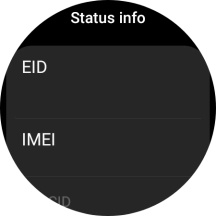Samsung Galaxy Watch5
Android Wear OS
1. Find "Status info"
Slide your finger upwards starting from the bottom of the screen.

Press the settings icon.
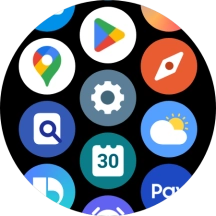
Press About watch.
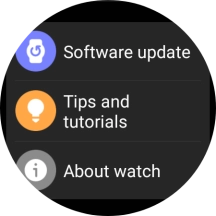
Press Status info.
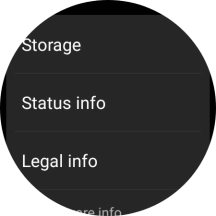
2. View EID number
Your smartwatch's EID number is displayed below EID.
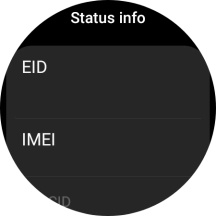
3. Return to the home screen
Press the Home key to return to the home screen.