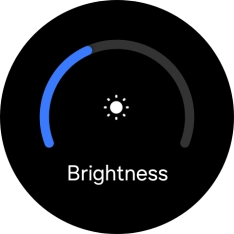Samsung Galaxy Watch7
Android Wear OS
1 Find "Display"
Slide your finger upwards starting from the bottom of the screen.
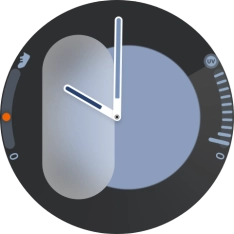
Press the settings icon.
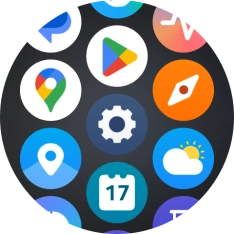
Press Display.
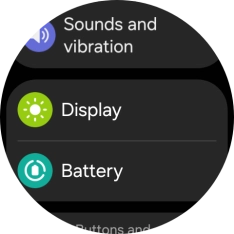
2 Turn automatic brightness on or off
Press the indicator next to "Adaptive brightness" to turn the function on or off.
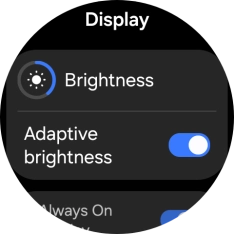
3 Adjust screen brightness manually
Press Brightness.
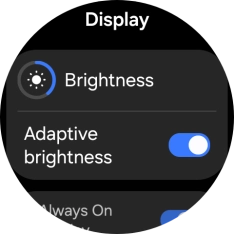
Slide the circle to select the required brightness.
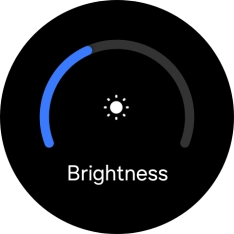
4 Return to the home screen
Press the Home key to return to the home screen.