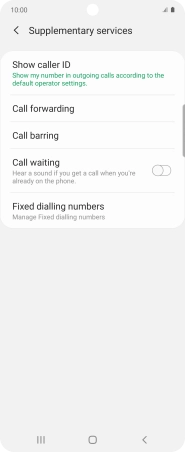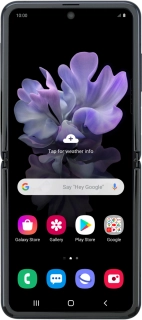
Samsung Galaxy Z Flip
Android 10.0
1. Find "Show caller ID"
Press the phone icon.
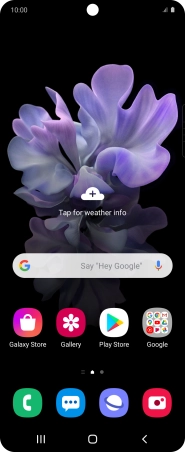
Press the menu icon.
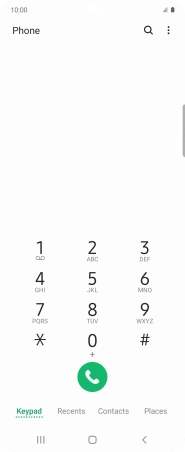
Press Settings.
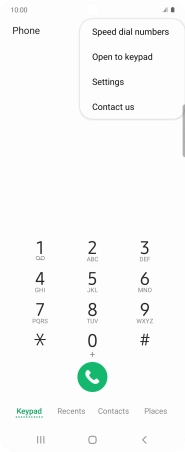
Press Supplementary services.
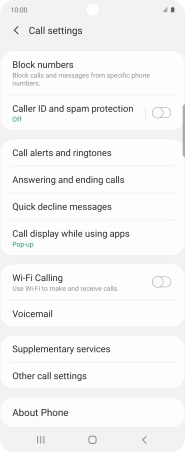
Press Show caller ID.
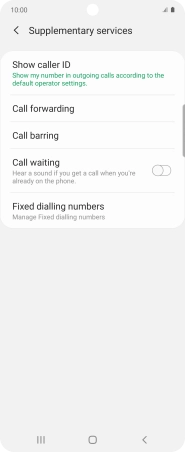
2. Turn your own caller identification on or off
Press Show number to turn on caller identification.
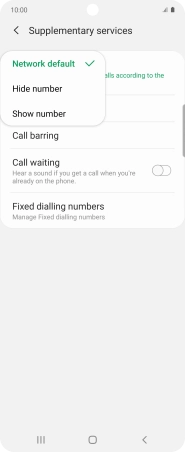
Press Hide number to turn off caller identification.
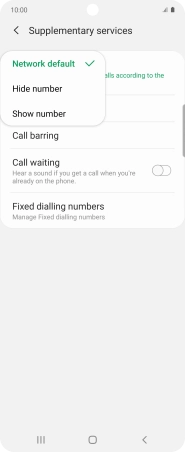
3. Return to the home screen
Press the Home key to return to the home screen.