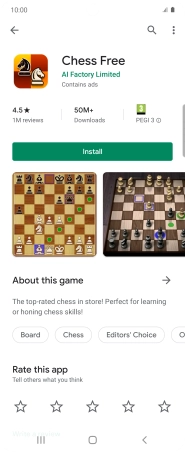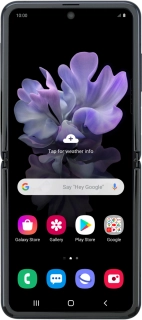
Samsung Galaxy Z Flip
Android 10.0
1 Find "Play Store"
Slide your finger upwards on the screen.
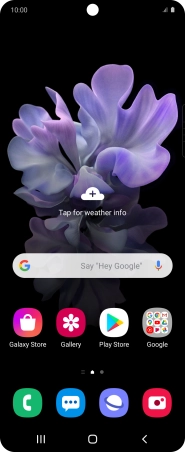
Press Play Store.
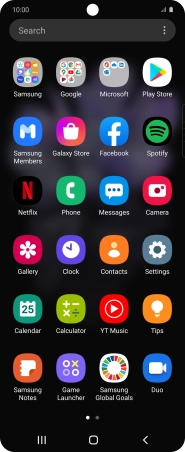
2 Uninstall apps
Slide your finger right starting from the left side of the screen.
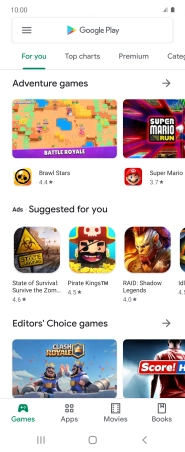
Press My apps & games.
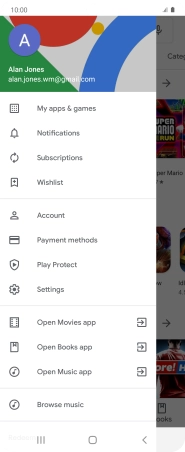
Press Installed.
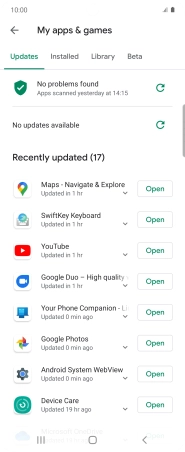
Press the required app.
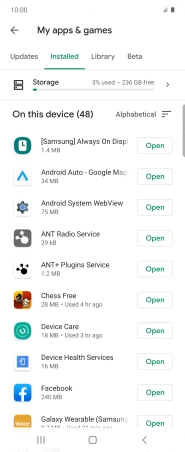
Press Uninstall.
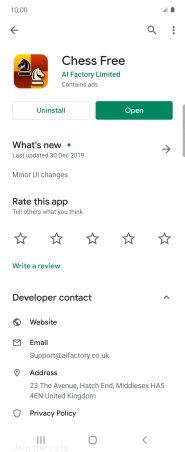
Press OK.
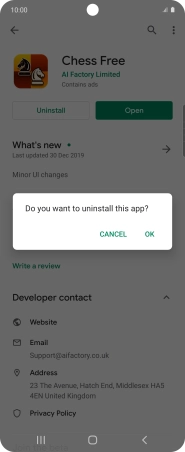
3 Return to the home screen
Press the Home key to return to the home screen.