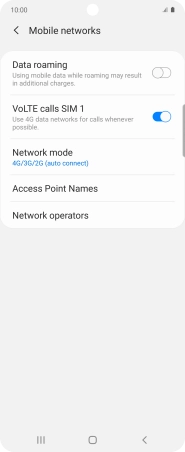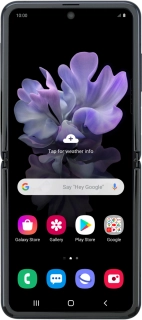
Samsung Galaxy Z Flip
Android 10.0
1 Find "Network operators"
Slide two fingers downwards starting from the top of the screen.
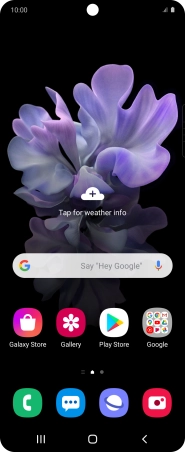
Press the settings icon.
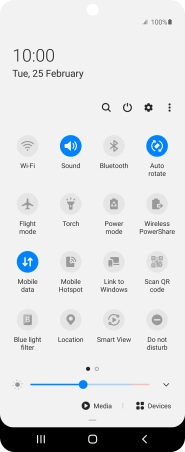
Press Connections.
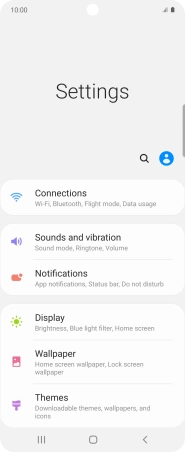
Press Mobile networks.
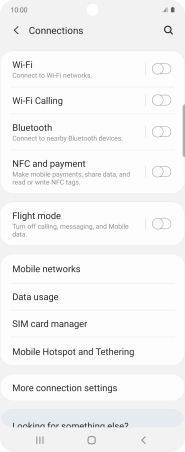
Press Network operators.
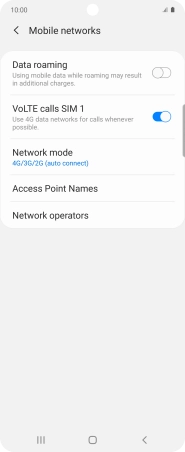
2 Select network manually
Press Select manually and your phone will search for networks.
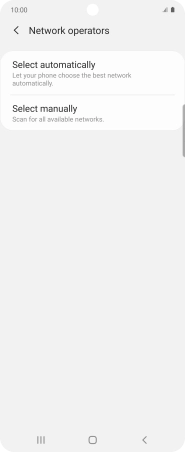
Press the required network.
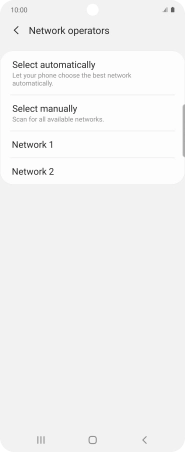
3 Select network automatically
Press Select automatically.
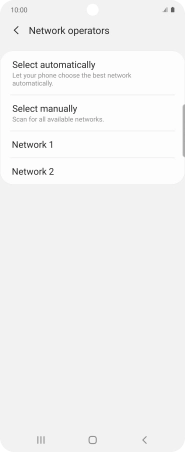
4 Return to the home screen
Press the Home key to return to the home screen.