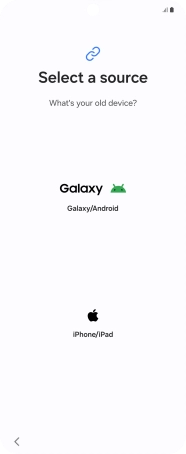Samsung Galaxy Z Flip6
Android 14
1. Transfer content from another phone
You can transfer the contents of another phone to your phone when it's activated for the first time and after a factory reset. When this screen is displayed, your phone is ready to transfer contents from another phone.
See how to factory reset your phone.
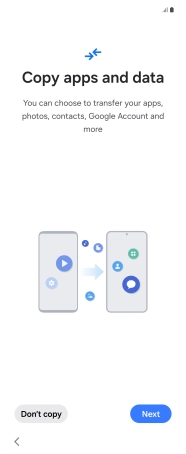
Press Next.
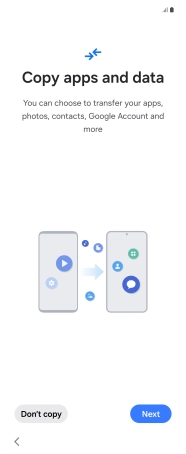
Press Next.
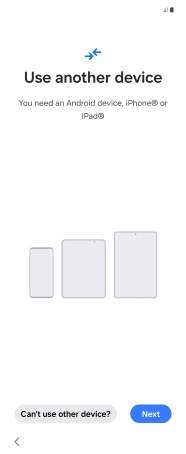
Press Next.

Press Allow.
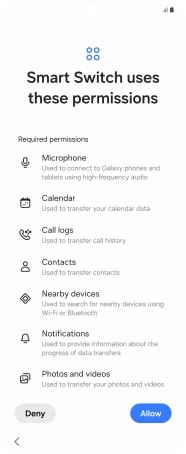
Press the required setting and follow the instructions on the screen to transfer the content from another phone.