
Sony Xperia 10 II
Android 10.0
1. Open internet browser
Press the internet browser icon.

2. Clear browser data
Press the menu icon.
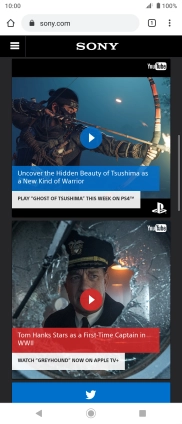
Press Settings.
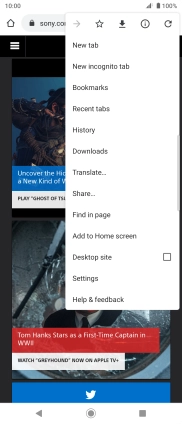
Press Privacy.
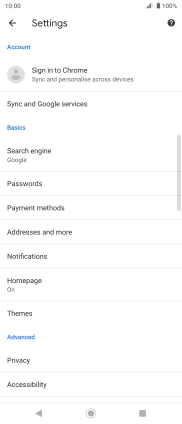
Press Clear browsing data.

Press the field next to the required data types.
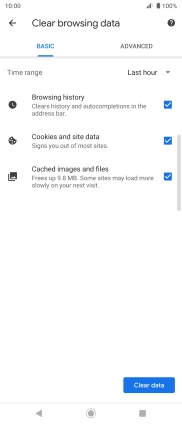
Press Clear data.
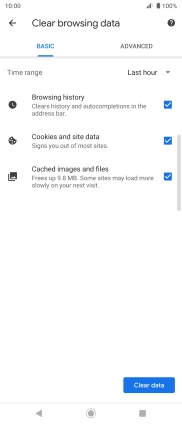
Press Clear.
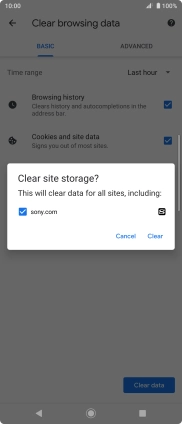
3. Return to the home screen
Press the Home key to return to the home screen.





















