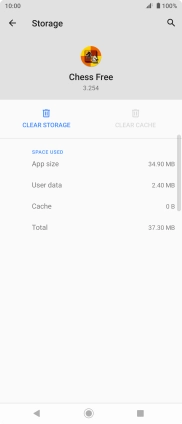Sony Xperia 10 II
Android 10.0
1. Find "Storage & cache"
Slide two fingers downwards starting from the top of the screen.

Press the settings icon.
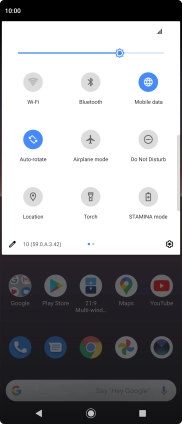
Press Apps & notifications.
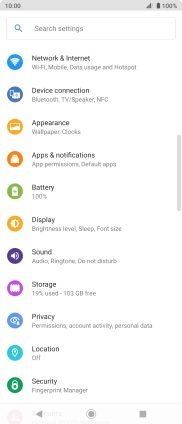
Press See all apps.
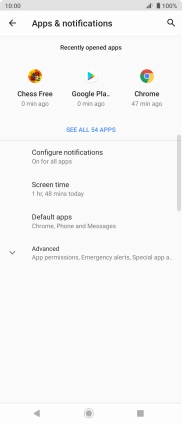
Press the required app.
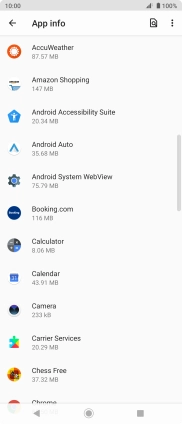
Press Storage & cache.
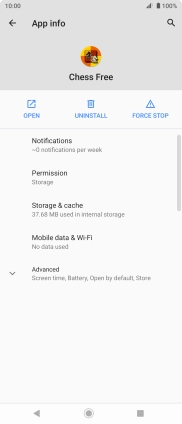
2. Delete temporary data
Press CLEAR CACHE.
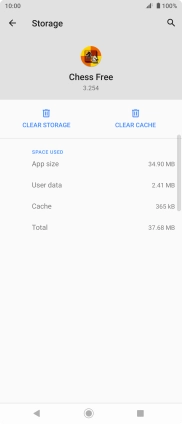
3. Return to the home screen
Press the Home key to return to the home screen.