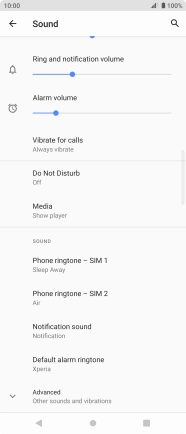Sony Xperia 10 III
Android 11.0
1. Find "Add ringtone"
Slide two fingers downwards starting from the top of the screen.

Press the settings icon.
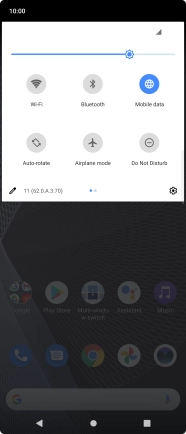
Press Sound.
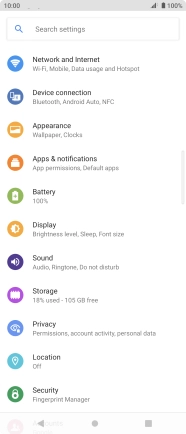
Press Phone ringtone - ‹SIM› .
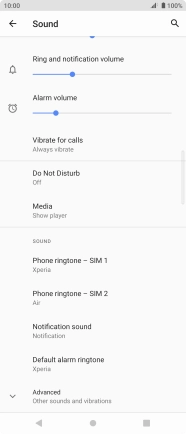
Press Add ringtone.
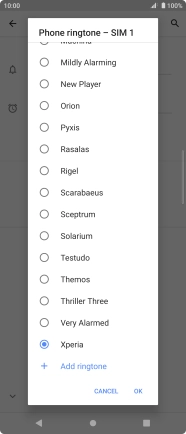
2. Select ring tone
Press the required ring tone to add it to the list of ring tones.
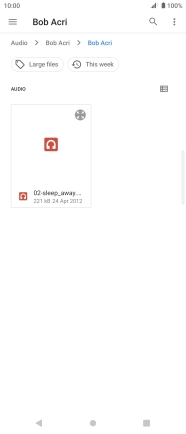
Press the required ring tone to select it.
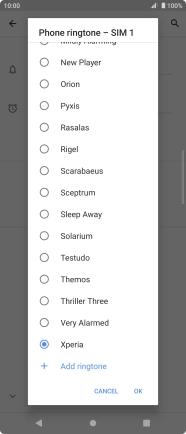
Press OK.
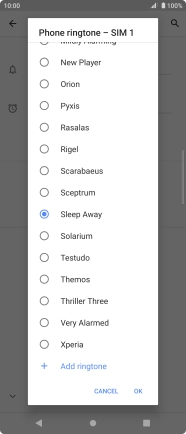
3. Return to the home screen
Press the Home key to return to the home screen.