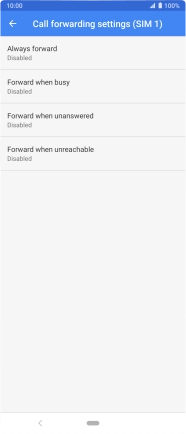Sony Xperia 5
Android 9.0
1. Find "Call forwarding"
Press the phone icon.

Press the menu icon.
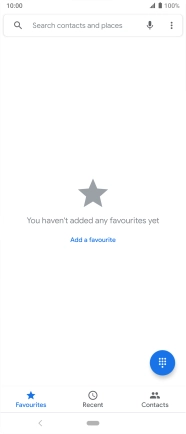
Press Settings.
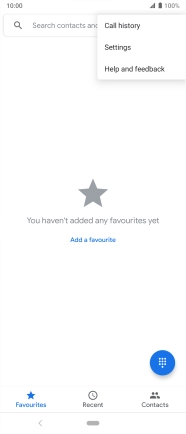
Press Calling accounts.
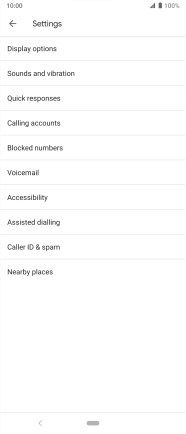
Press Call forwarding.
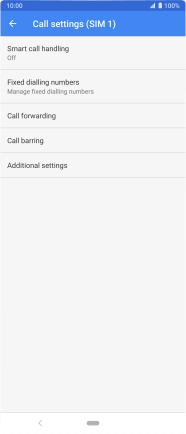
2. Cancel all diverts
Press the required divert type.
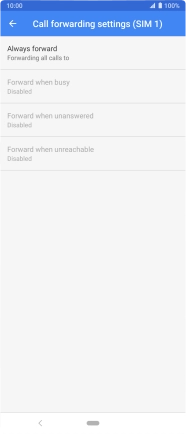
Press TURN OFF.
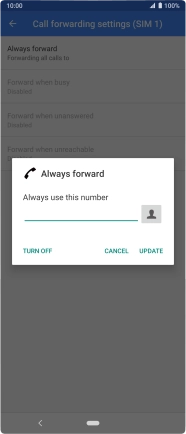
3. Return to the home screen
Press the Home key to return to the home screen.