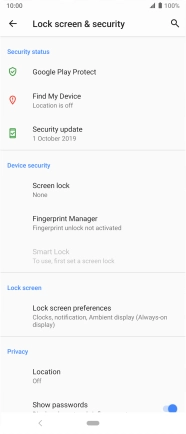Sony Xperia 5
Android 9.0
1 Find "Lock screen & security"
Slide two fingers downwards starting from the top of the screen.

Press the settings icon.

Press Lock screen & security.
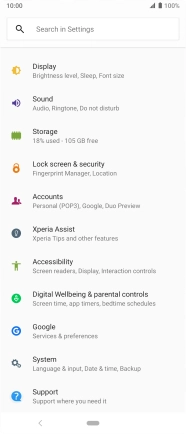
2 Add fingerprint
Press Fingerprint Manager.
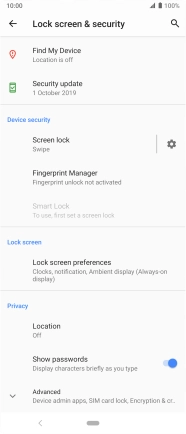
Press NEXT.
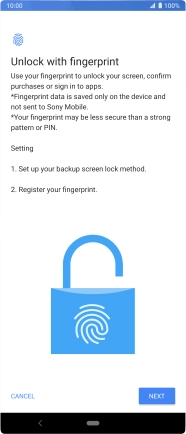
Press the required phone lock code and follow the instructions on the screen to create an additional phone lock code.
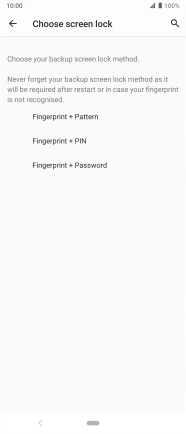
Press the required setting.
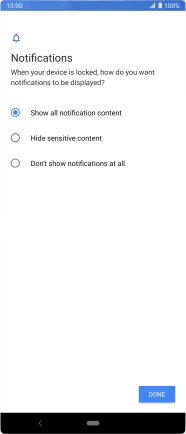
Press DONE.
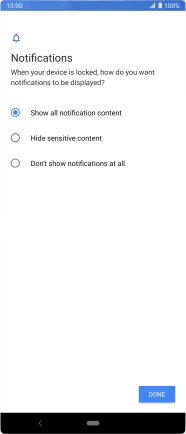
Follow the instructions on the screen to add your fingerprint.
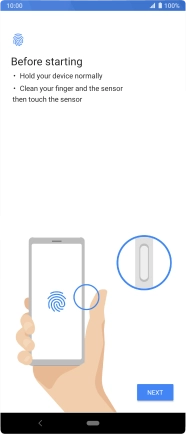
Press DONE.
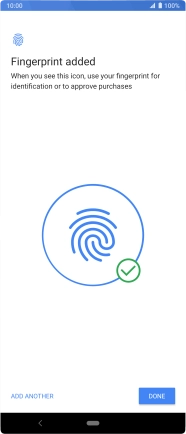
3 Return to the home screen
Press the Home key to return to the home screen.
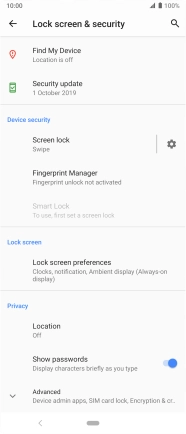
4 Turn off use of phone lock code
Slide two fingers downwards starting from the top of the screen.

Press the settings icon.

Press Lock screen & security.
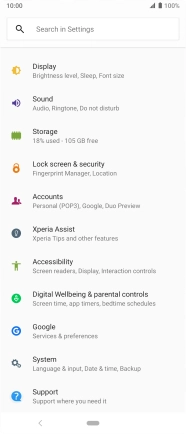
Press Screen lock and key in the current phone lock code.
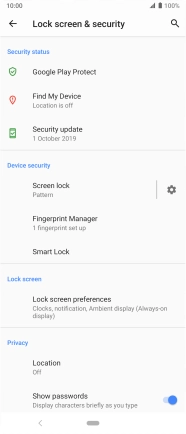
Press None.
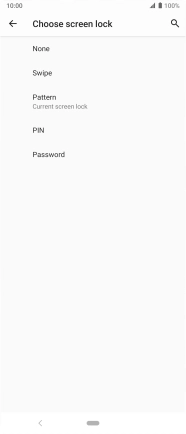
Press YES, REMOVE.
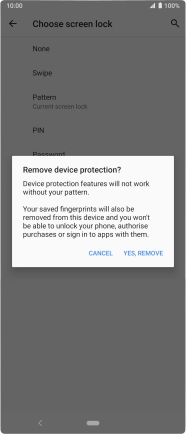
5 Return to the home screen
Press the Home key to return to the home screen.