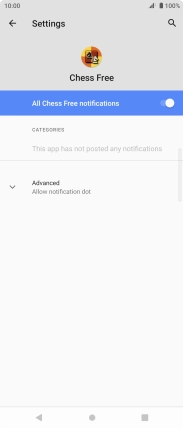Sony Xperia 5 II 5G
Android 11.0
1 Find "SEE ALL APPS"
Slide two fingers downwards starting from the top of the screen.

Press the settings icon.

Press Apps & notifications.
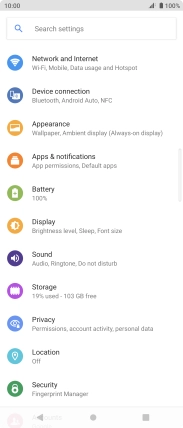
Press SEE ALL APPS.
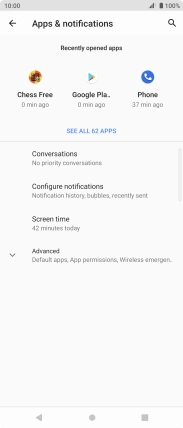
2 Turn notifications on or off
Press the required app.
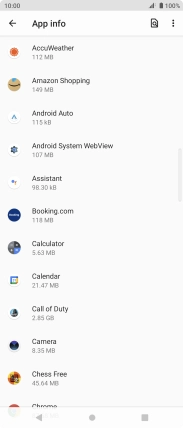
Press Notifications.
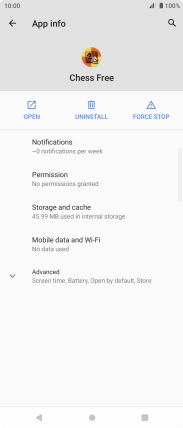
Press the indicator to turn the function on or off.
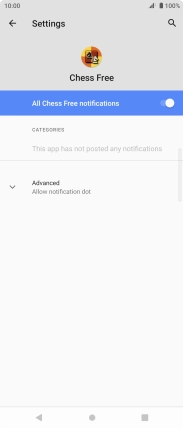
3 Return to the home screen
Press the Home key to return to the home screen.