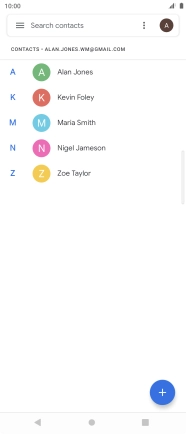Sony Xperia 5 III
Android 11.0
1. Find "Settings"
Slide your finger upwards on the screen.

Press Contacts.
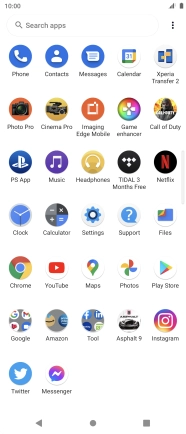
Slide your finger right starting from the left side of the screen.
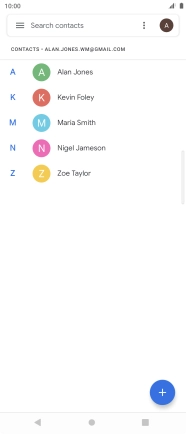
Press Settings.
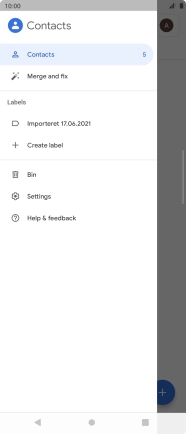
2. Import contacts from your SIM to your phone
Press Import.
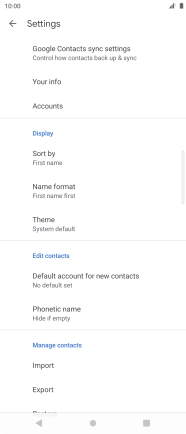
Press SIM card.
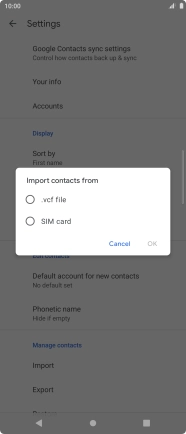
Press OK.
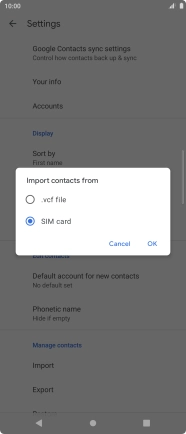
Press the fields next to the required contacts.
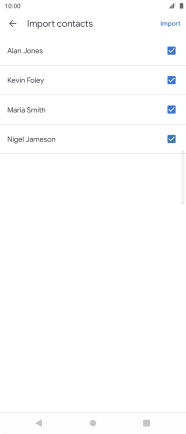
Press Import.
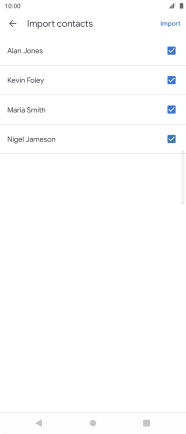
3. Return to the home screen
Press the Home key to return to the home screen.