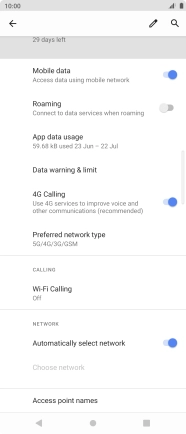Sony Xperia 5 III
Android 11.0
1 Find "Advanced"
Slide two fingers downwards starting from the top of the screen.

Press the settings icon.
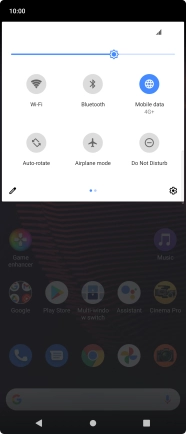
Press Network and Internet.
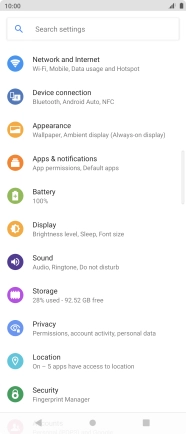
Press Mobile network.
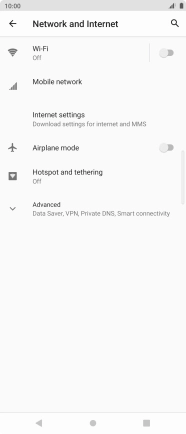
Press Advanced.
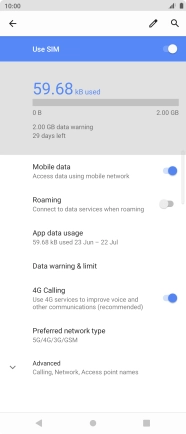
2 Select network manually
Press the indicator next to "Automatically select network" to turn off the function and wait while your phone searches for networks.
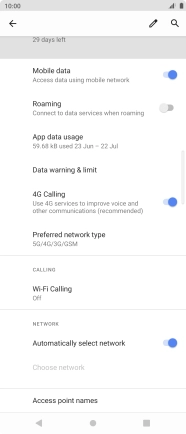
Press the required network.
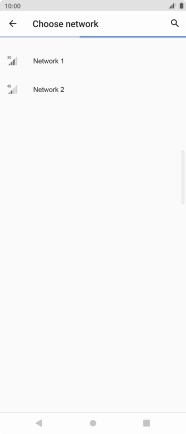
3 Select network automatically
Press the indicator next to "Automatically select network" to turn on the function.
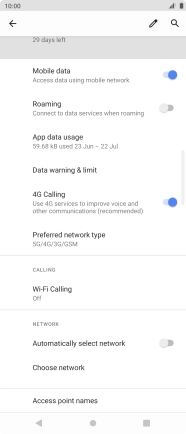
4 Return to the home screen
Press the Home key to return to the home screen.