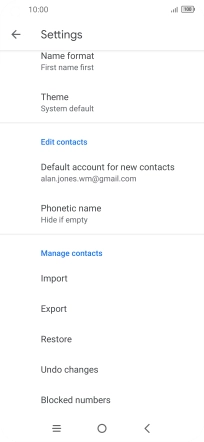TCL 10 5G
Android 10.0
1. Find "Import"
Slide your finger upwards on the screen.

Press Contacts.
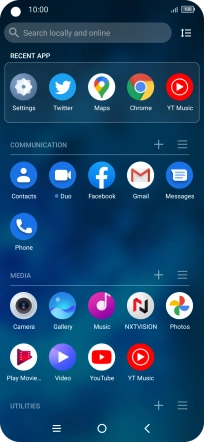
Slide your finger right starting from the left side of the screen.
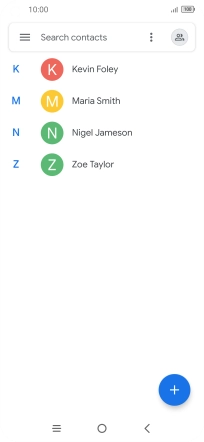
Press Settings.
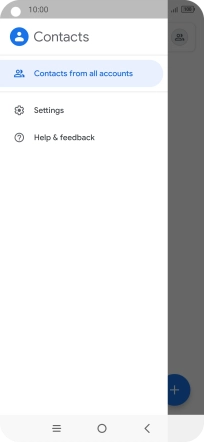
Press Import.
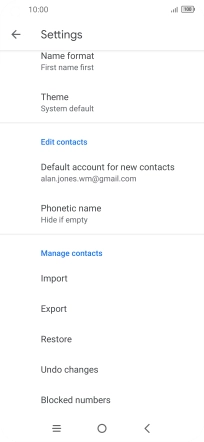
2. Import contacts from your SIM to your phone
Press the name of the SIM.
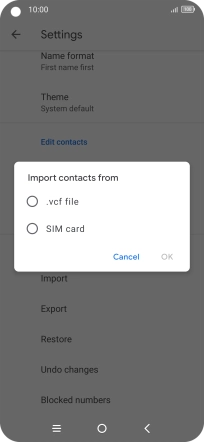
Press OK.
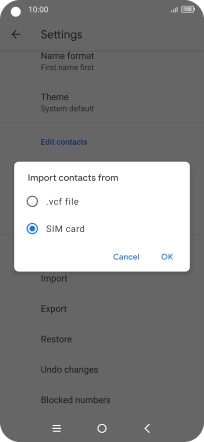
Press the fields next to the required contacts to select them.

Press the confirm icon.

3. Return to the home screen
Press the Home key to return to the home screen.