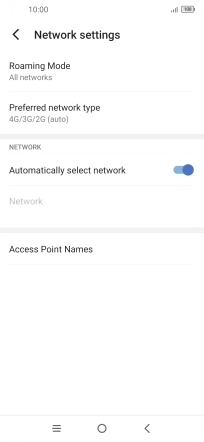TCL 10 5G
Android 10.0
1. Find "Roaming Mode"
Slide two fingers downwards starting from the top of the screen.

Press the settings icon.
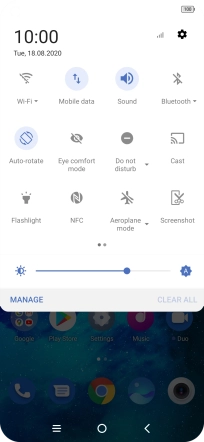
Press Network & internet.
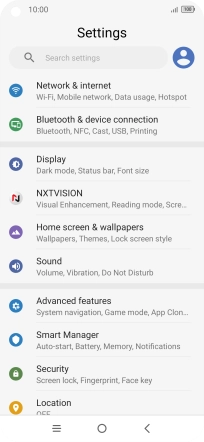
Press Mobile network.
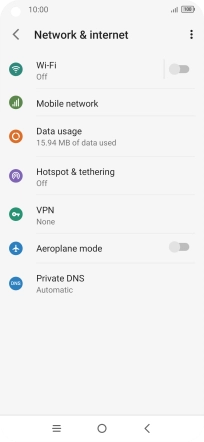
Press Roaming Mode.
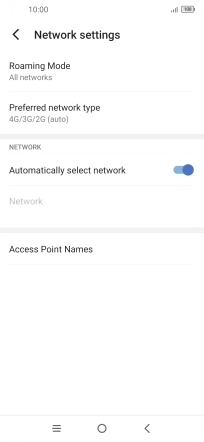
2. Turn data roaming on or off
Press the required setting to turn the function on or off.
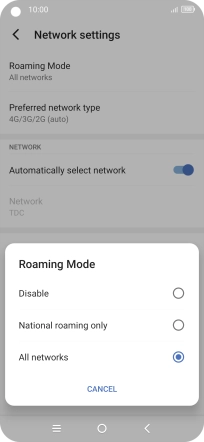
3. Return to the home screen
Press the Home key to return to the home screen.