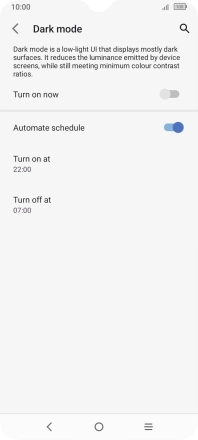TCL 306
Android 12.0
1. Find "Display"
Slide two fingers downwards starting from the top of the screen.
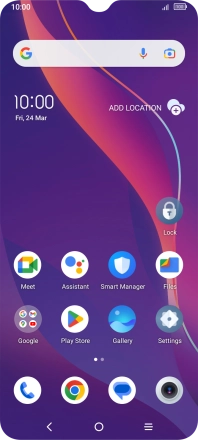
Press the settings icon.
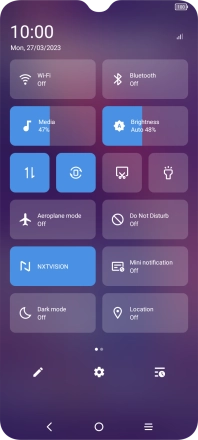
Press Display.

Press Dark mode.
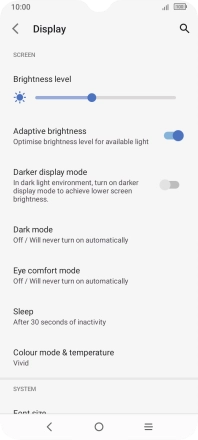
2. Turn on dark mode
Press the indicator next to "Turn on now".
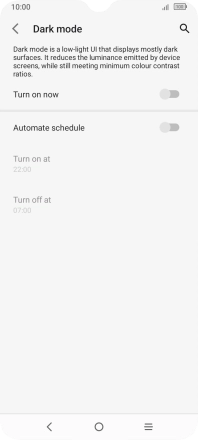
3. Turn automatic dark mode activation on or off
Press the indicator next to "Automate schedule" to turn the function on or off.
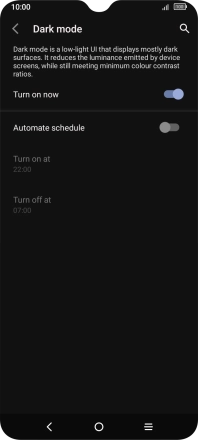
Press the required setting and follow the instructions on the screen to select the required turn on and turn off time for dark mode.
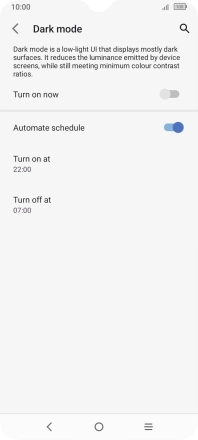
4. Return to the home screen
Press the Home key to return to the home screen.