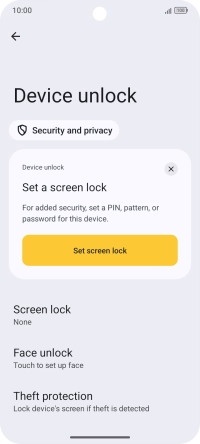TCL 60R 5G
Android 15
1. Find "Device unlock"
Slide two fingers downwards starting from the top of the screen.
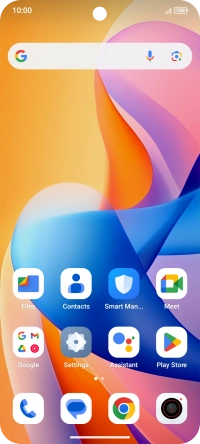
Press the settings icon.
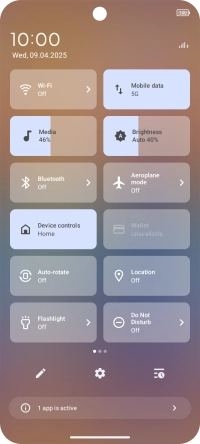
Press Security & privacy.
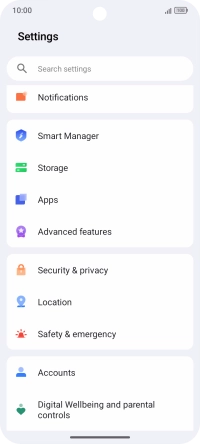
Press Device unlock.
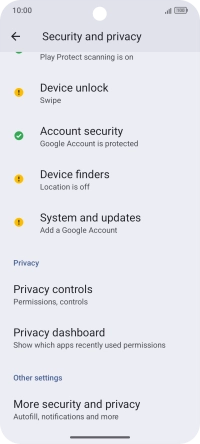
2. Create phone lock code using a pattern
Press Screen lock.
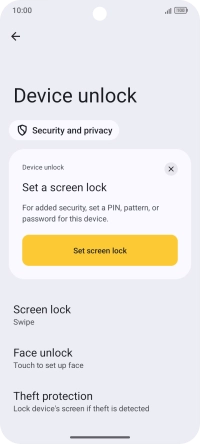
Press Pattern.
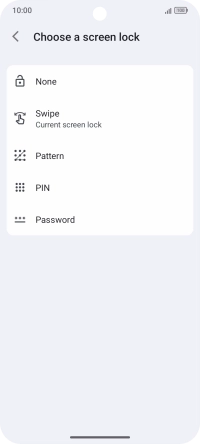
Slide your finger across the screen to connect at least four points and press Next.
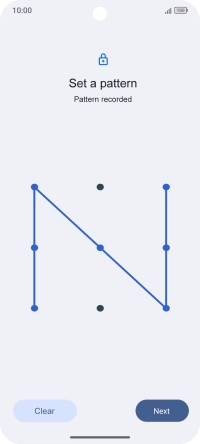
Repeat the selected phone lock code and press Confirm.
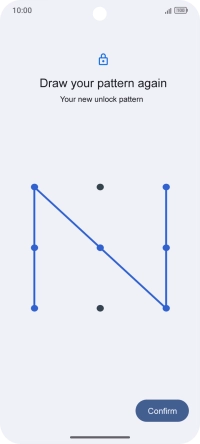
Press the required setting.
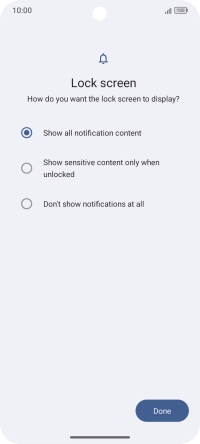
Press Done.
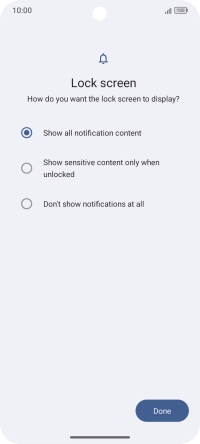
3. Turn off use of phone lock code
Press Screen lock and key in the current phone lock code.
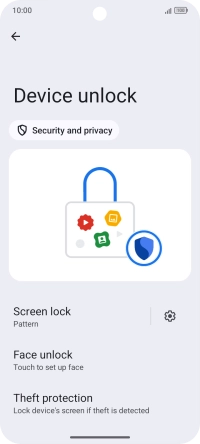
Press None.
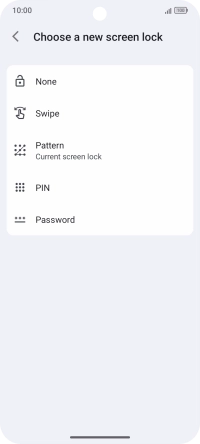
Press DELETE.
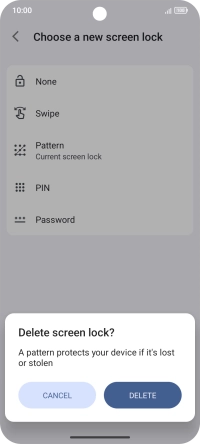
4. Return to the home screen
Slide your finger upwards starting from the bottom of the screen to return to the home screen.