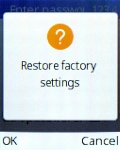TCL onetouch 4041
1. Find "Restore factory settings"
Press the Navigation key.

Select Settings.
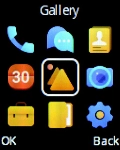
Select Phone settings.
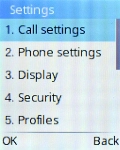
Select Restore factory settings.
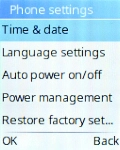
2. Restore factory default settings
Press the Left selection key.
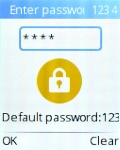
Press the Left selection key. Wait a moment while the factory default settings are restored. Follow the instructions on the screen to set up your phone and prepare it for use.