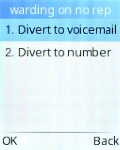TCL onetouch 4041
1 Find "Call forwarding"
Press the Navigation key.

Select Settings.
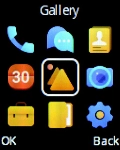
Select Call settings.
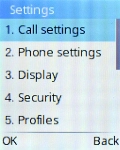
Select Call forwarding.
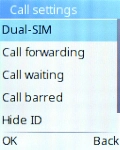
2 Divert calls to voicemail
Select the required divert type.
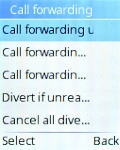
Select Turn on.
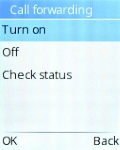
Select Divert to voicemail.
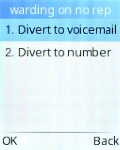
Select Line number.
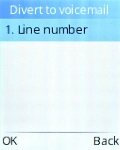
Key in +447836121121 and press the Left selection key.
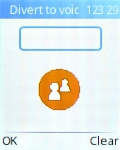
If you divert missed calls, you need to select a delay for the divert. Select the required delay.
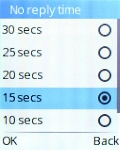
3 Return to the home screen
Press Disconnect to return to the home screen.