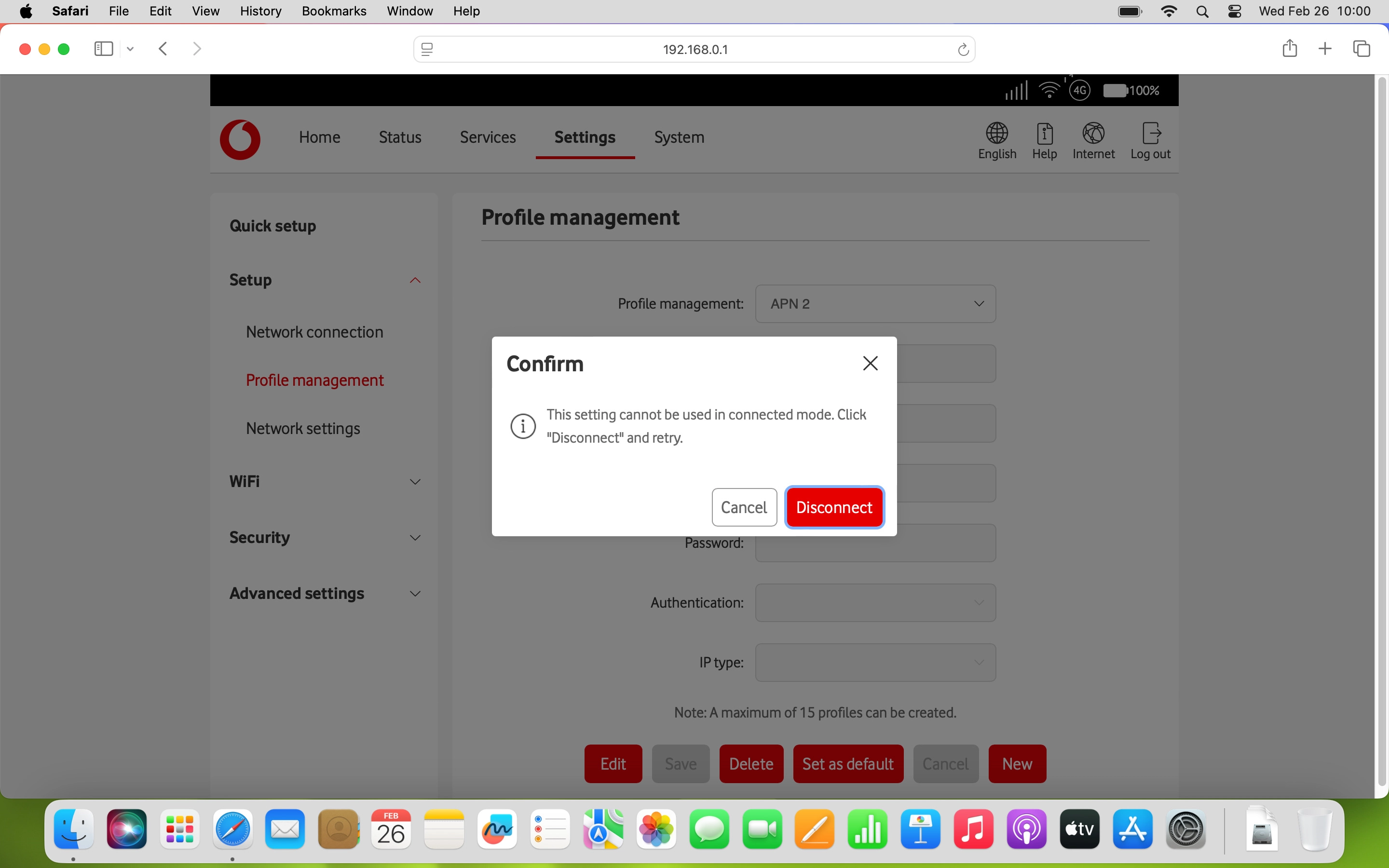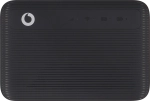
Vodafone 4G Mobile Hotspot
Mac OS Sonoma
1. Find "Profile management"
Click Settings.
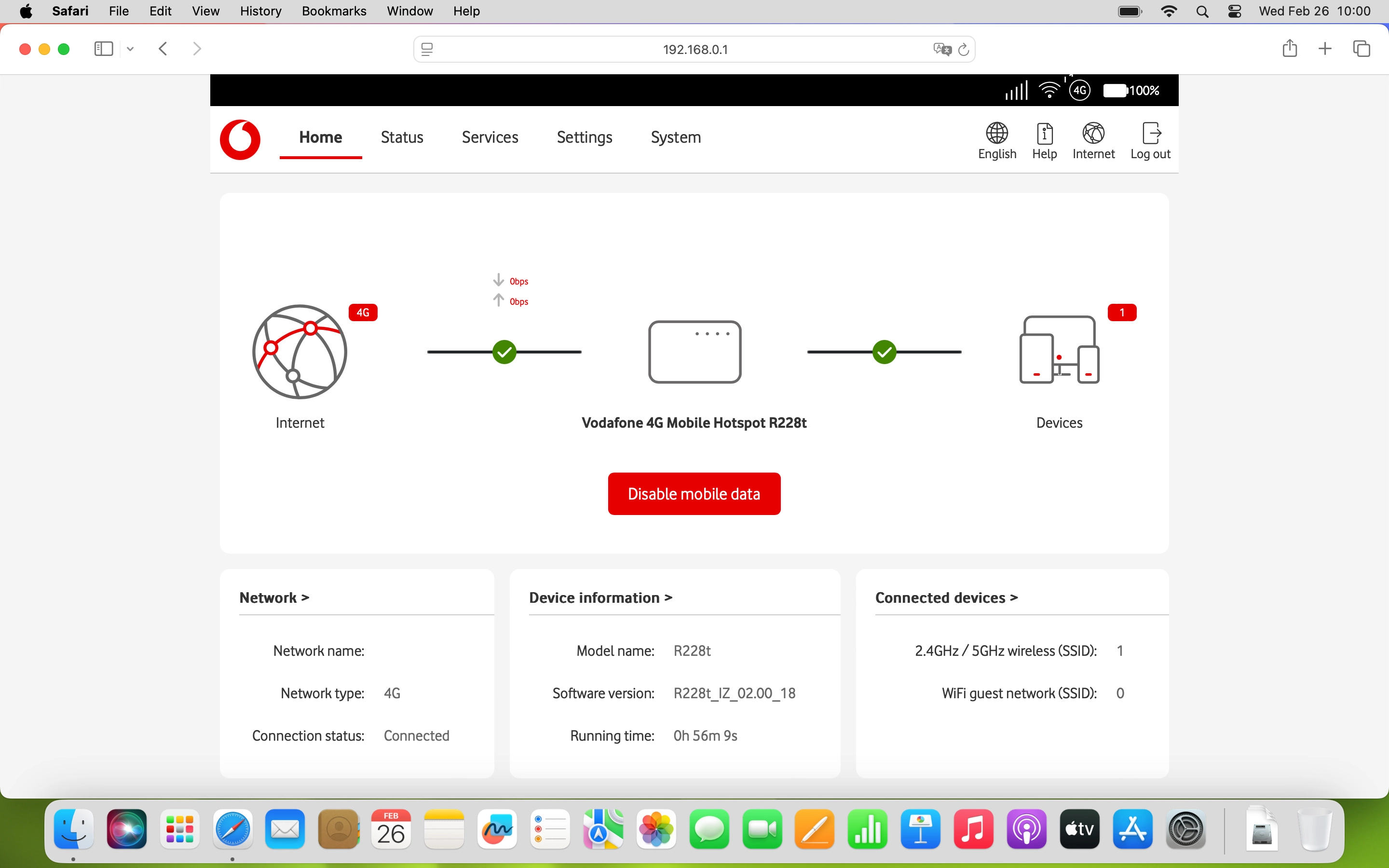
Click Setup.
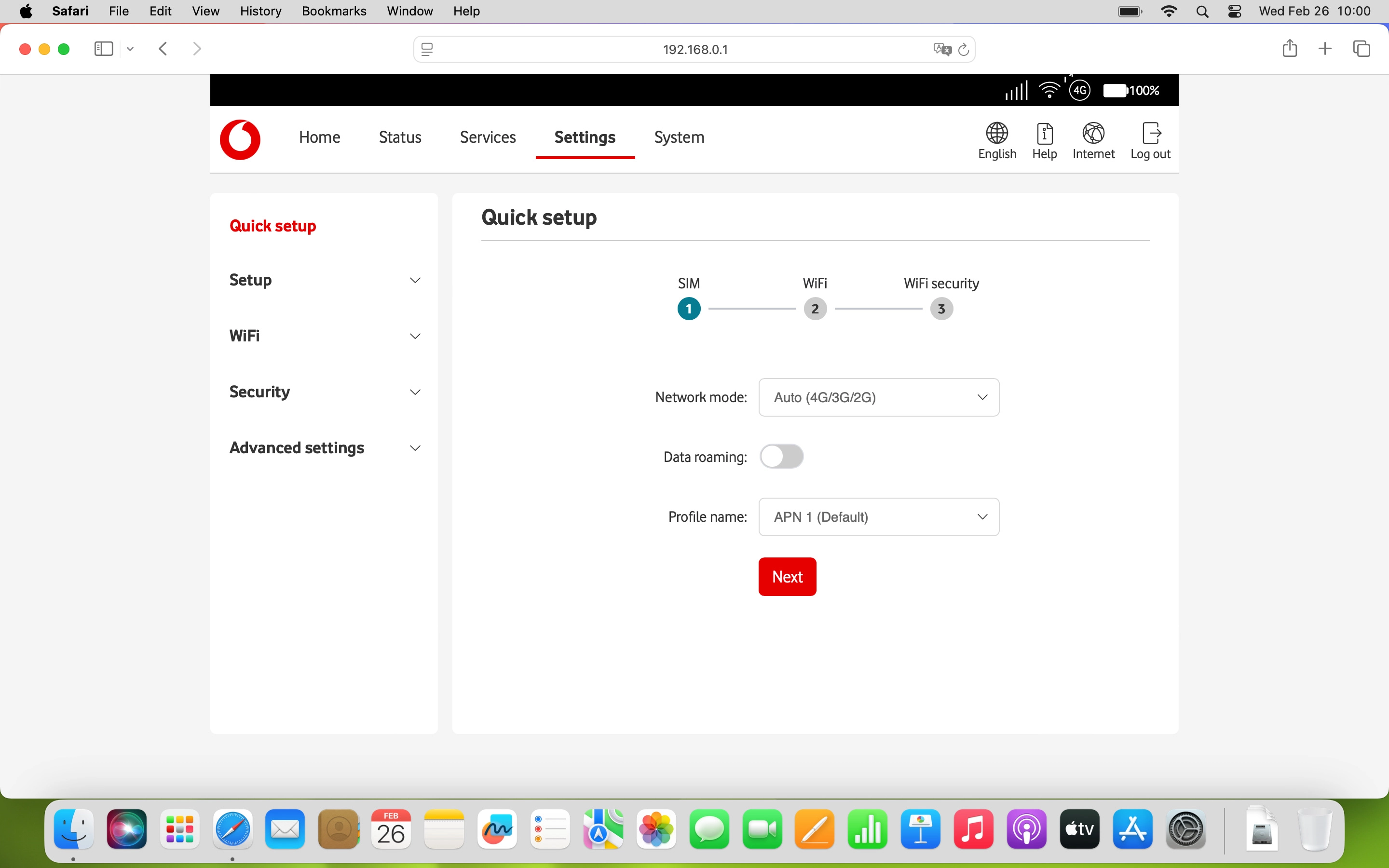
Click Profile management.
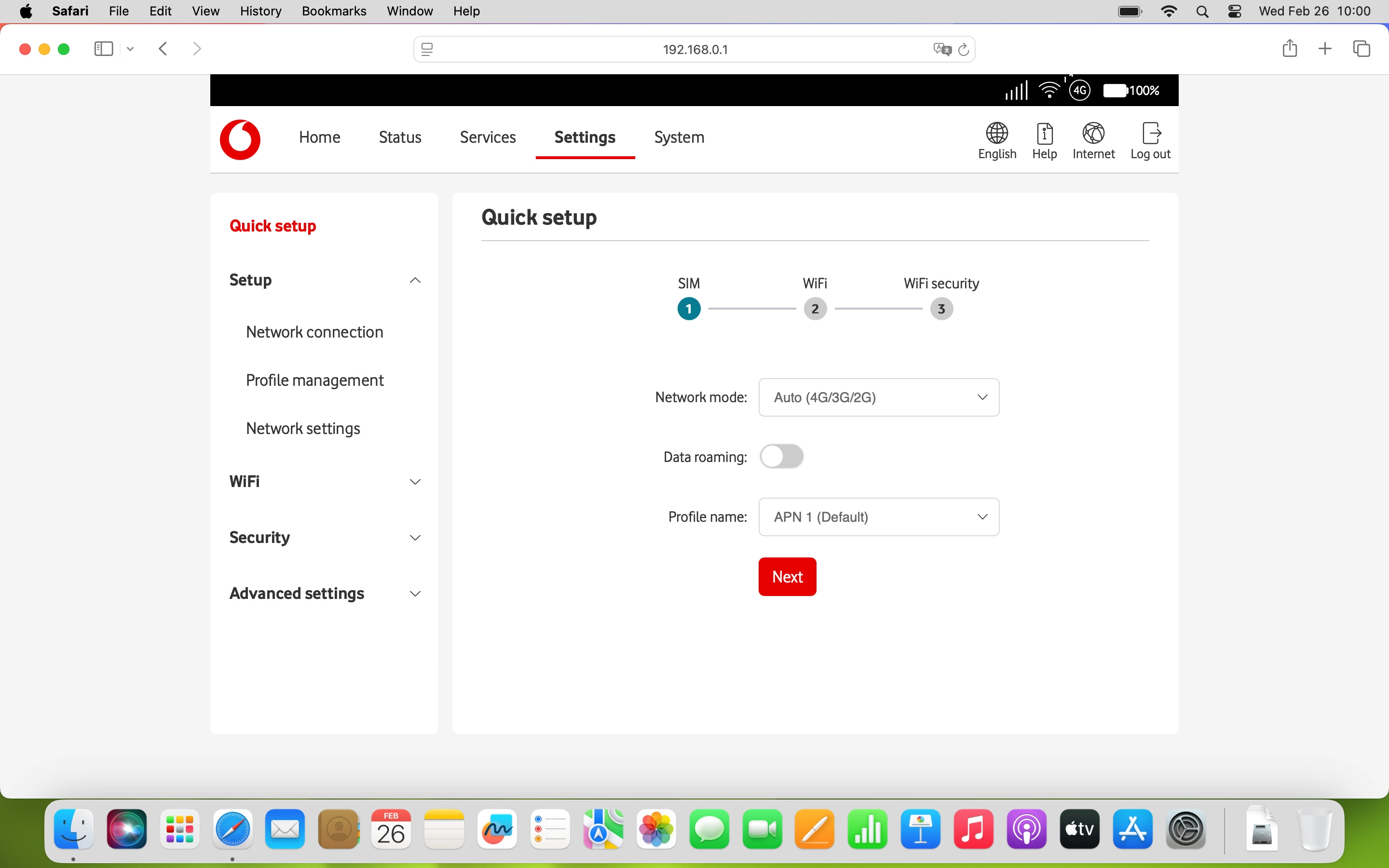
2. Create new data connection
Click New.
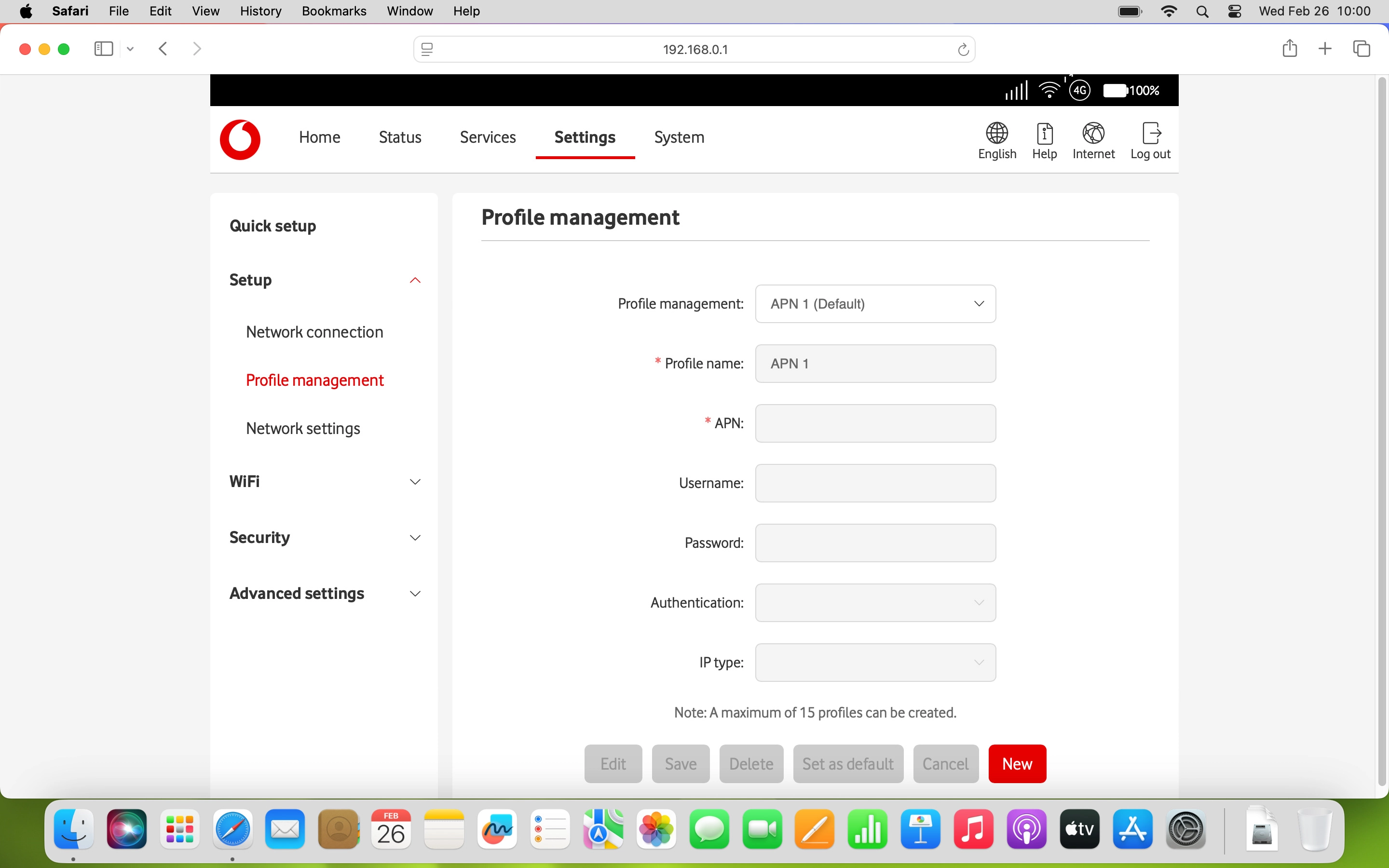
Click the field next to "Profile name:" and key in Vodafone Internet.
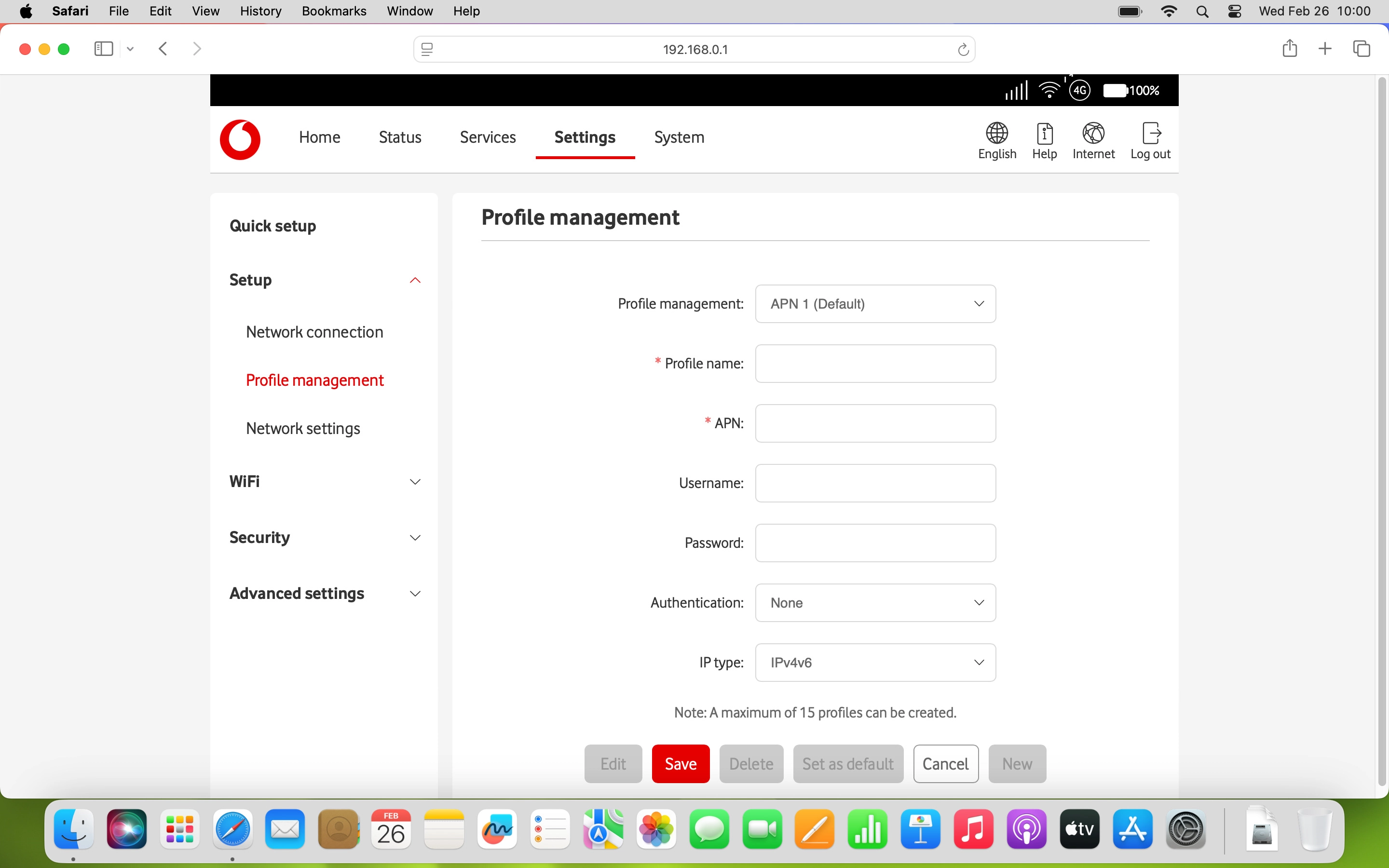
Vodafone Internet
3. Enter APN
Click the field next to "APN:" and key in wap.vodafone.co.uk.
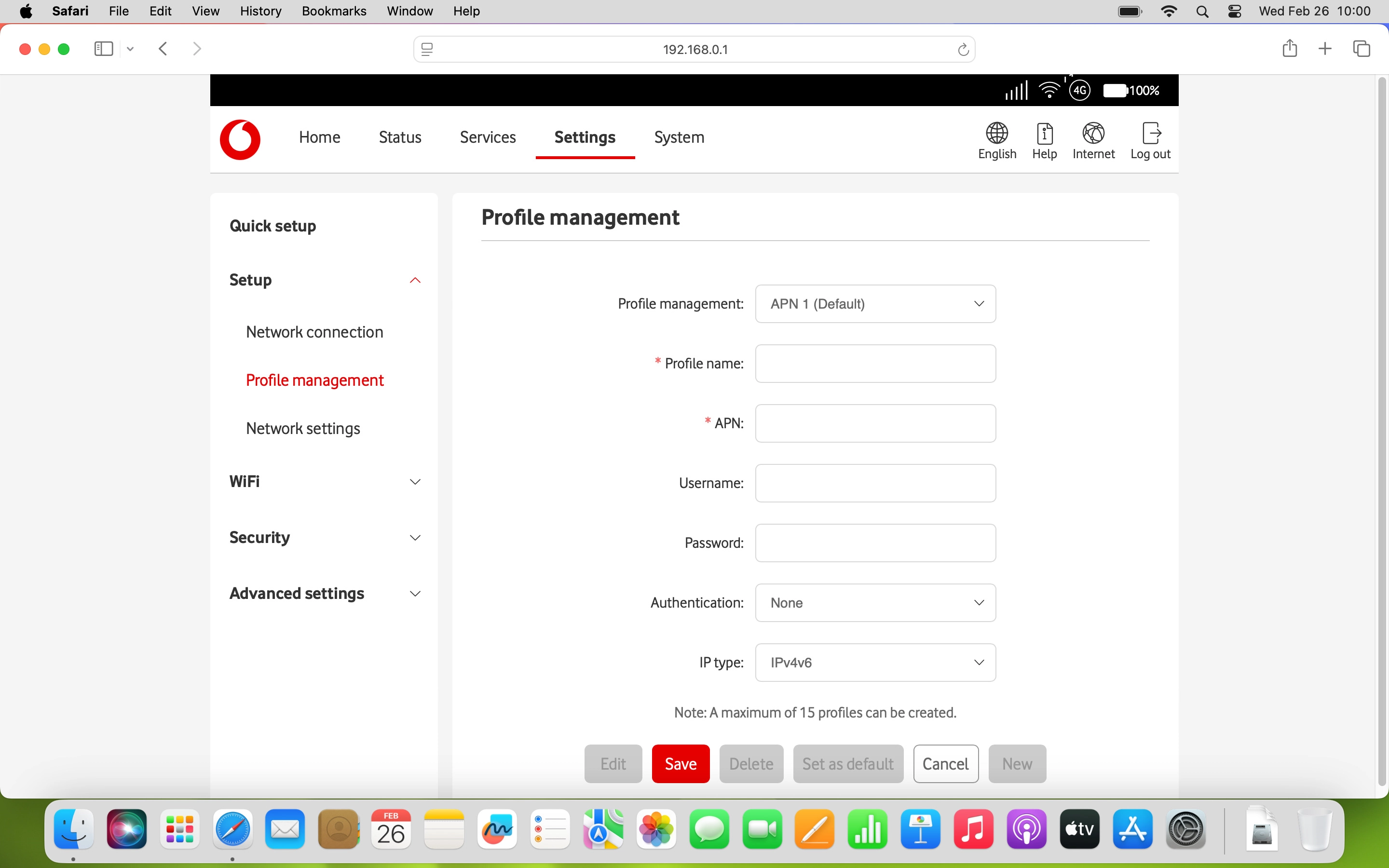
wap.vodafone.co.uk
4. Enter username
Click the field next to "Username:" and key in wap.
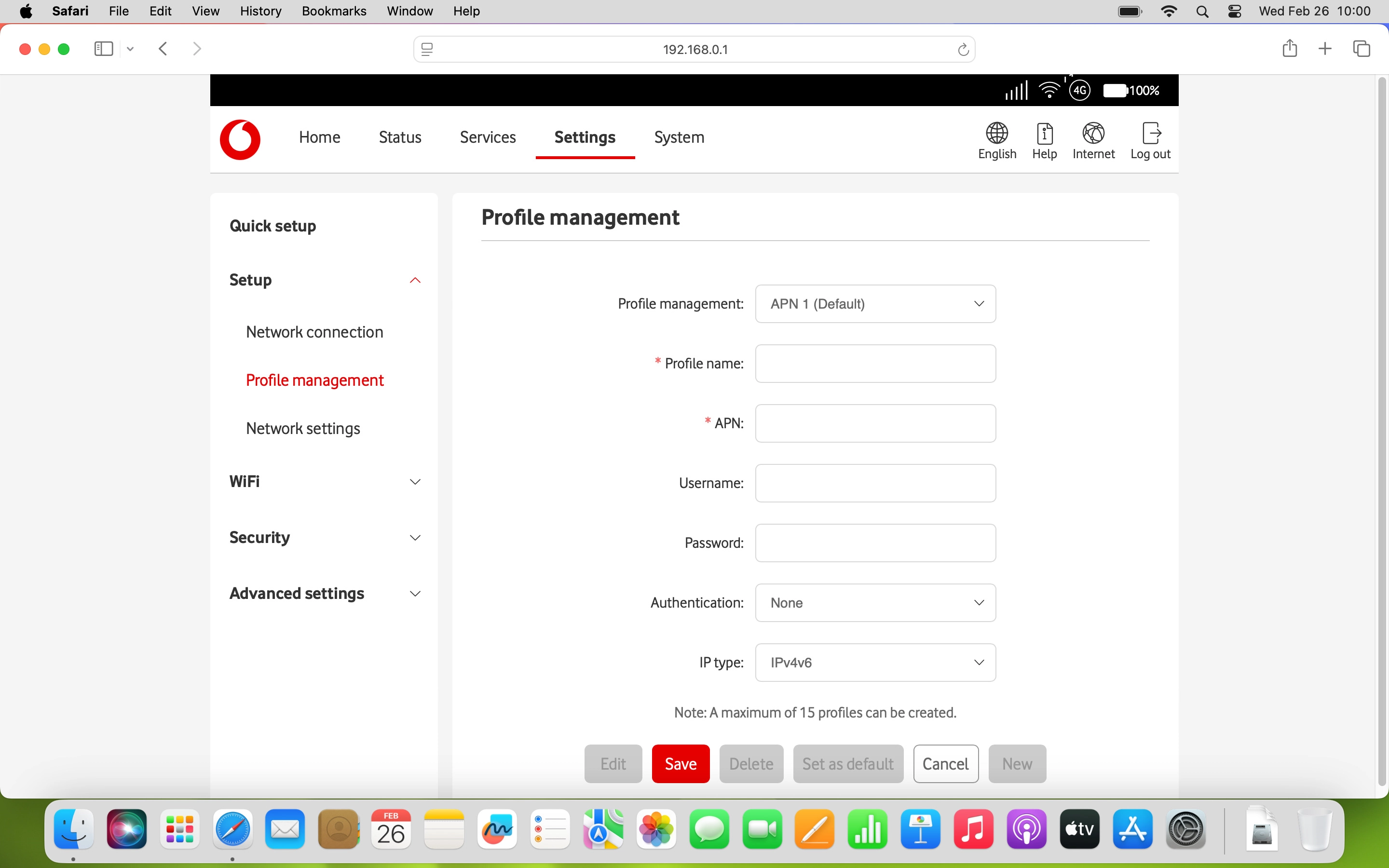
wap
5. Enter password
Click the field next to "Password:" and key in wap.
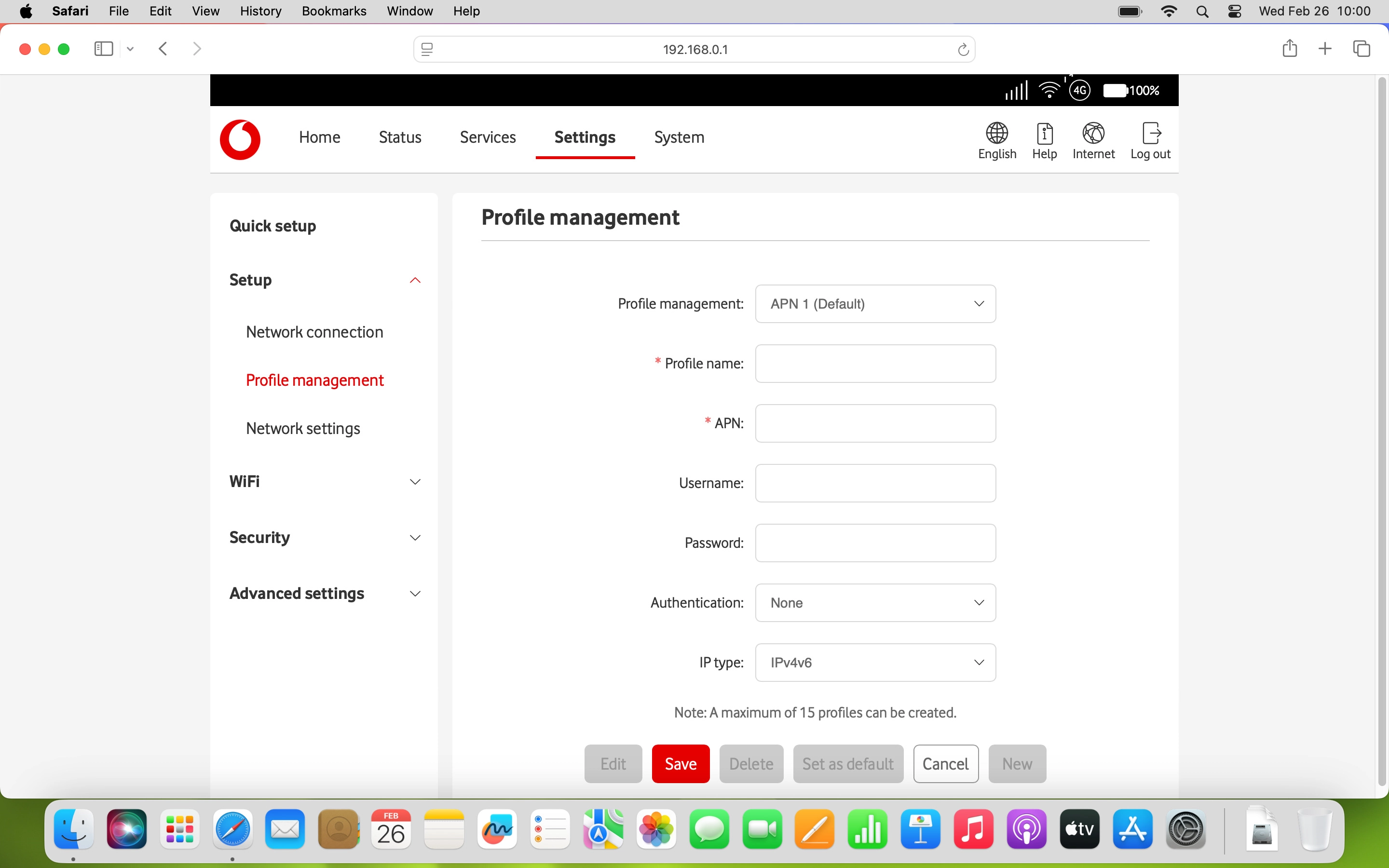
wap
6. Select authentication type
Click the drop down list next to "Authentication:".
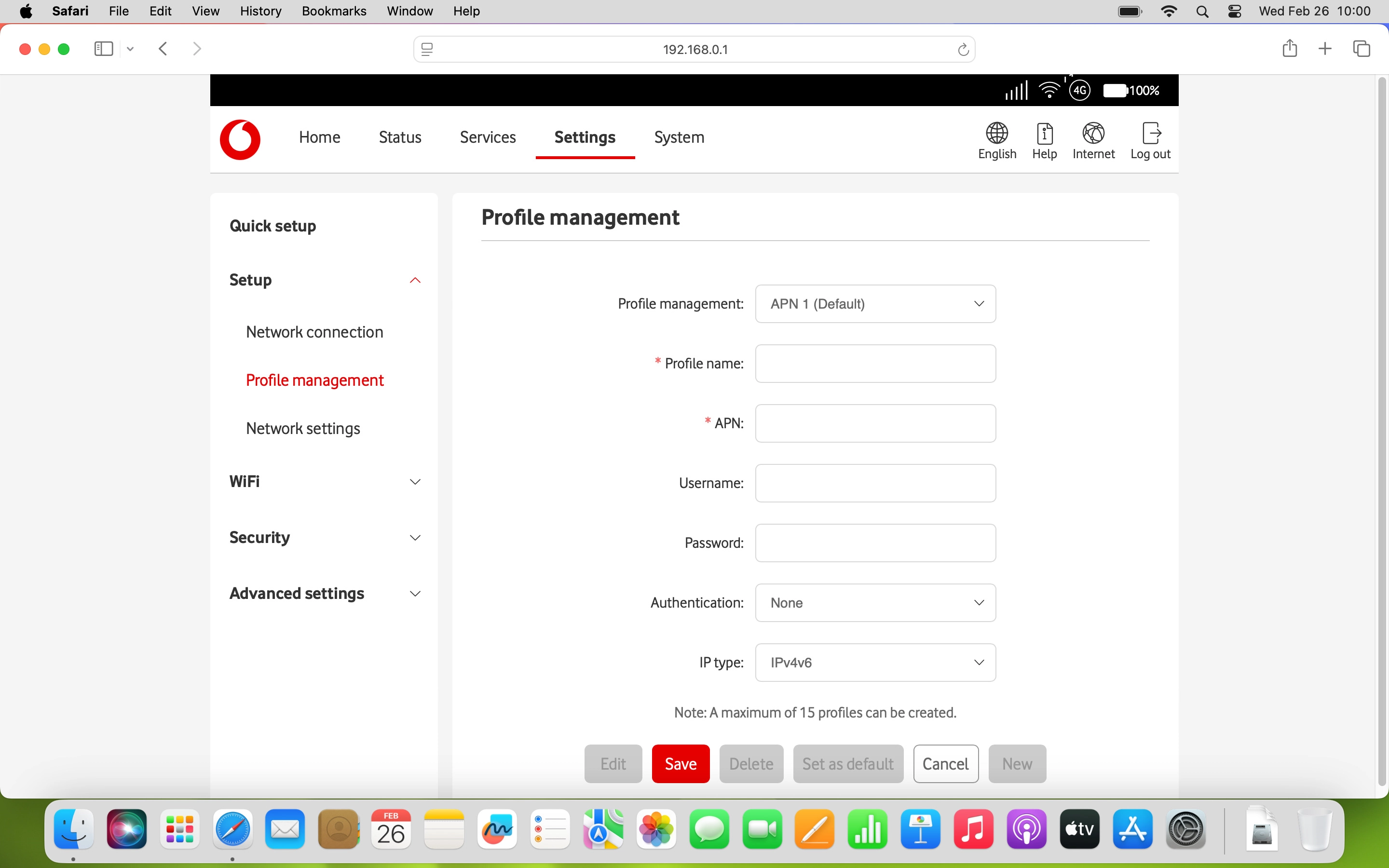
Click None.
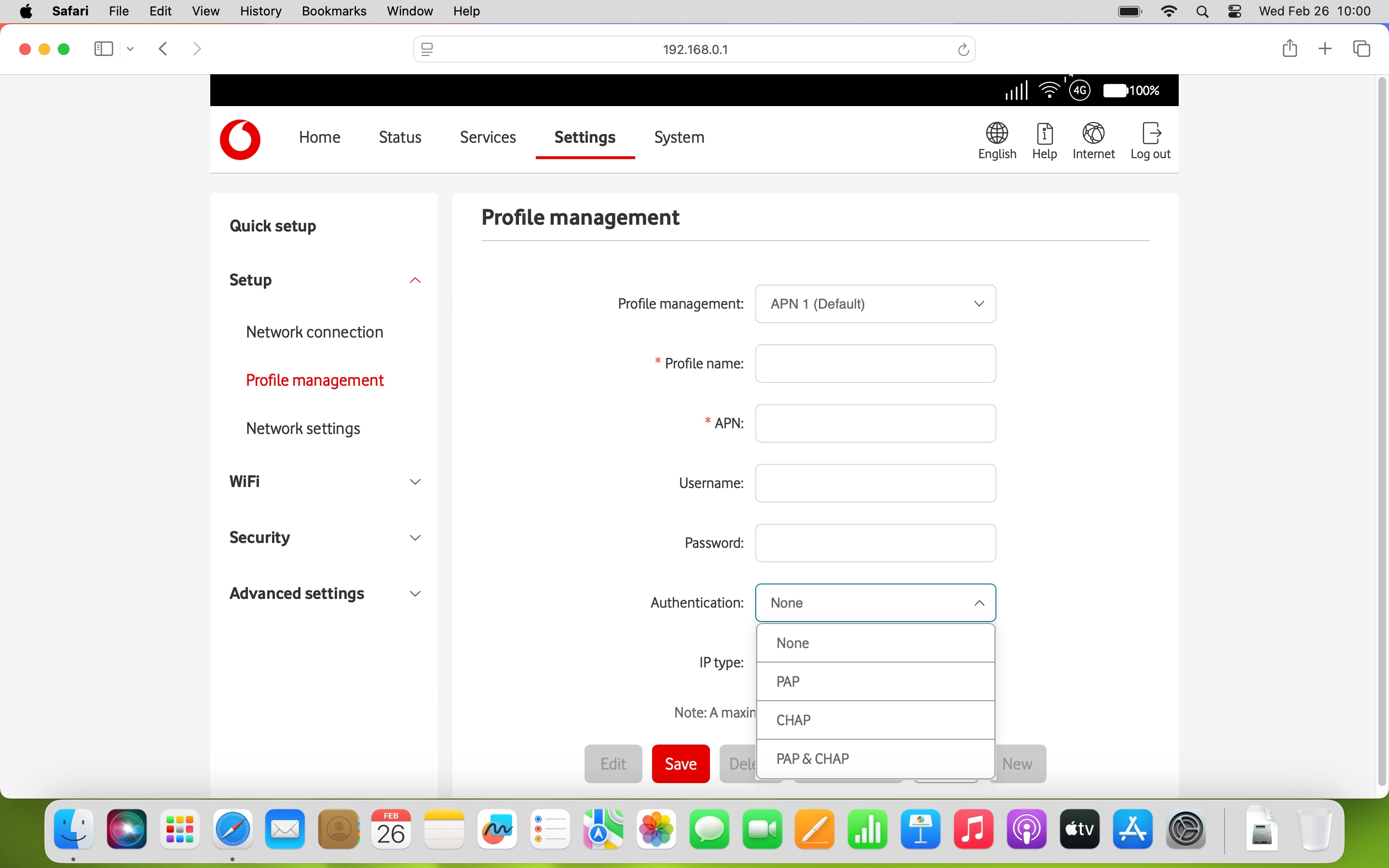
7. Select IP type
Click the drop down list next to "IP type:".
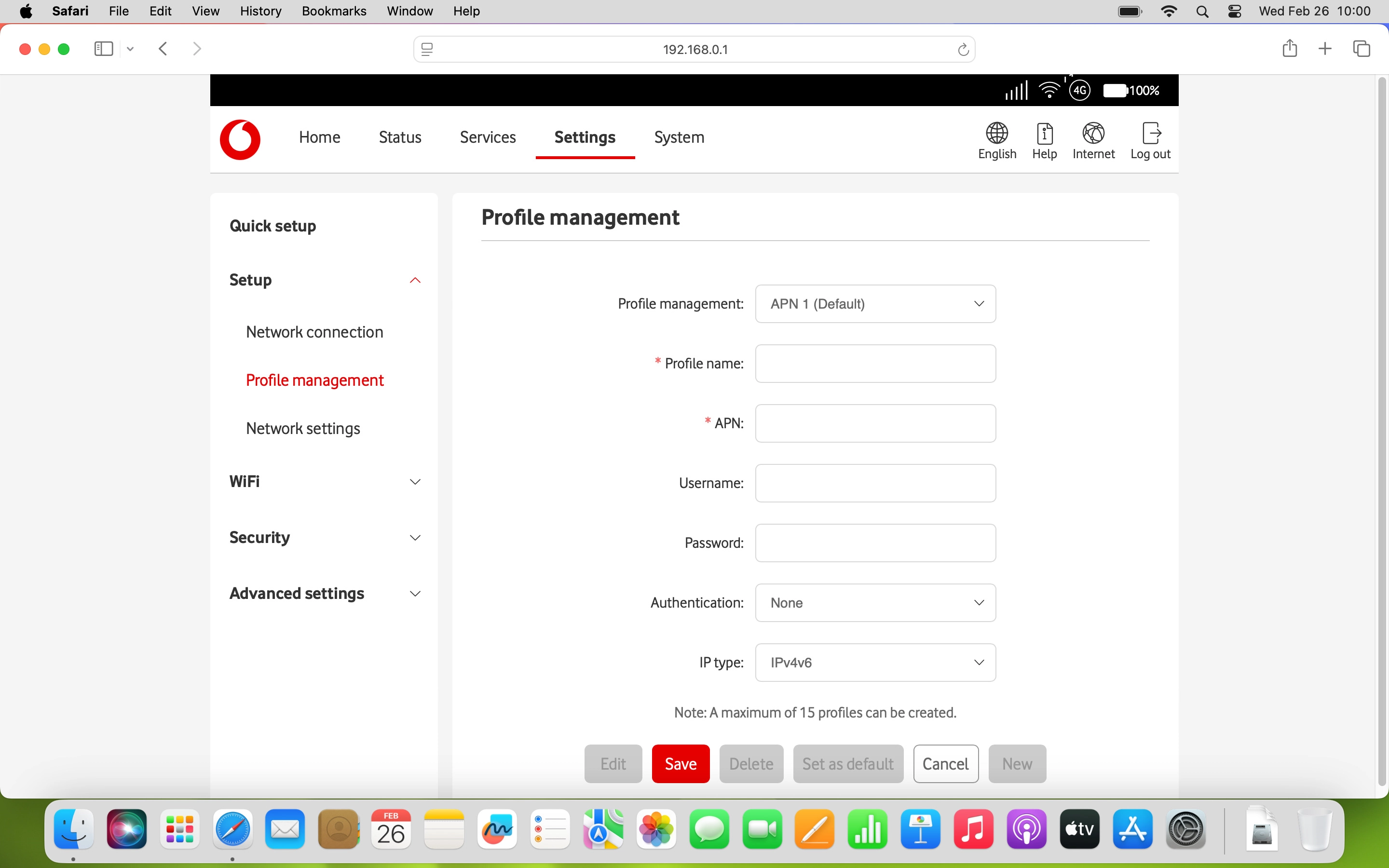
Click the required setting.
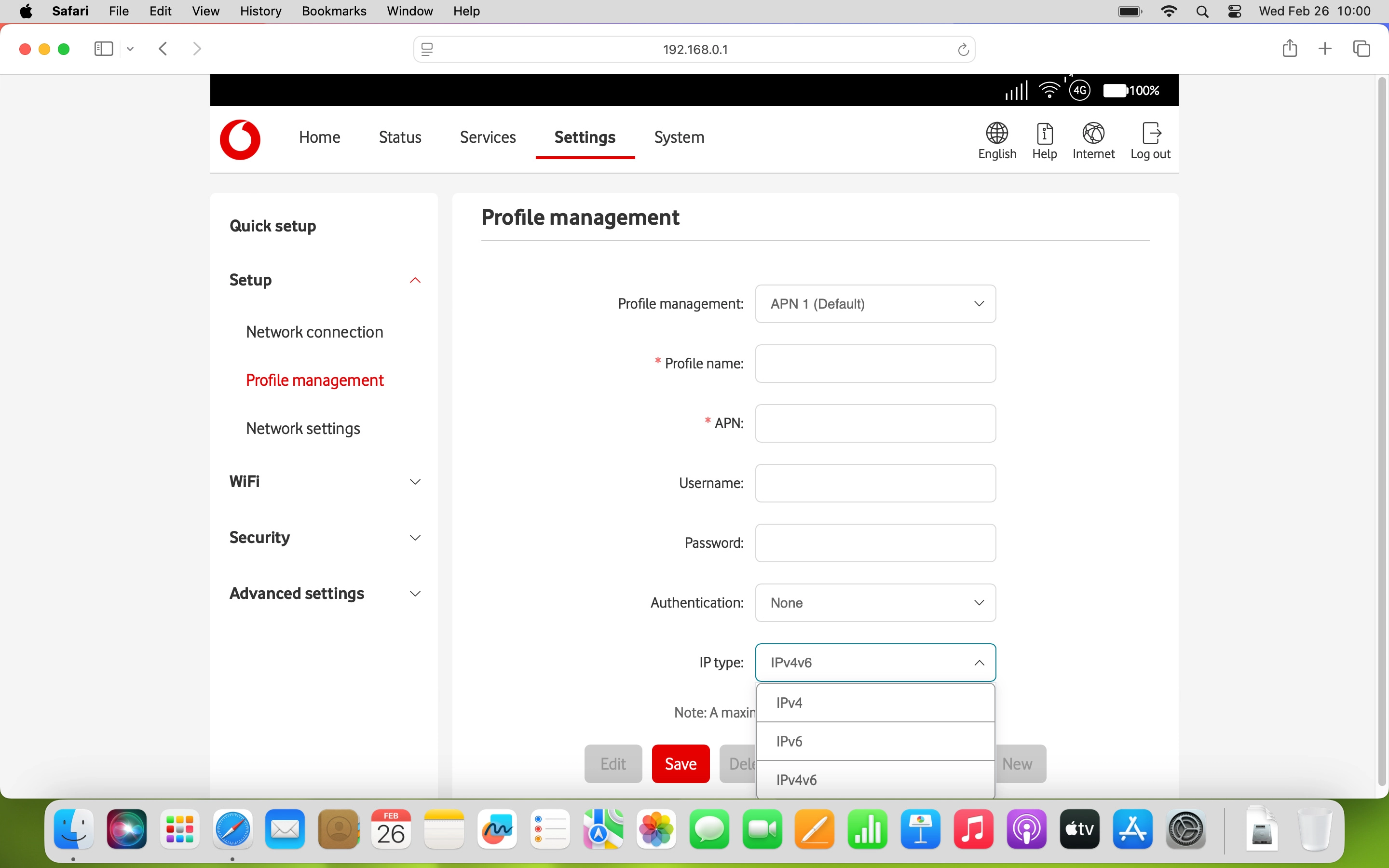
8. Save settings
Click Save.
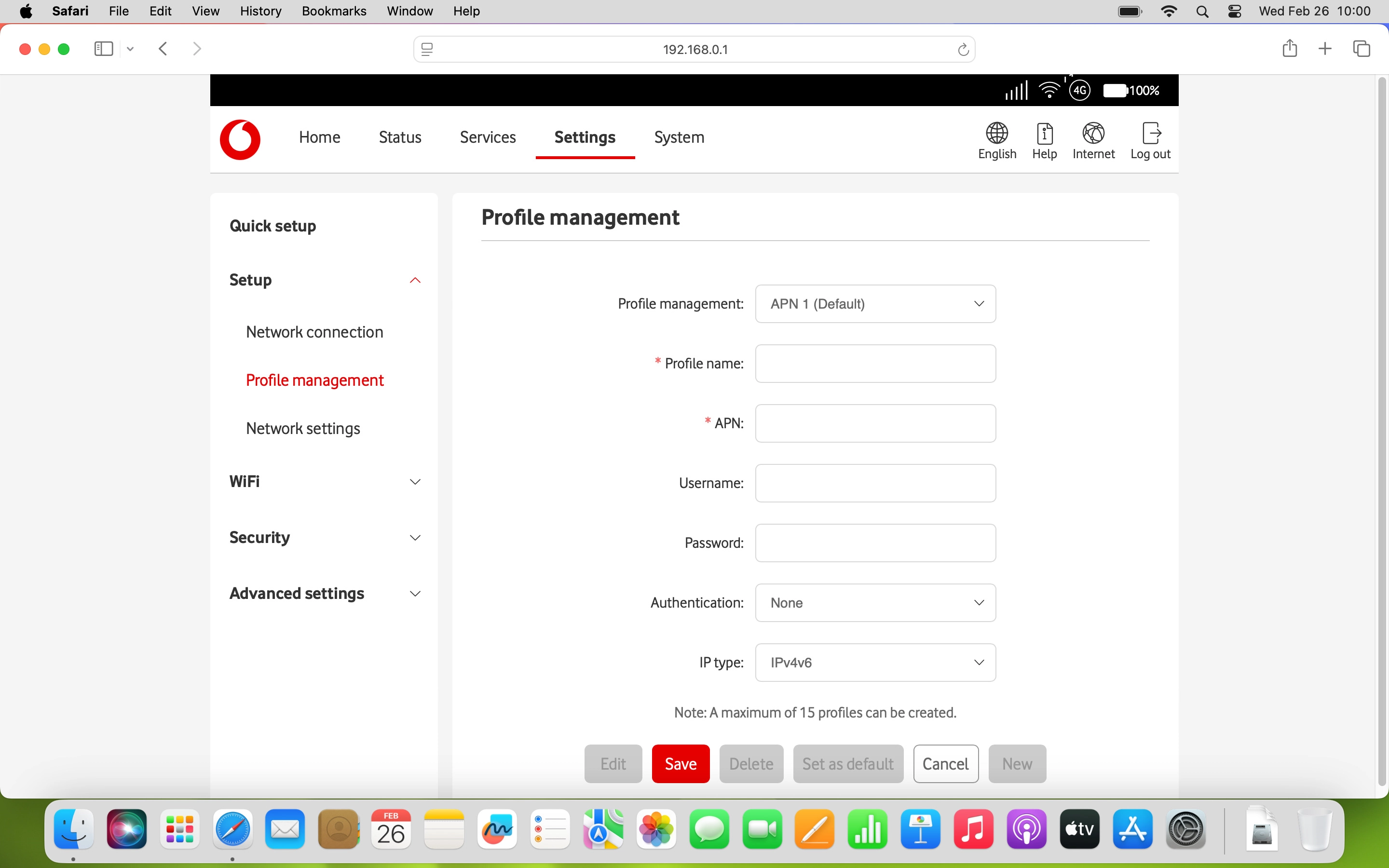
Click the drop down list next to "Profile management:".
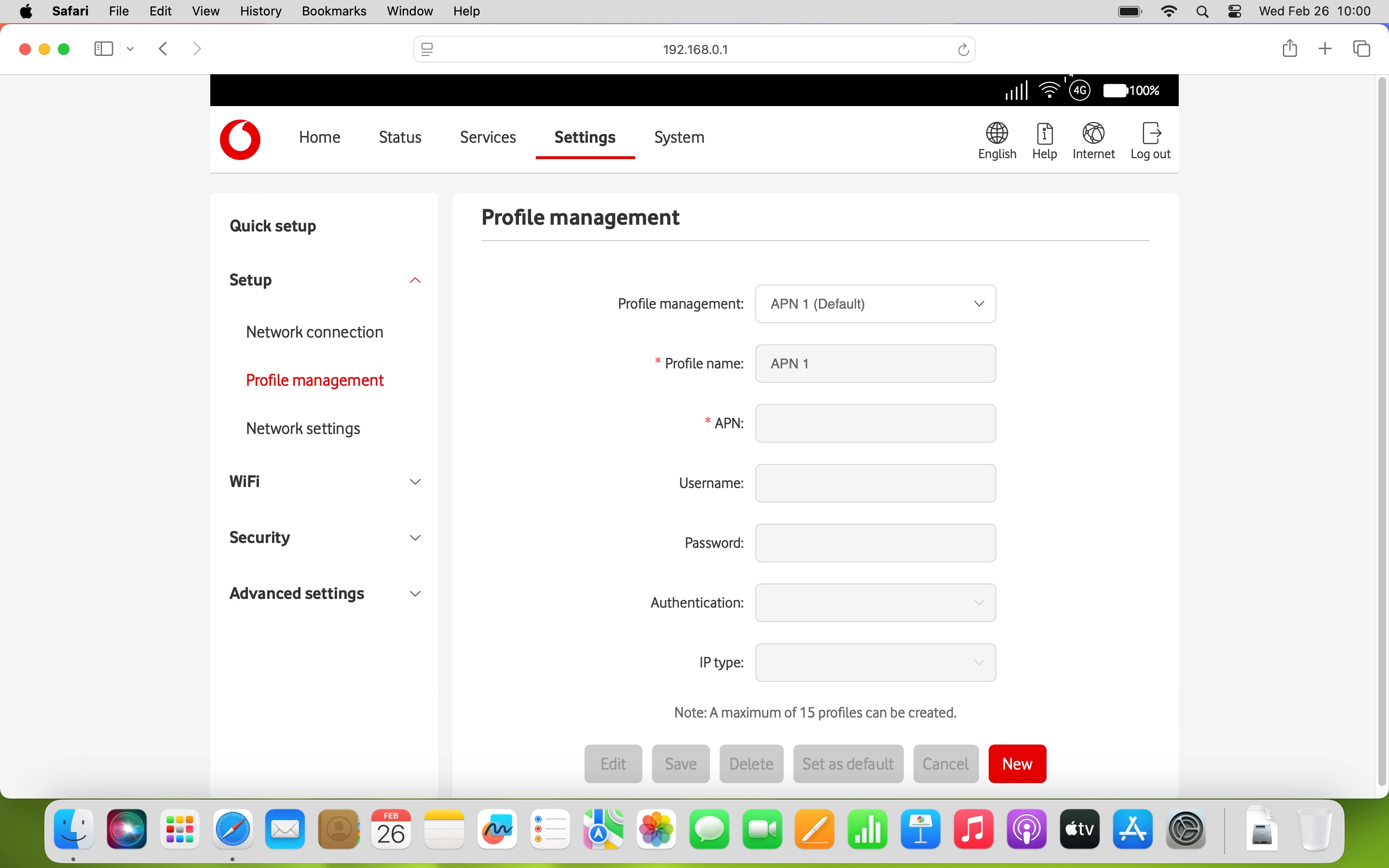
Click the required data connection.
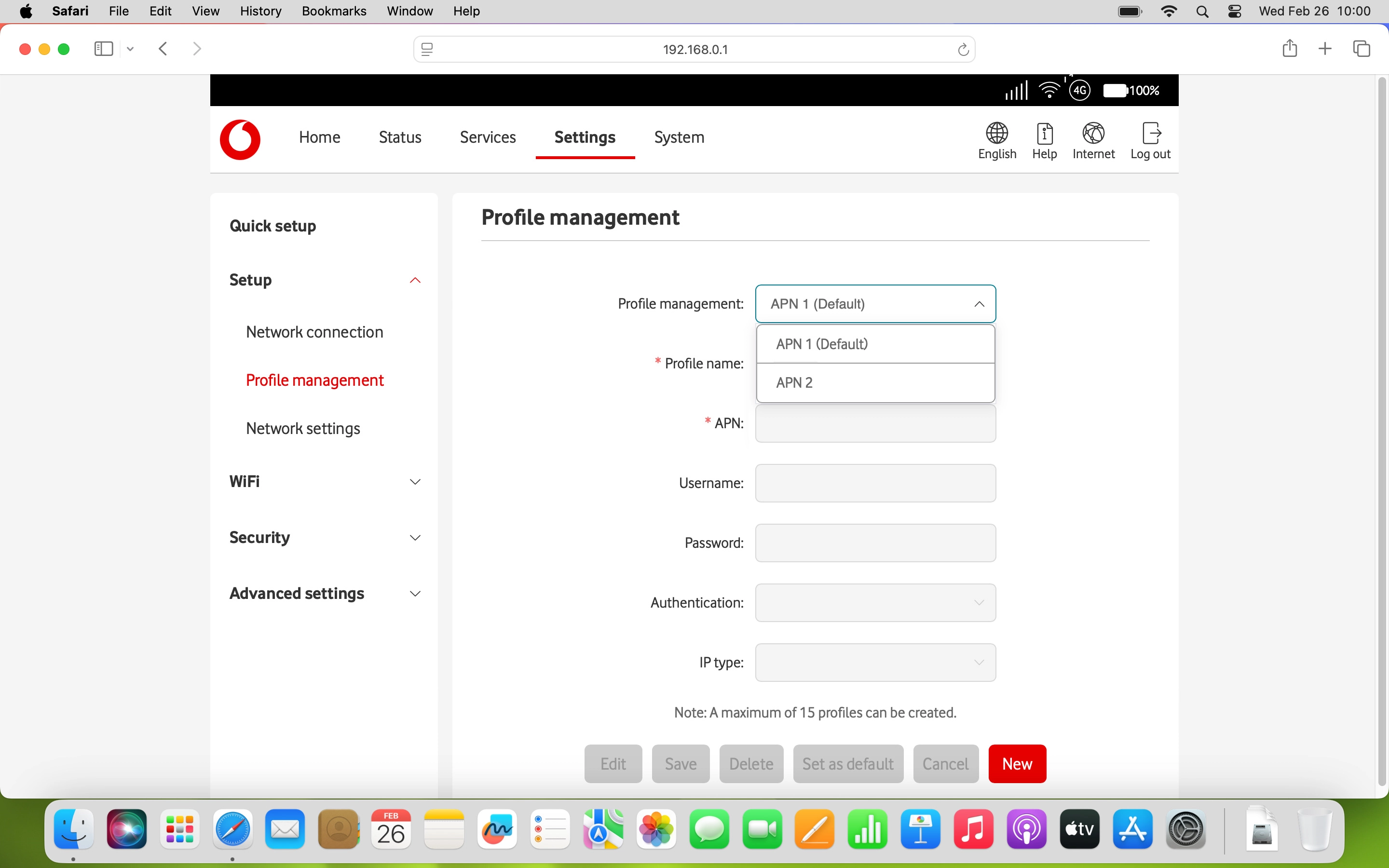
Click Set as default.
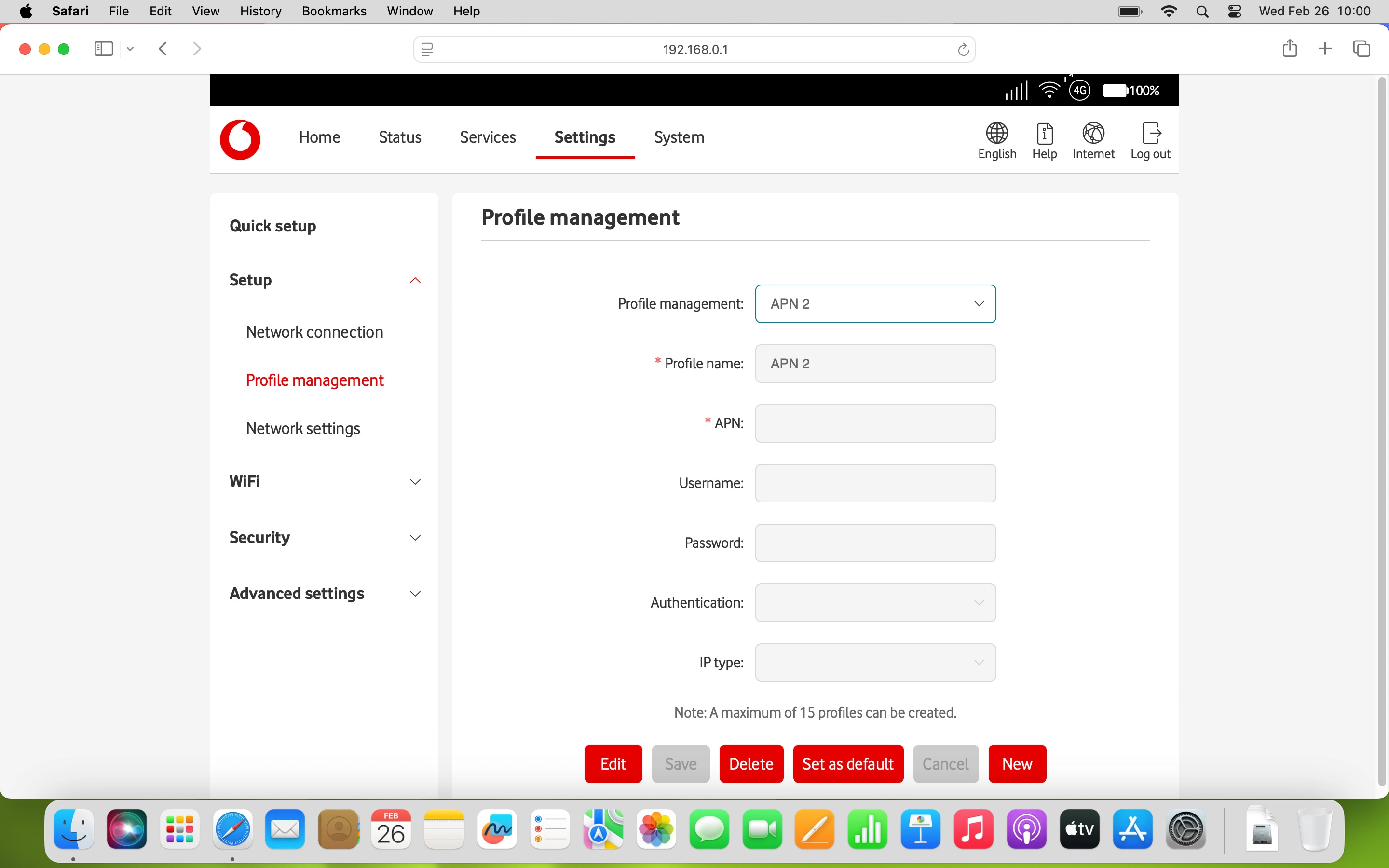
Click Disconnect.