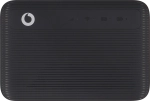
Vodafone 4G Mobile Hotspot
Windows 11
1. Find "Basic"
Click Settings.
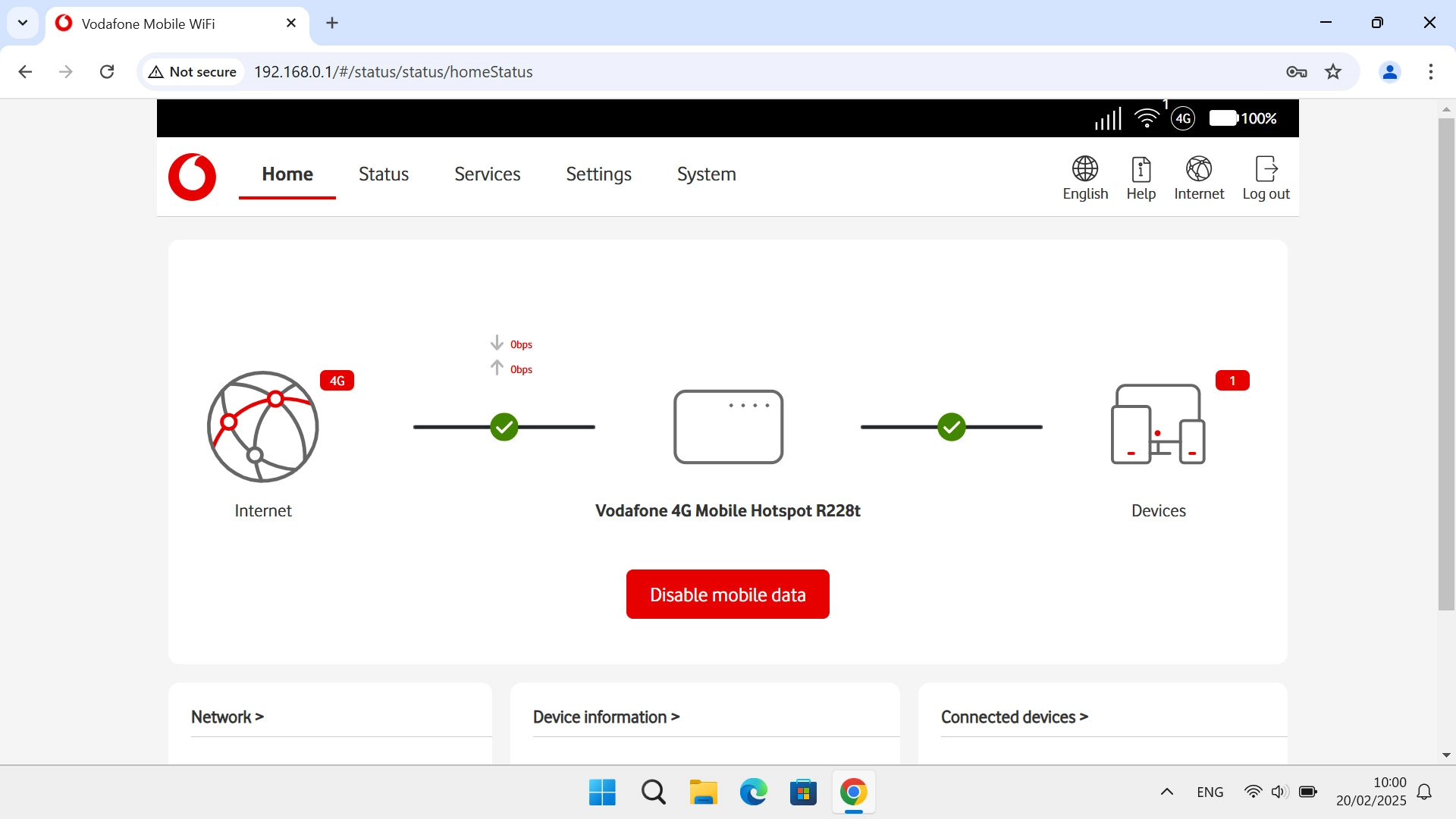
Click WiFi.
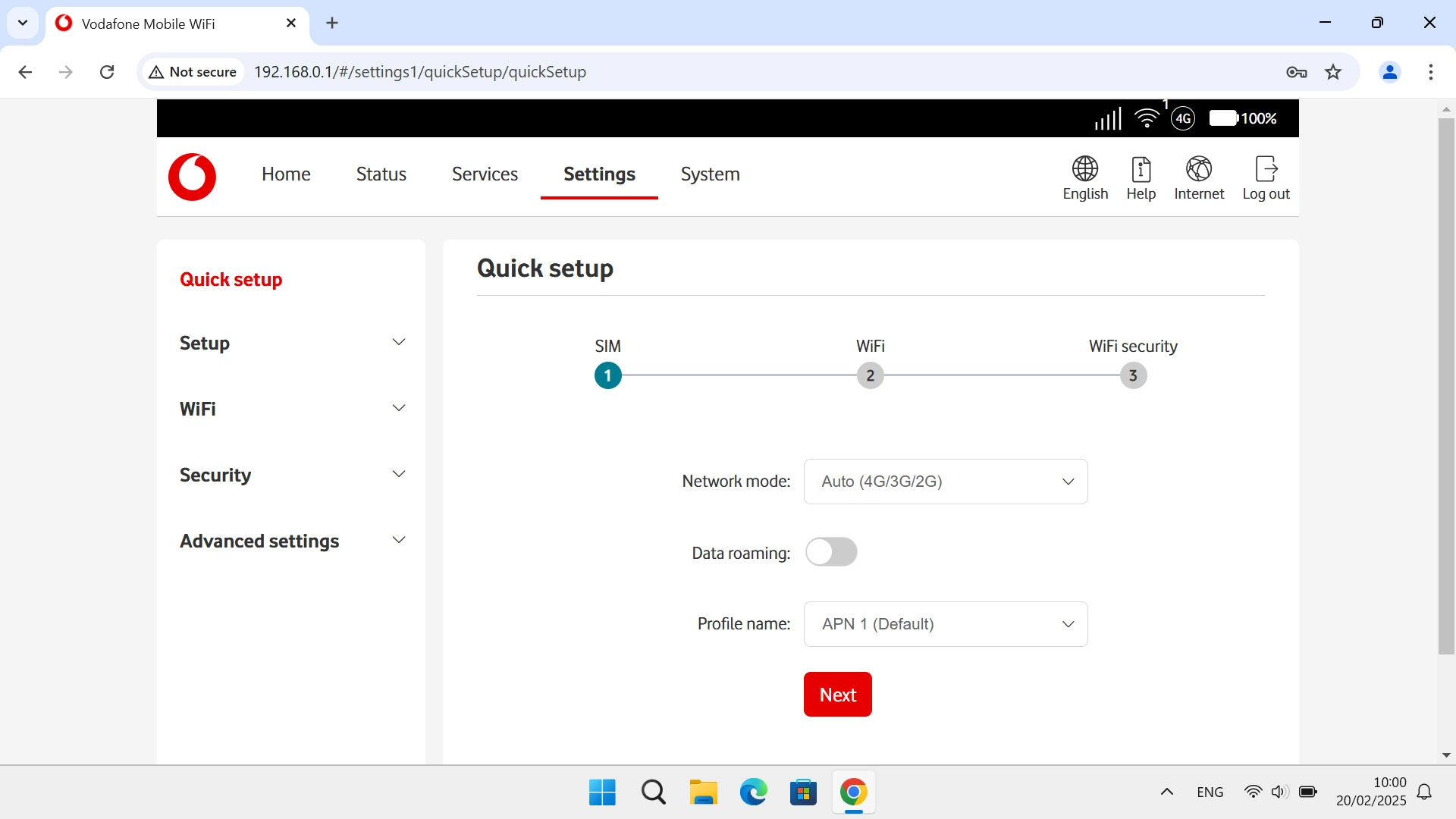
Click Basic.
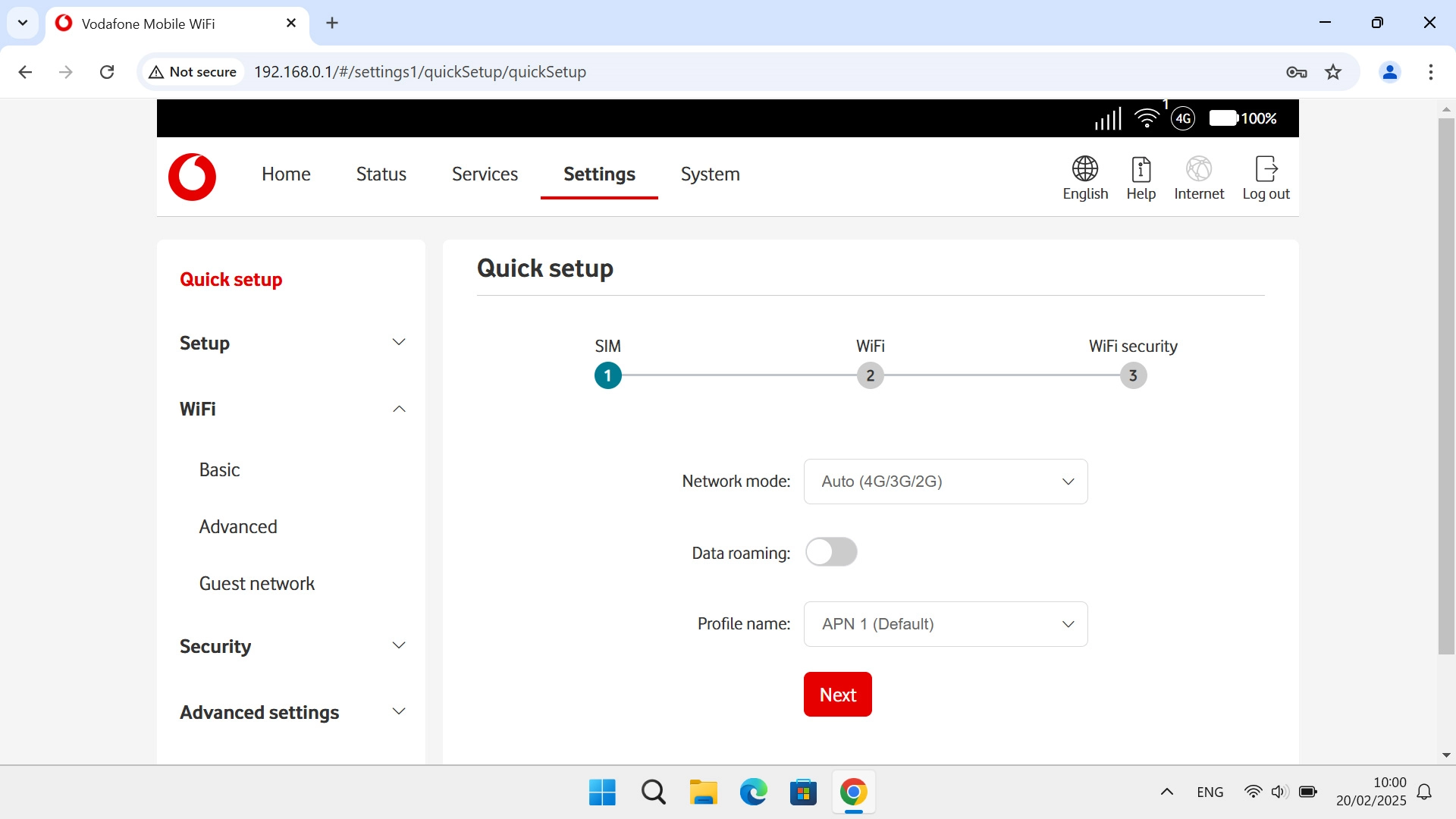
2. Change Wi-Fi hotspot password
Click the show password icon.
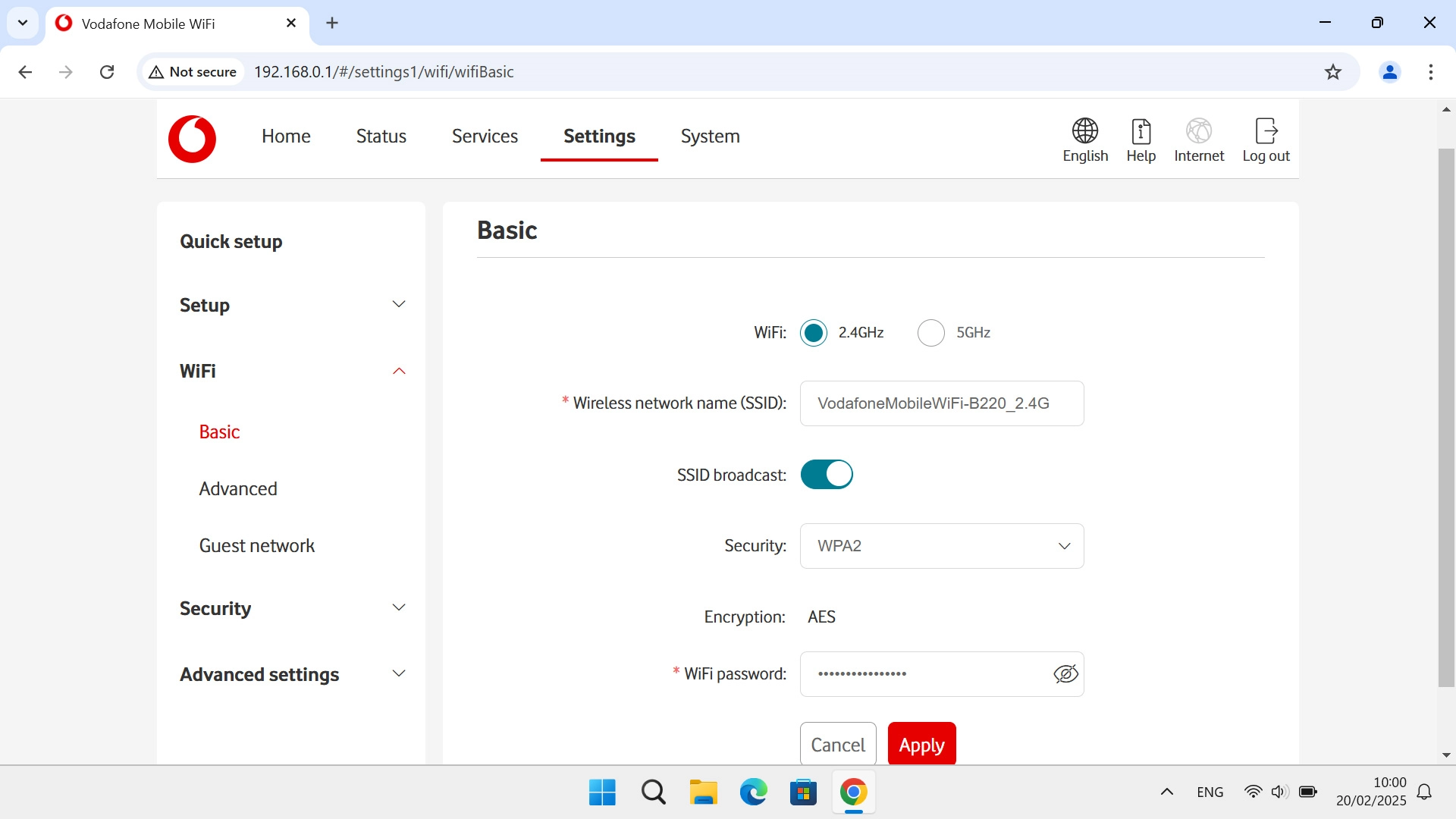
Click the field next to "WiFi password:" and key in the required password for your Wi-Fi hotspot.

Click Apply.

Click OK.

3. Remove Wi-Fi hotspot in Windows
Click the menu field.
If you change the Wi-Fi hotspot password, you need to remove the Wi-Fi hotspot in Windows as Windows will try to connect to the Wi-Fi hotspot using the old password.
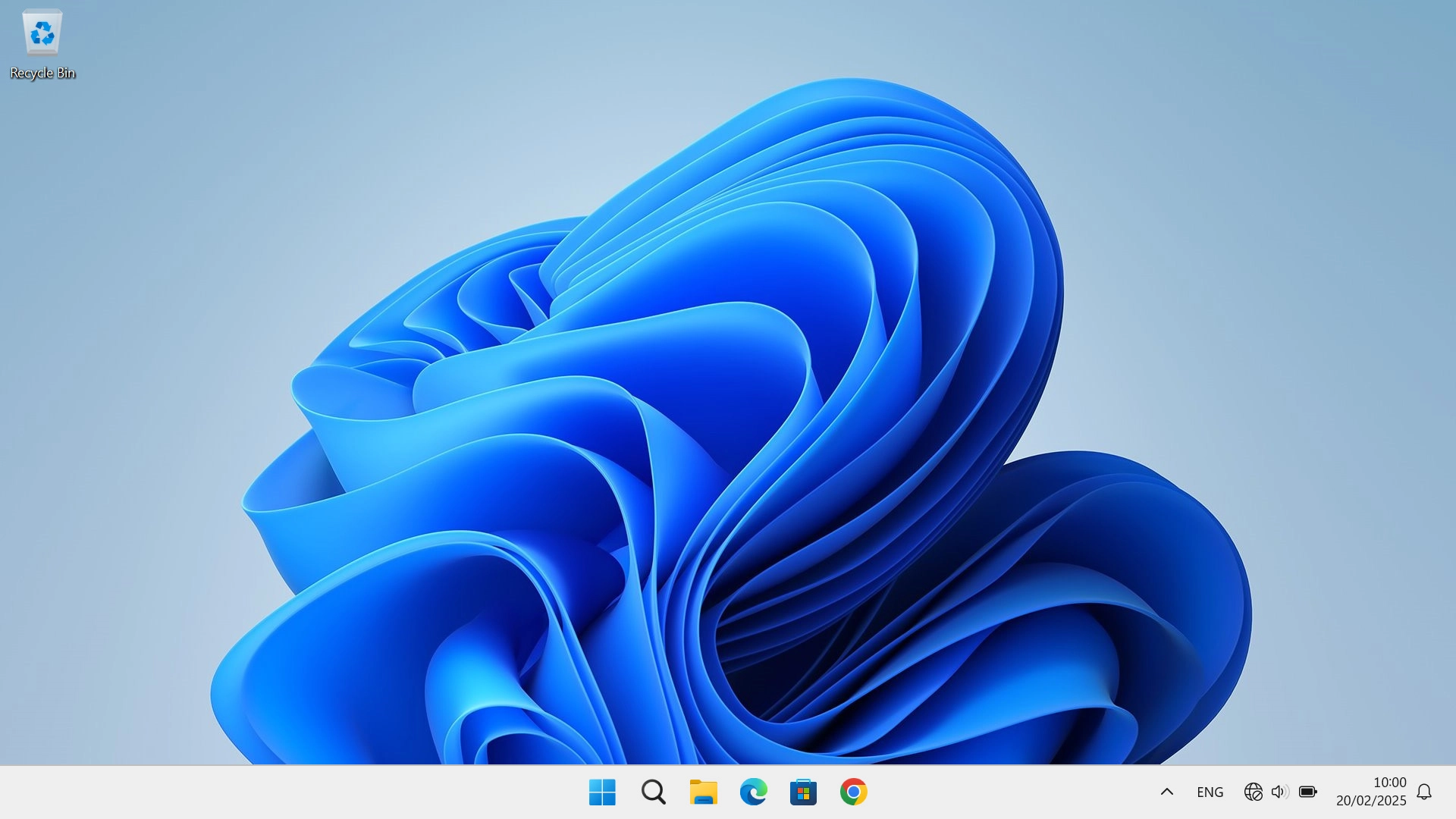
Click arrow right next to the Wi-Fi icon.
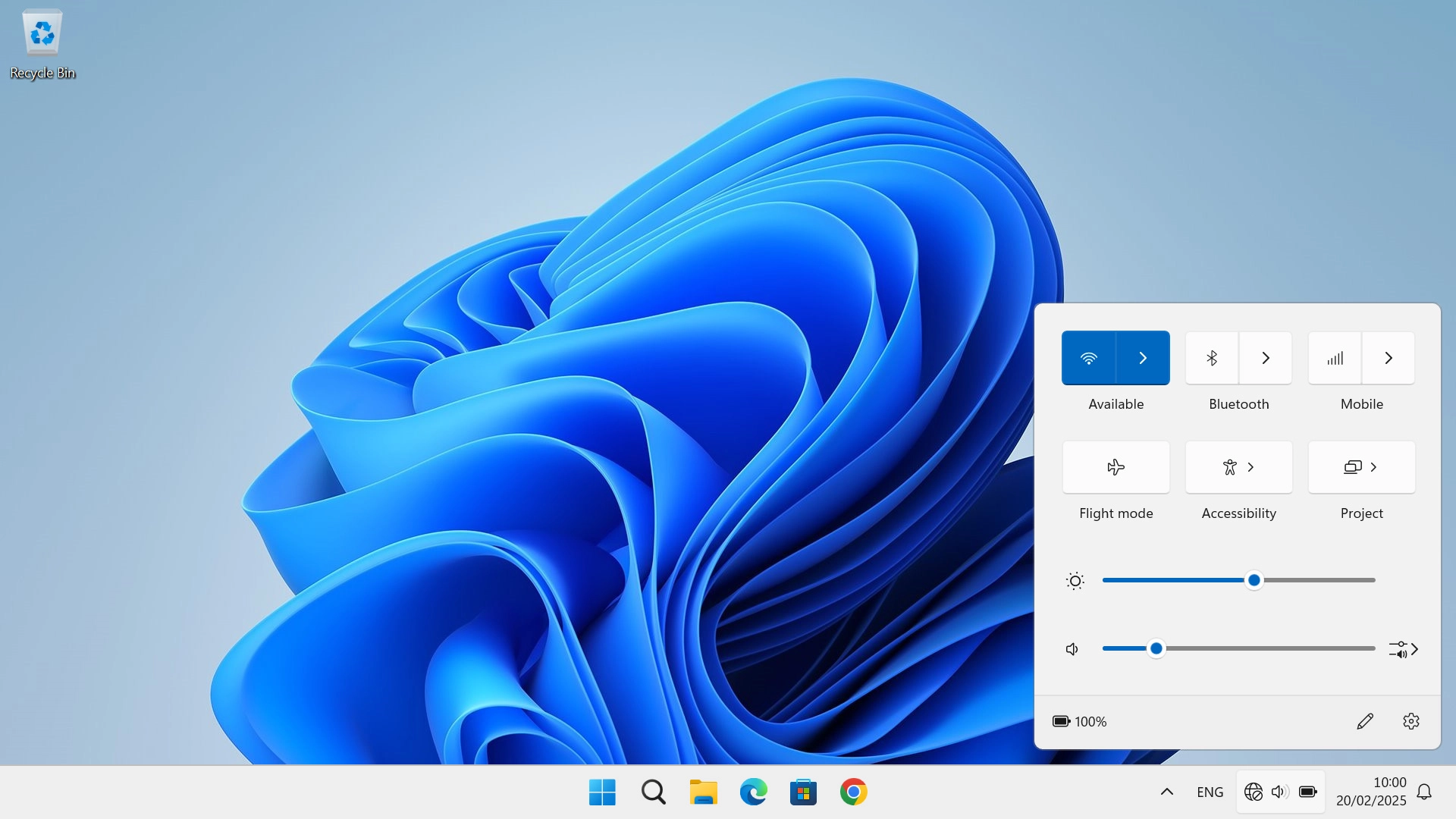
Click More Wi-Fi settings.
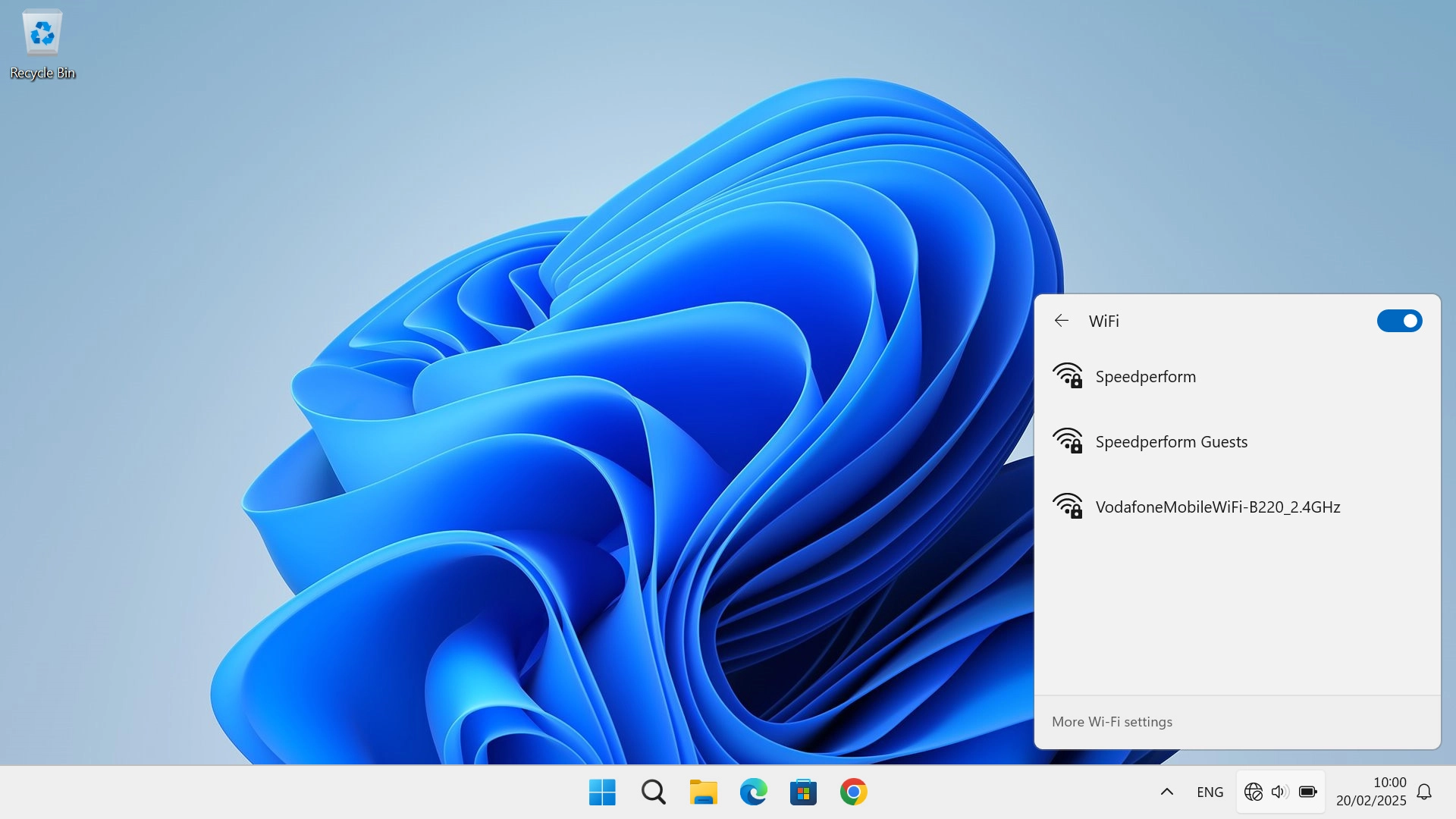
Click Manage known networks.

Click Forget next to the required Wi-Fi hotspot.
Please note that the internet connection is ended and you need to establish a wireless internet connection again with the new settings.
