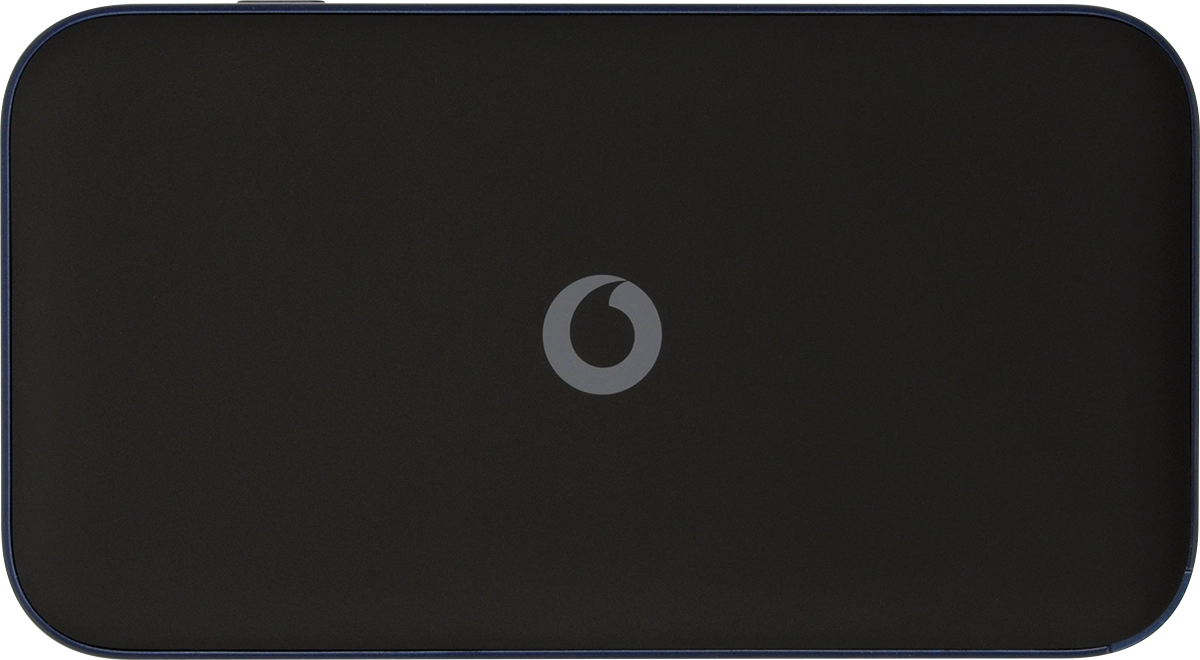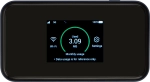
Vodafone 5G Mobile Hotspot
Mac OS Sonoma
1 Insert SIM
Insert a sharp-pointed object into the small hole in the SIM holder.
Please note that your router only supports nano SIMs.

Remove the SIM holder from your router.
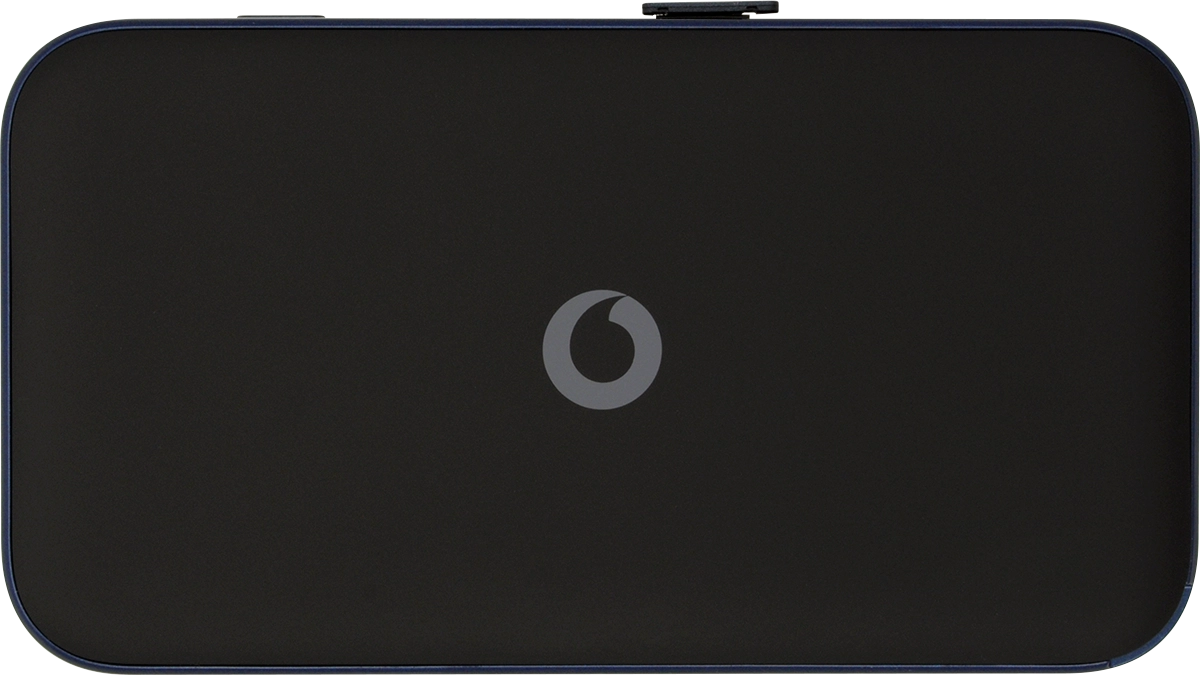
Turn your SIM as illustrated next to the SIM holder and place it in the SIM holder.
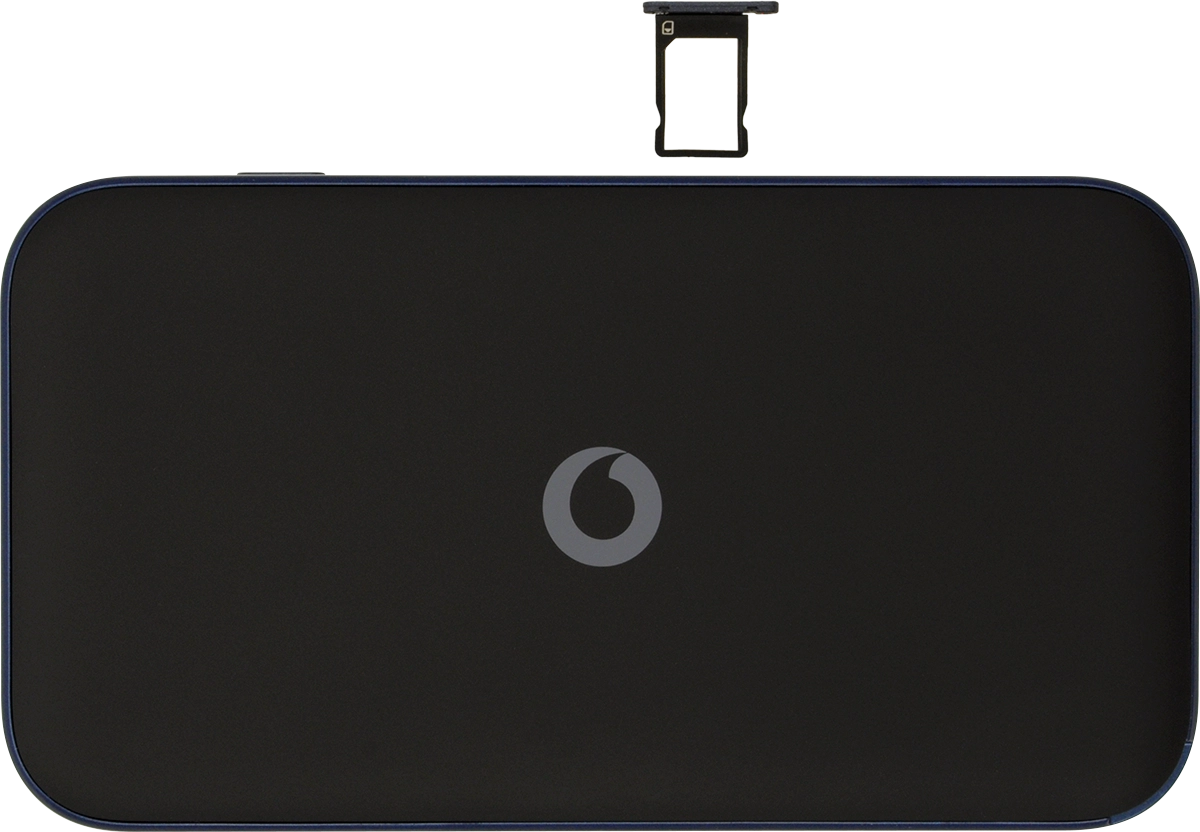
Slide the SIM holder into your router.
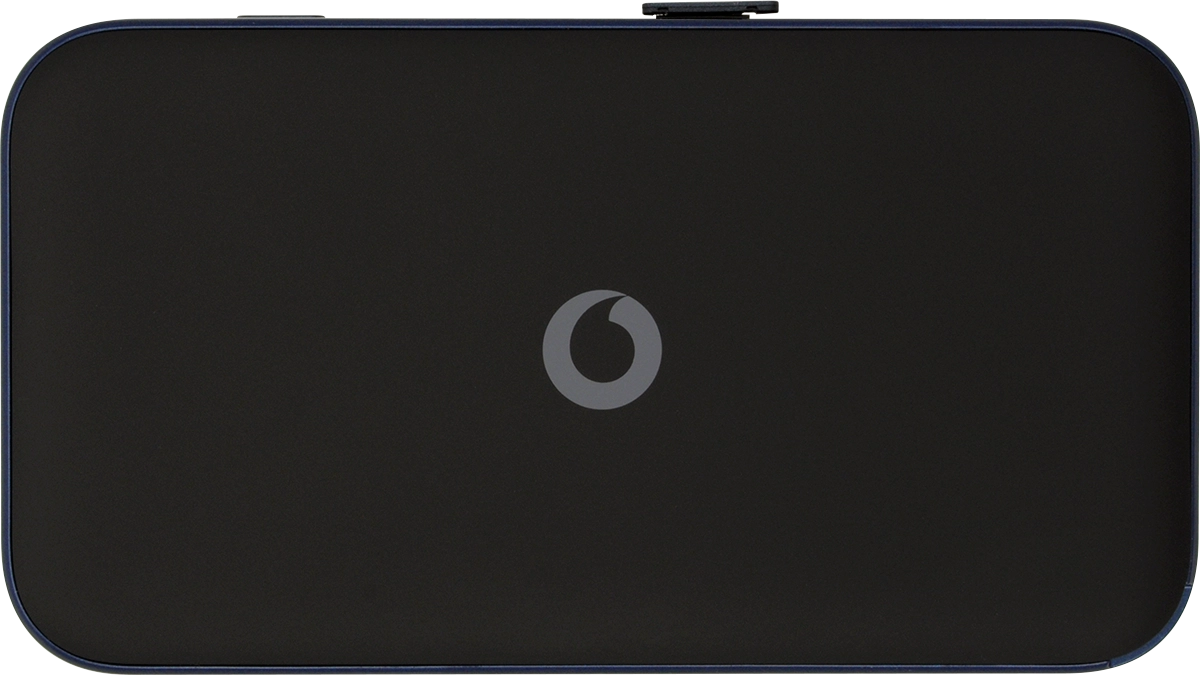
2 Remove back cover
Turn the back of your router towards you. Take hold of the bottom right corner of the back cover and remove it.
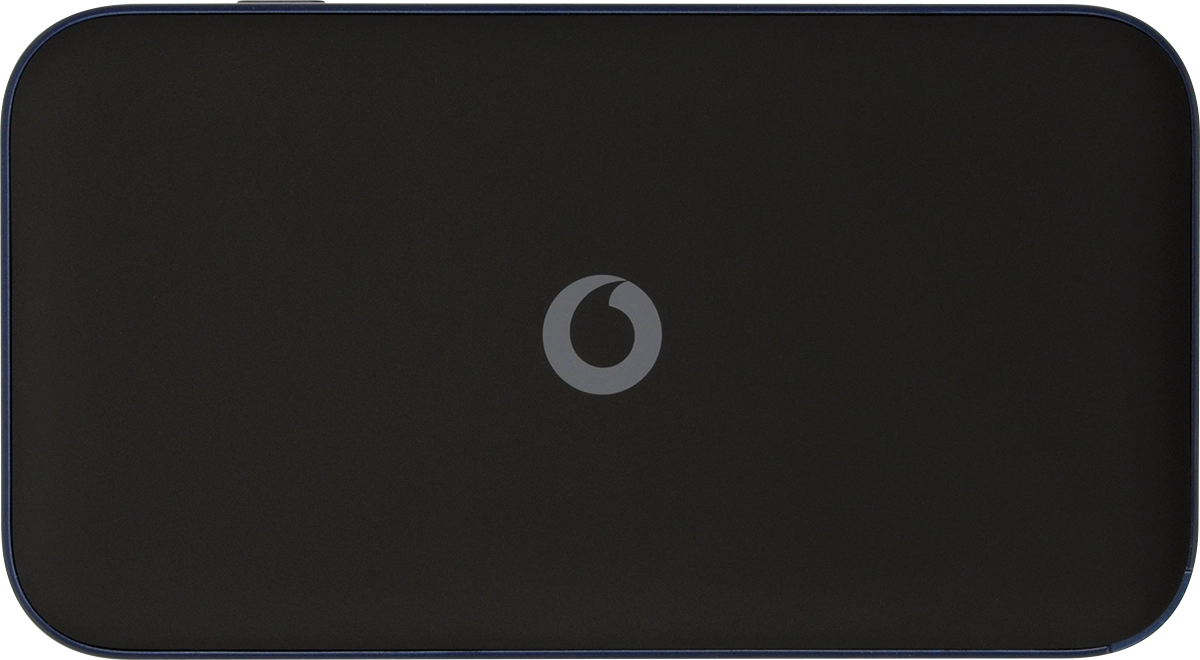
3 Insert battery
Place the battery in your router (left side first), matching the battery contacts with the router contacts, and press the battery into place.
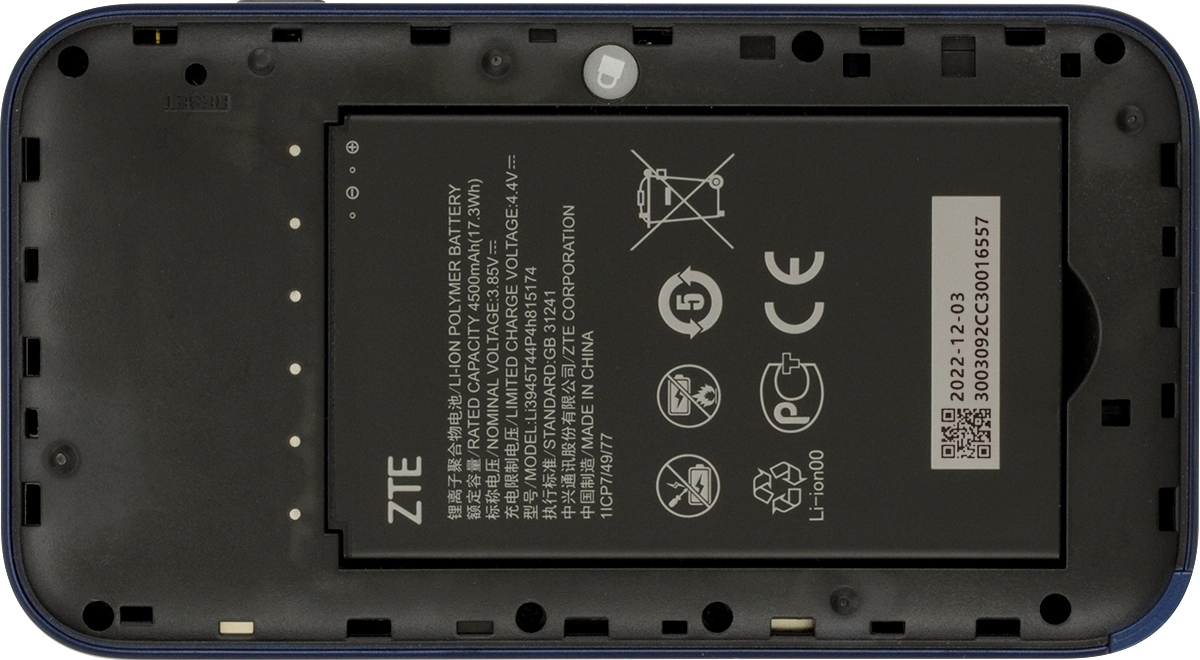
4 Replace back cover
Place the back cover on your router and press it into place.