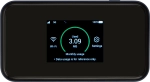
Vodafone 5G Mobile Hotspot
Windows 11
1. End the data connection
Click the indicator to end the data connection.
To change internet settings, you need to end the data connection.

2. Find "APN"
Click Settings below the data connection.

Click APN.

3. Create new data connection
Click the field next to "Manual".
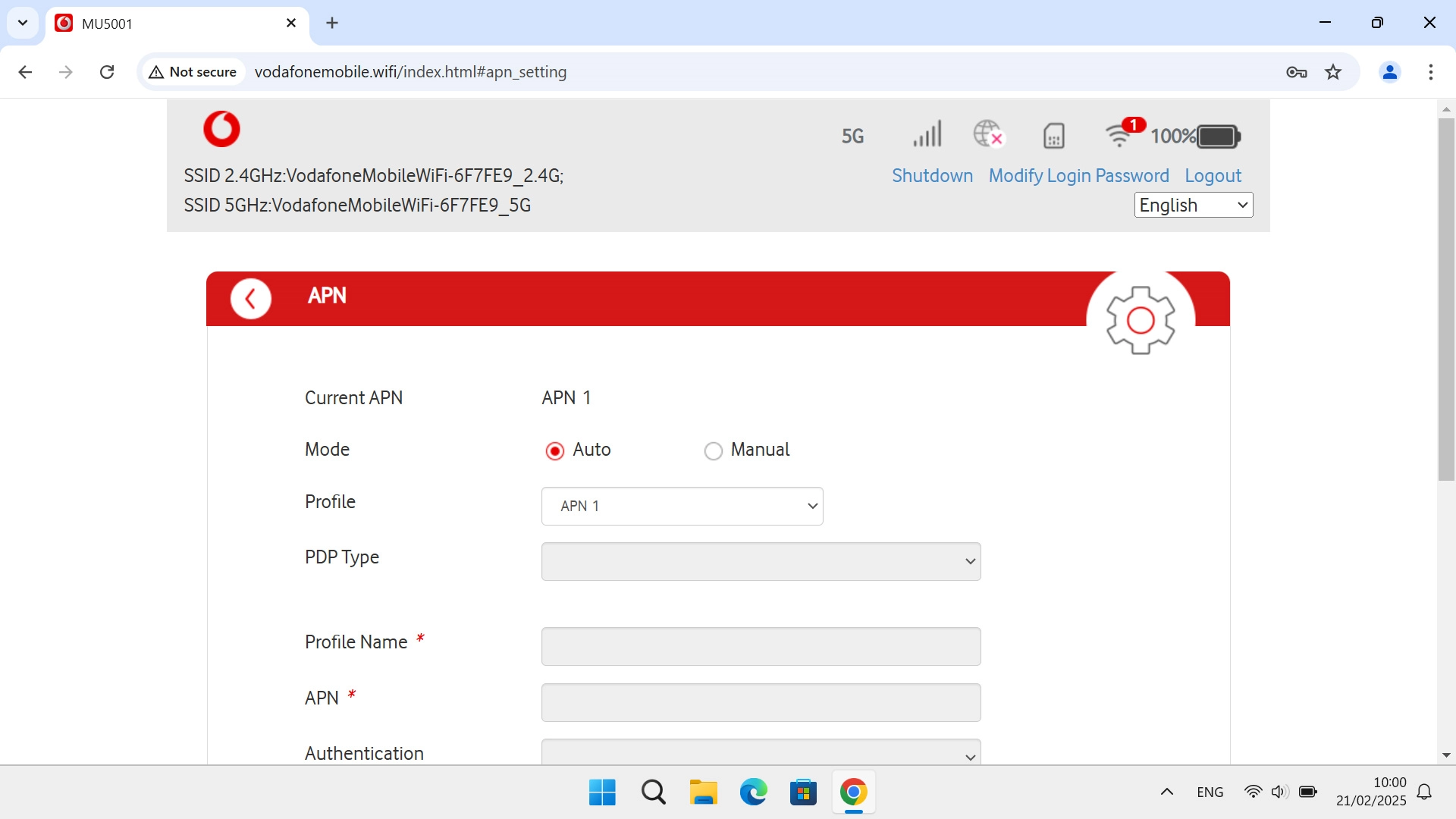
4. Select IP type
Click the drop down list next to "PDP Type".
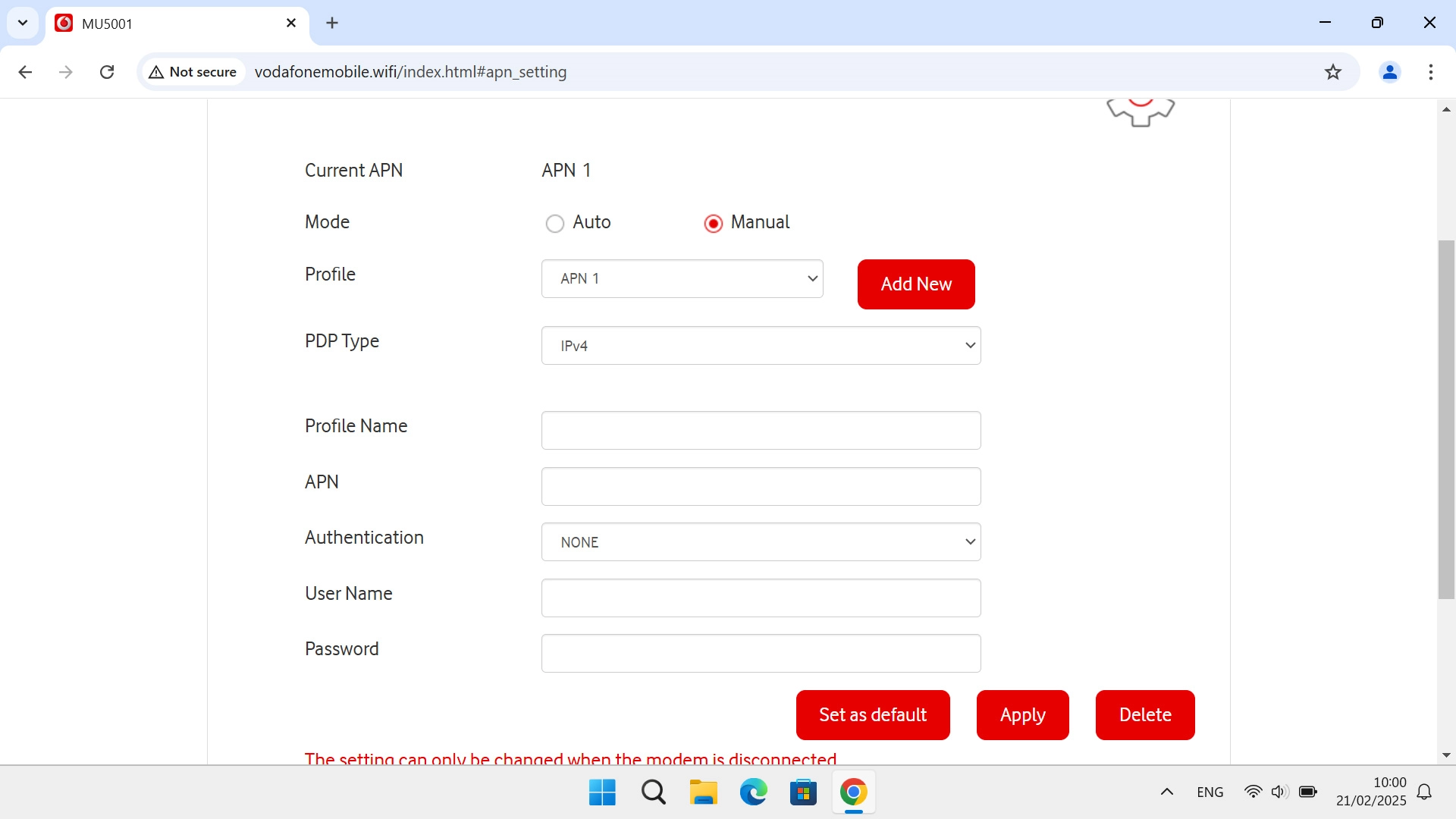
Click the required setting.
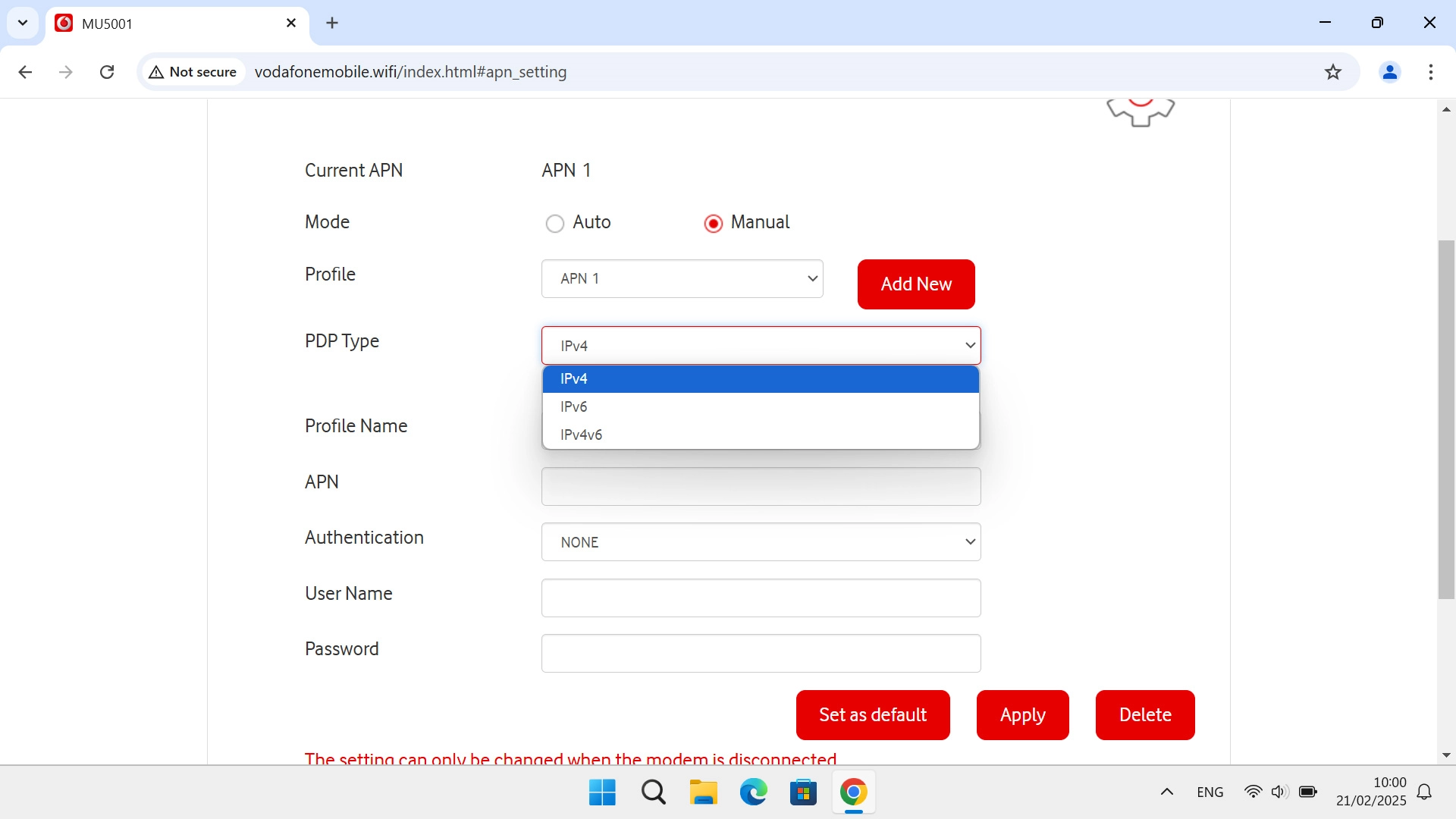
5. Enter APN
Click the field next to "APN" and key in wap.vodafone.co.uk.
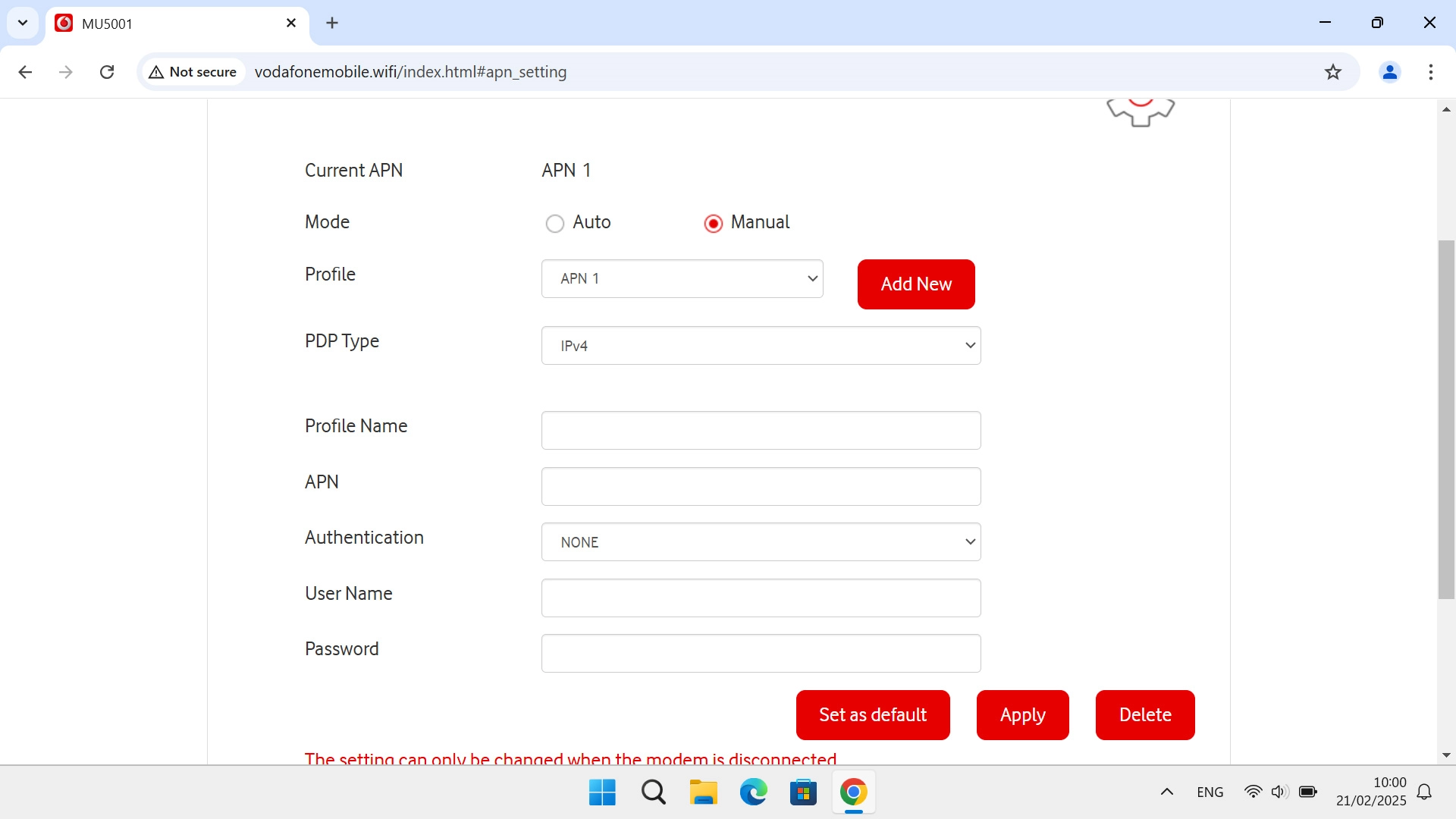
wap.vodafone.co.uk
6. Select authentication type
Click the drop down list next to "Authentication".
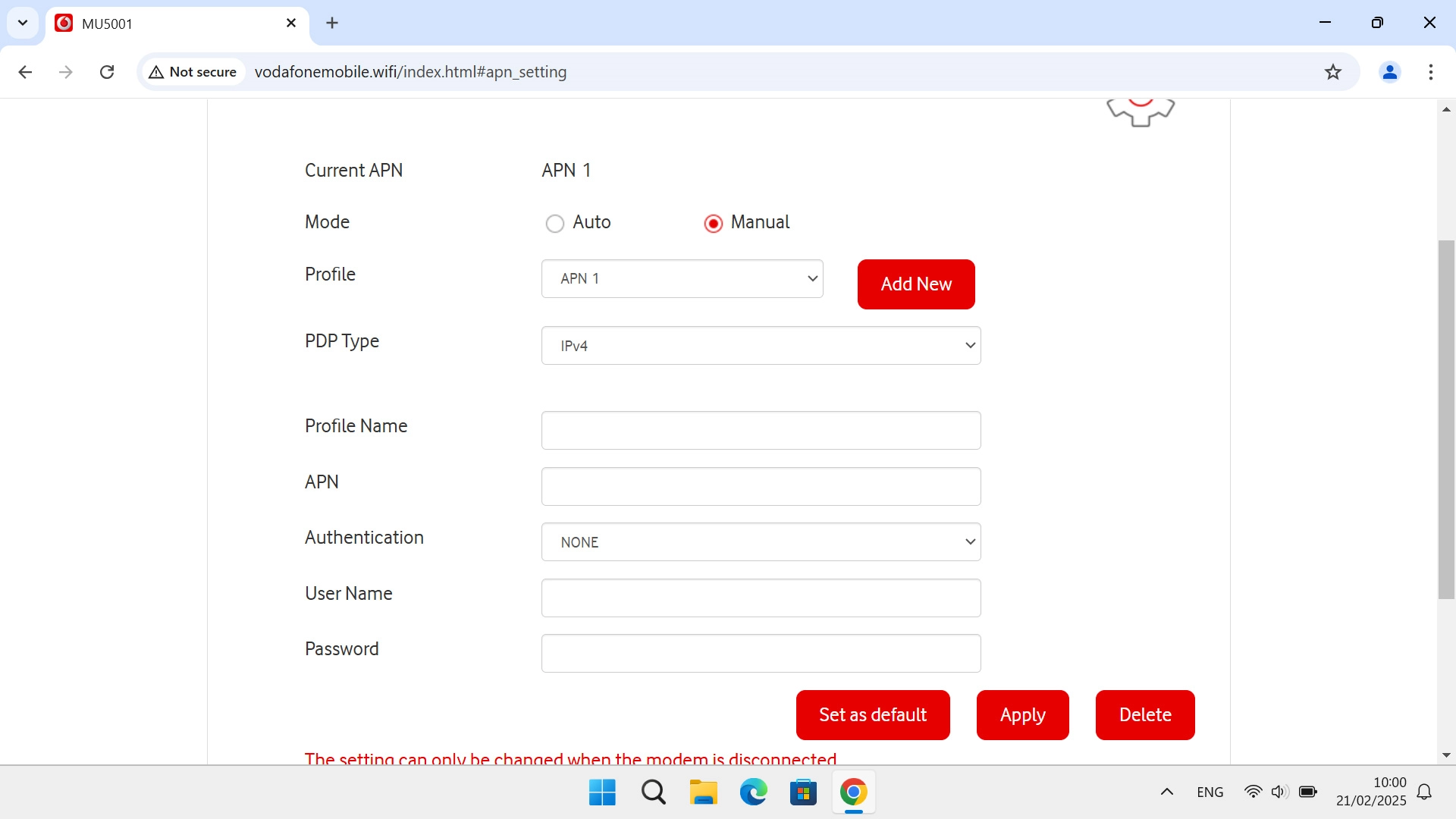
Click NONE.
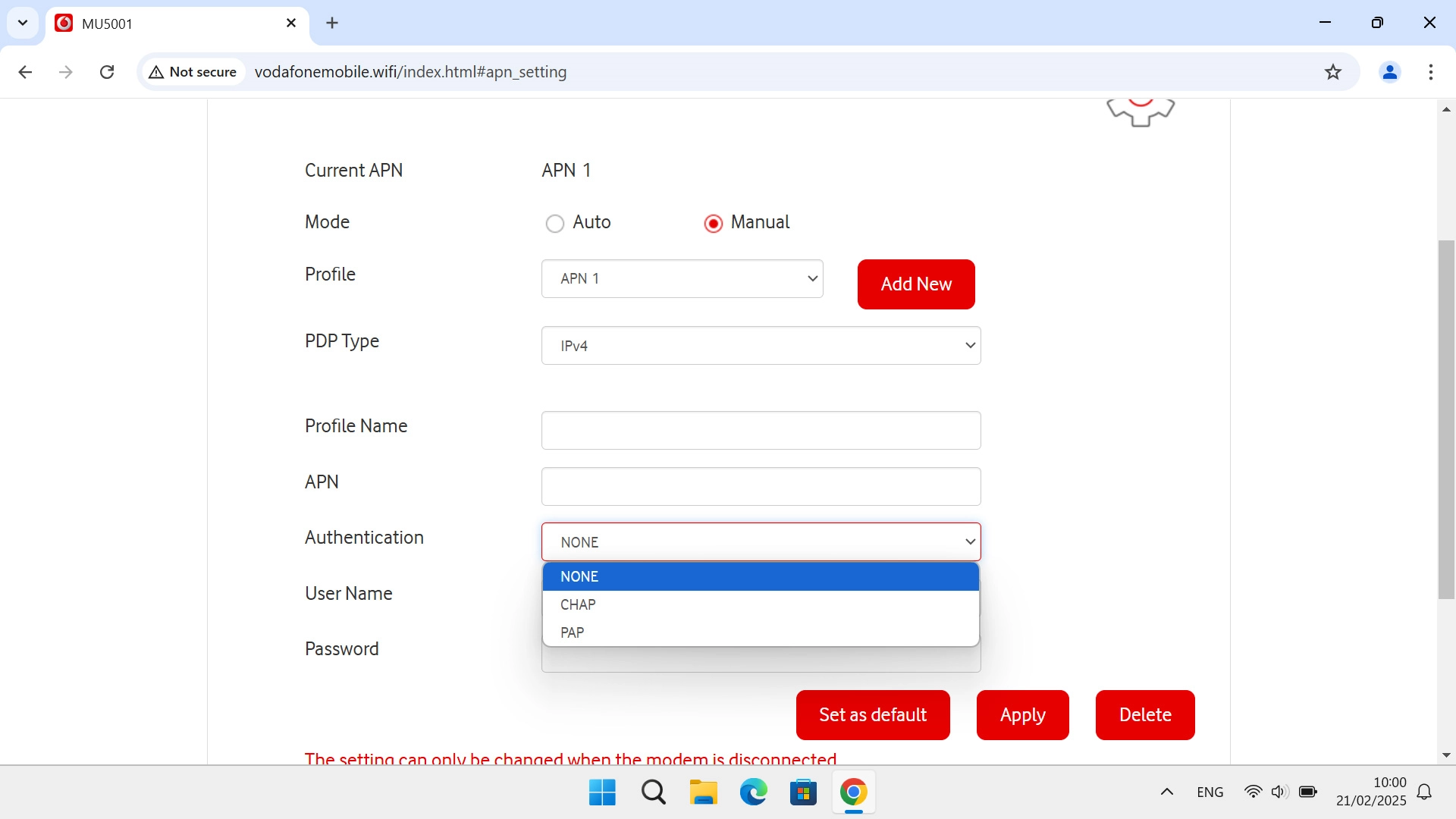
7. Enter username
Click the field next to "User Name" and key in wap.
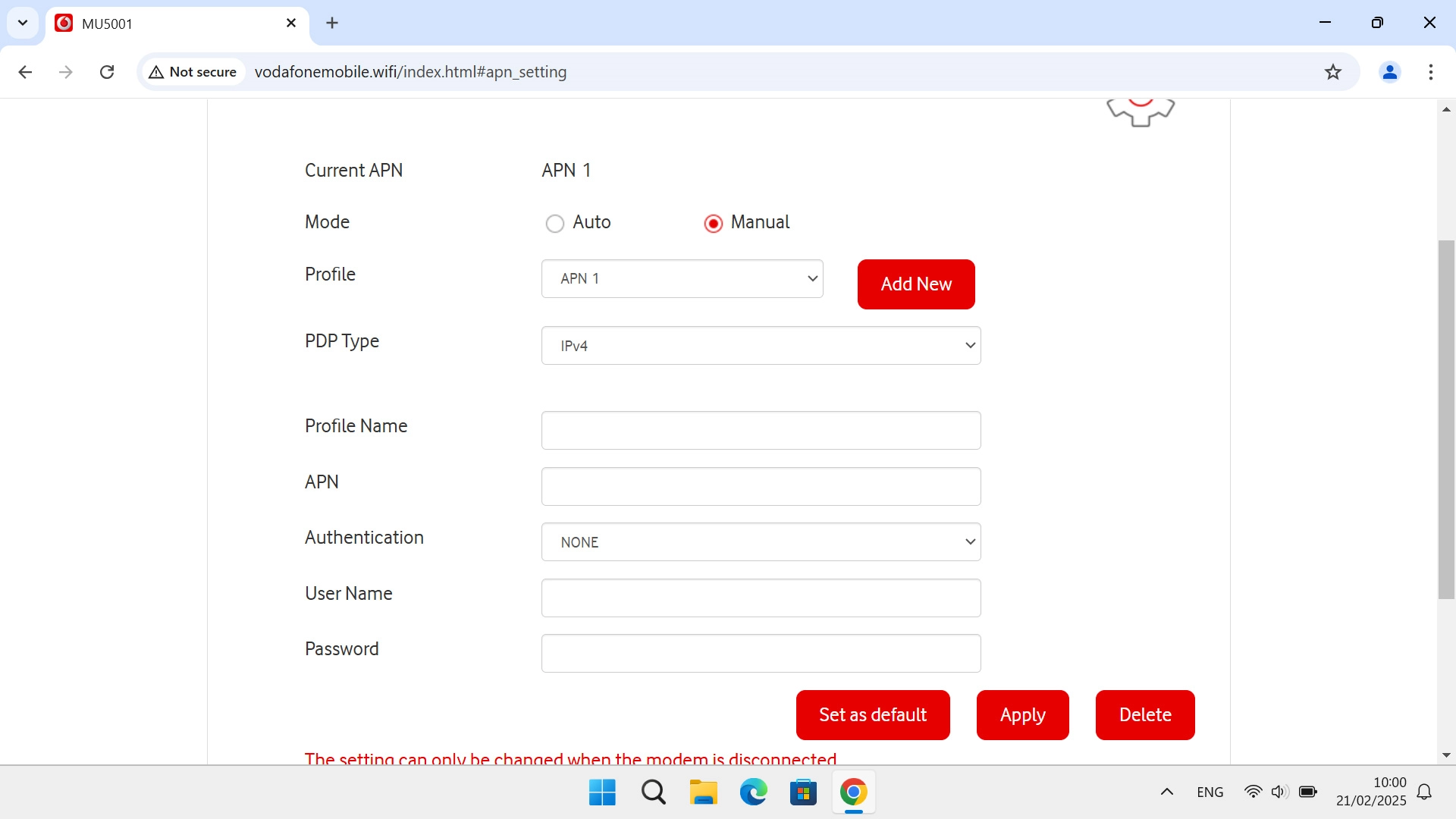
wap
8. Enter password
Click the field next to "Password" and key in wap.
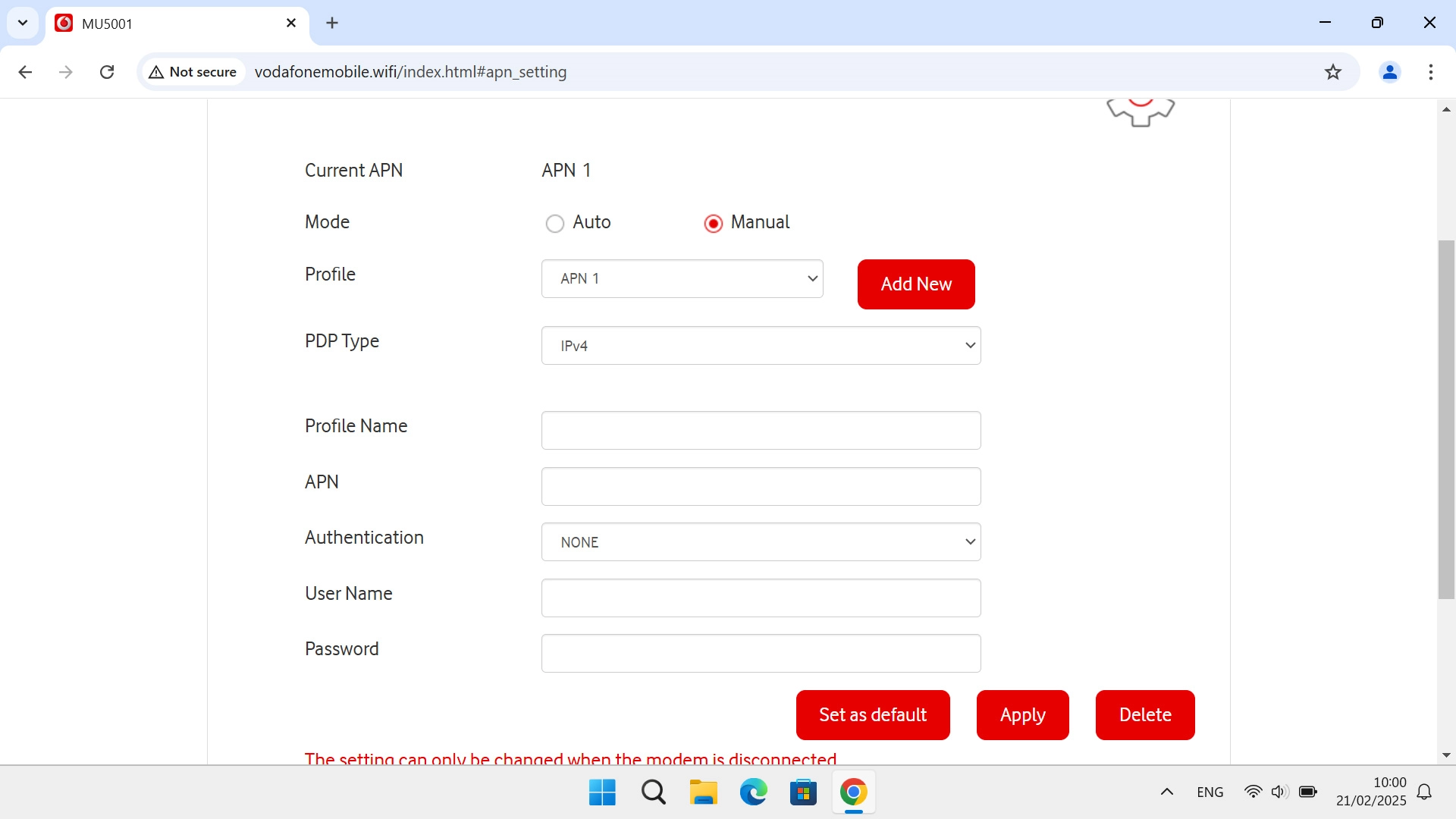
wap
9. Save settings
Click Set as default.
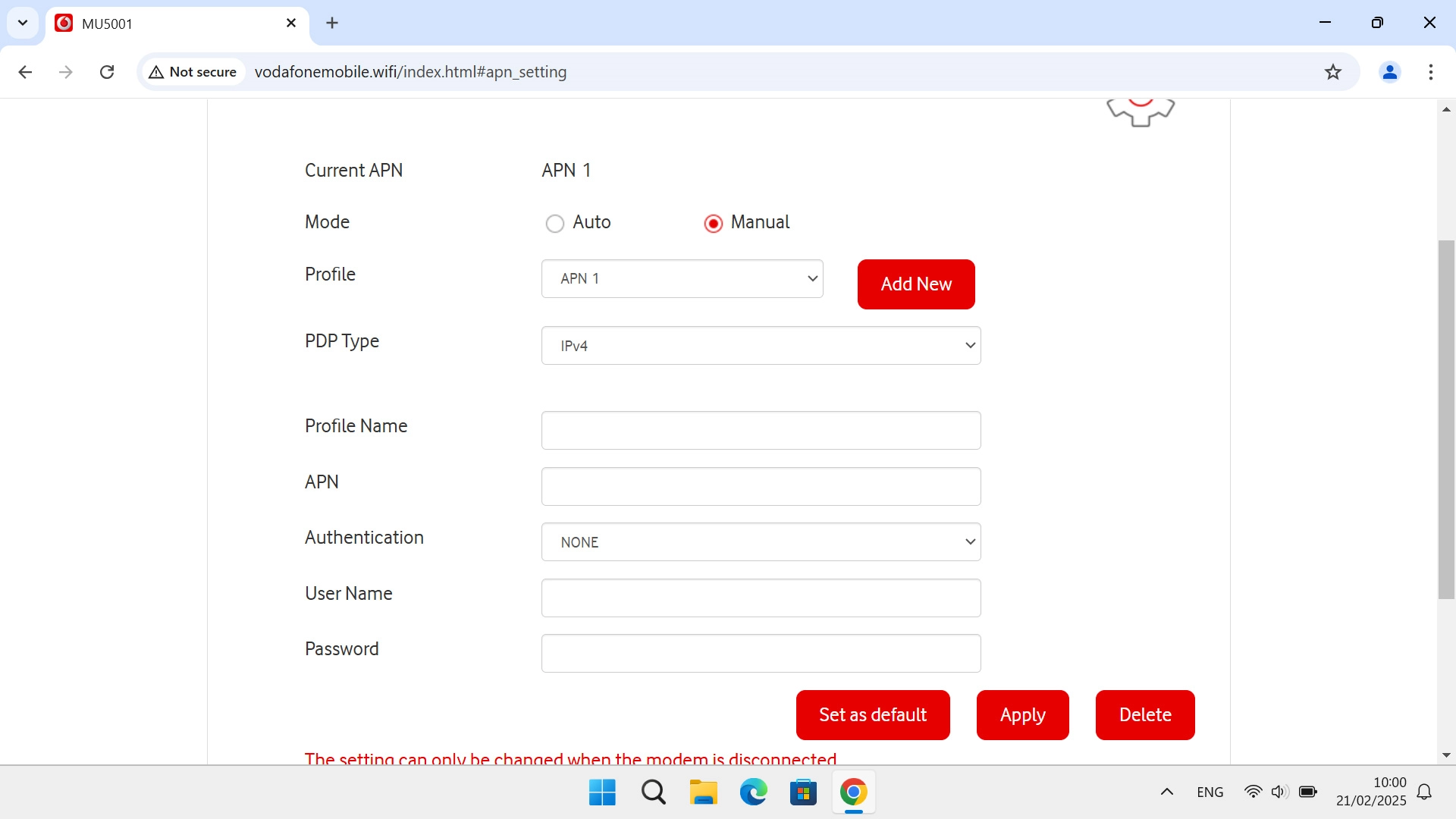
10. Reestablish the data connection
Click the settings icon to return to the home screen.
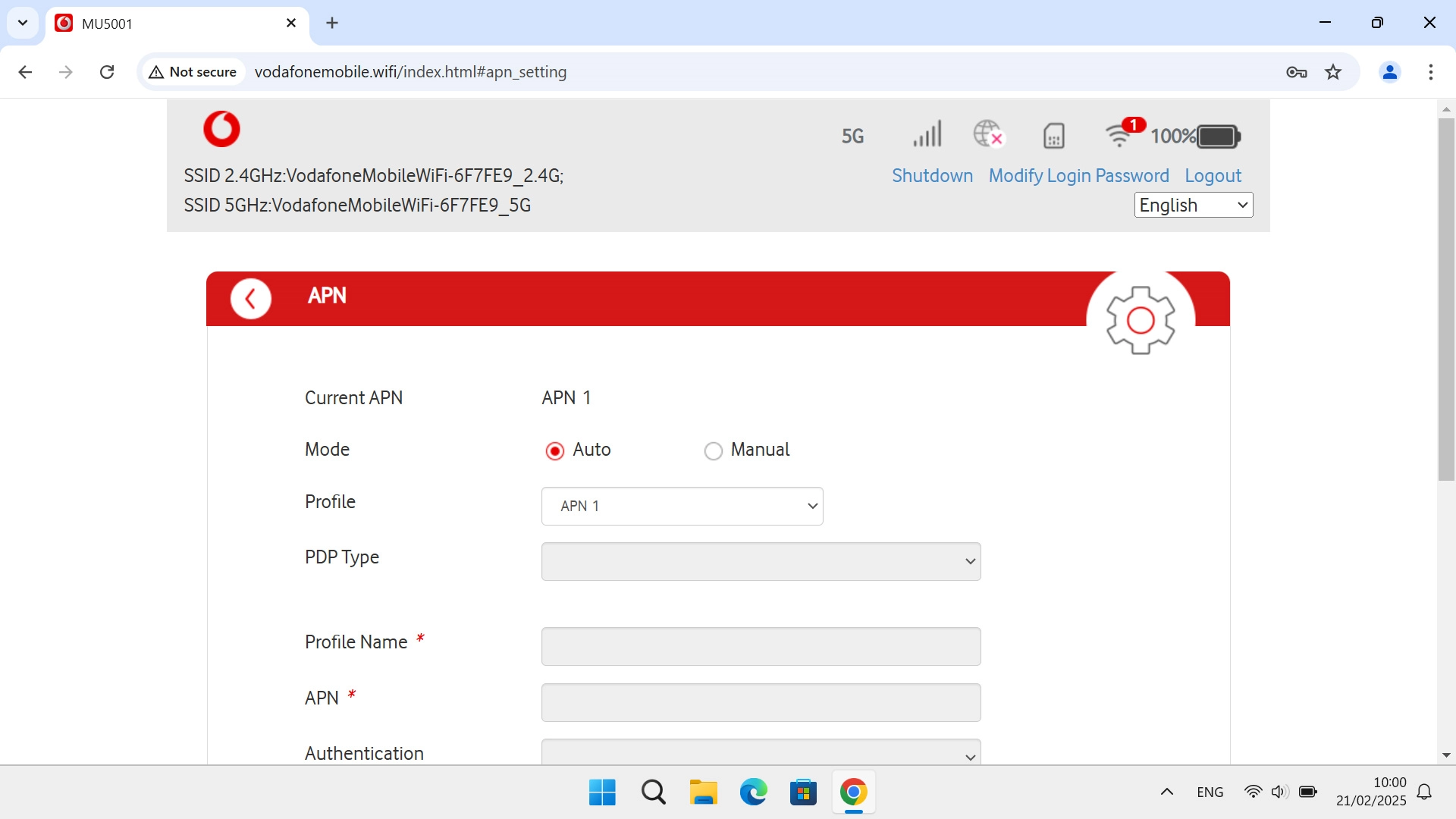
Click the indicator to restore the data connection.
