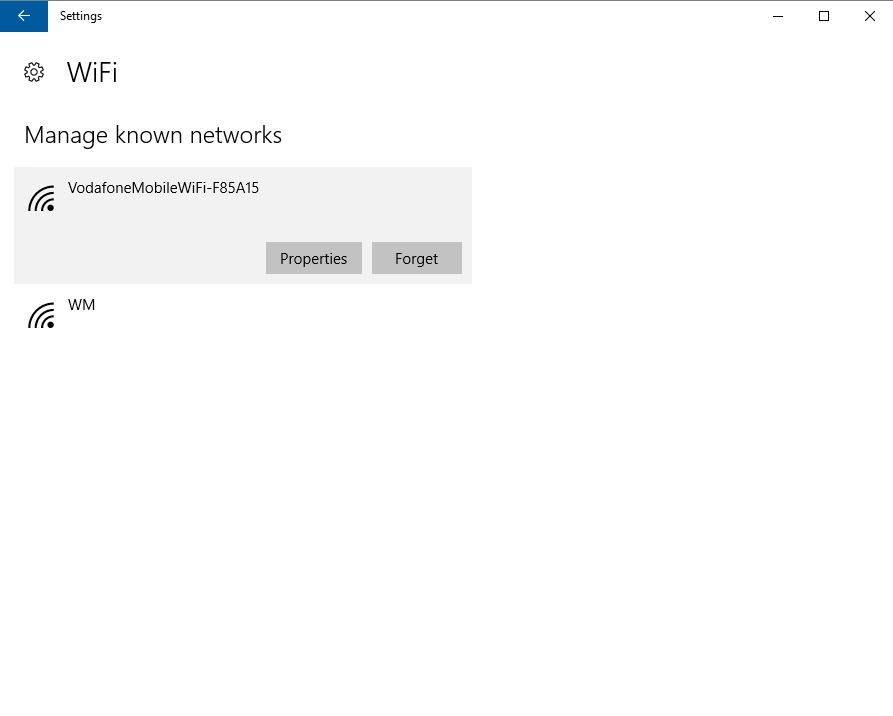Vodafone Mobile Wi-Fi R218
Windows 10
1. Find "Security"
Click Router.
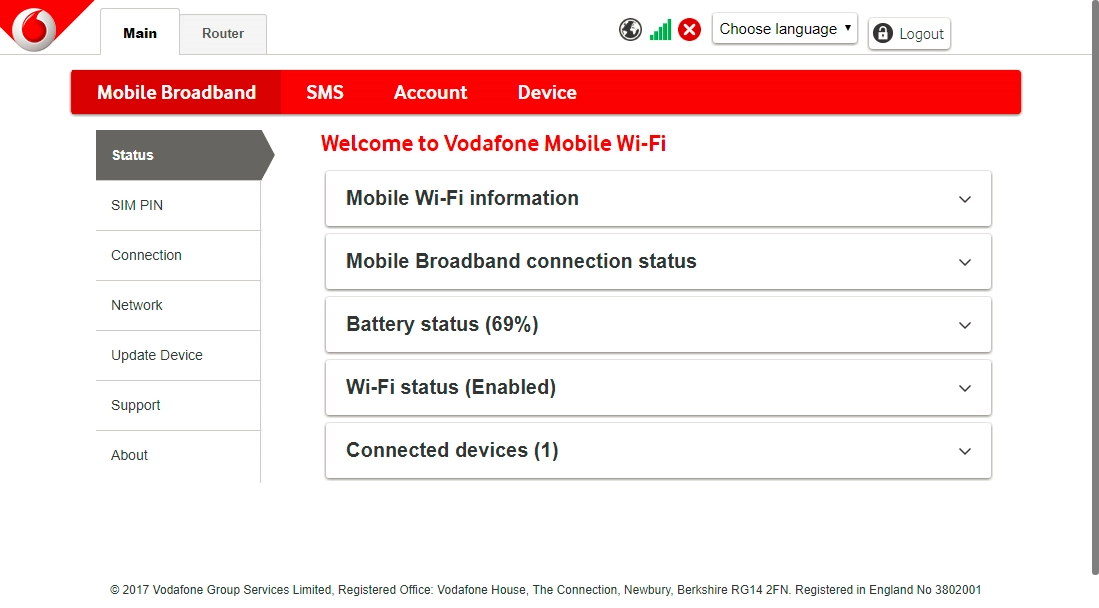
Click Wi-Fi.
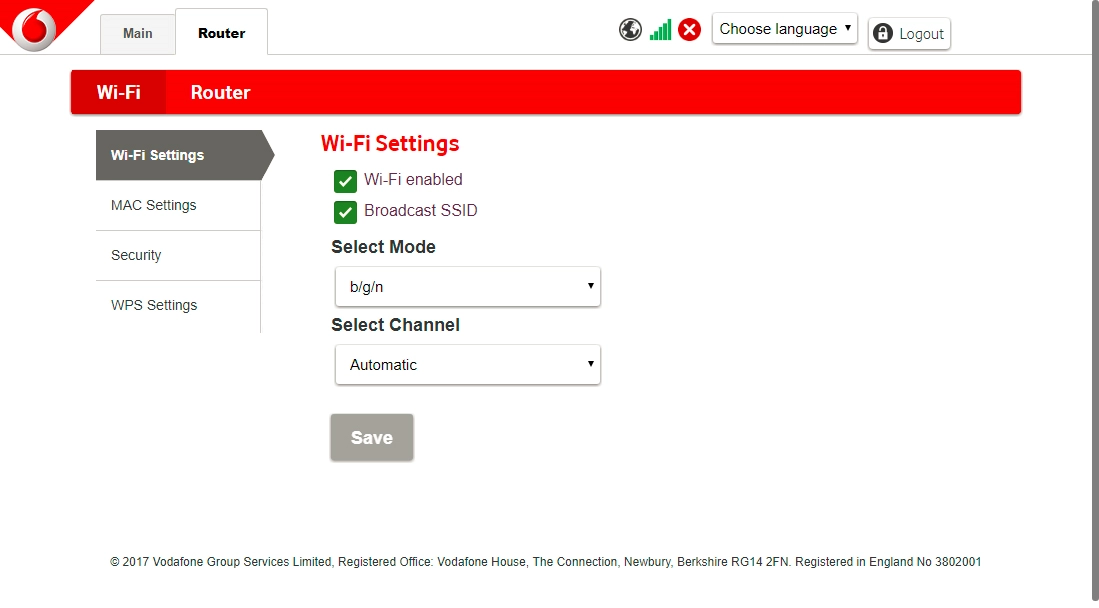
Click Security.
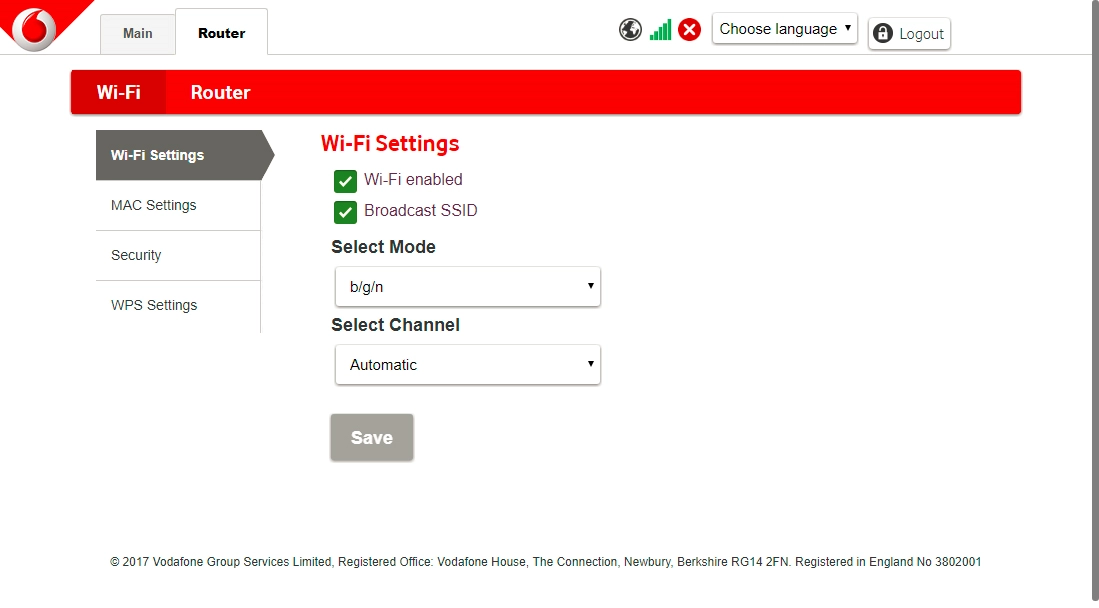
2. Change Wi-Fi hotspot password
Click the field below "Key" and key in the required password.
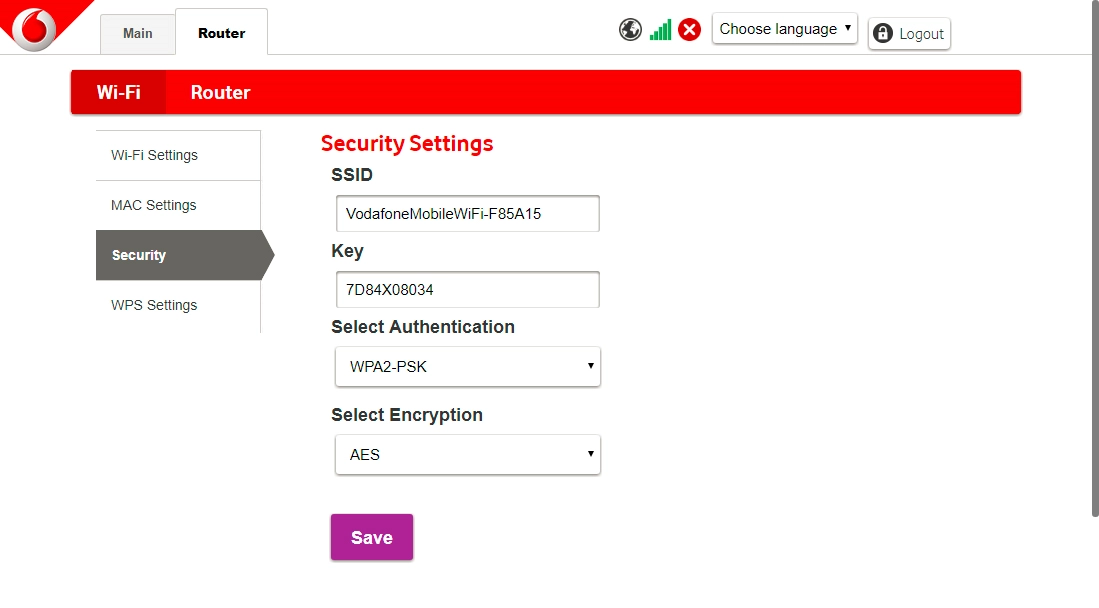
Click Save.
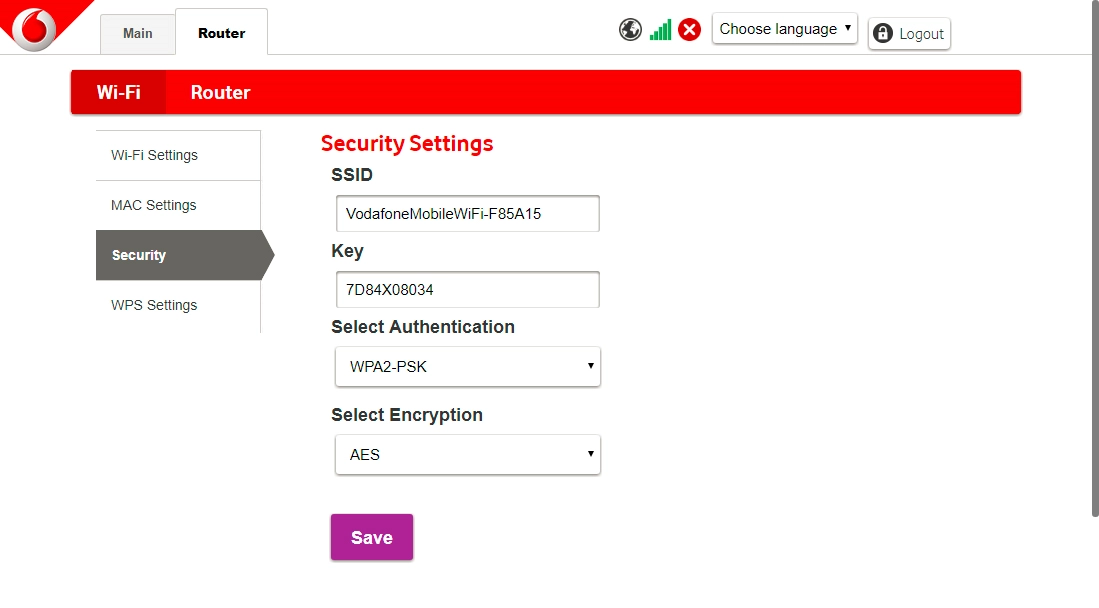
3. Remove Wi-Fi hotspot in Windows
Click the network icon.
If you change the Wi-Fi hotspot password, you need to remove the Wi-Fi hotspot in Windows as Windows will try to connect to the Wi-Fi hotspot using the old password.
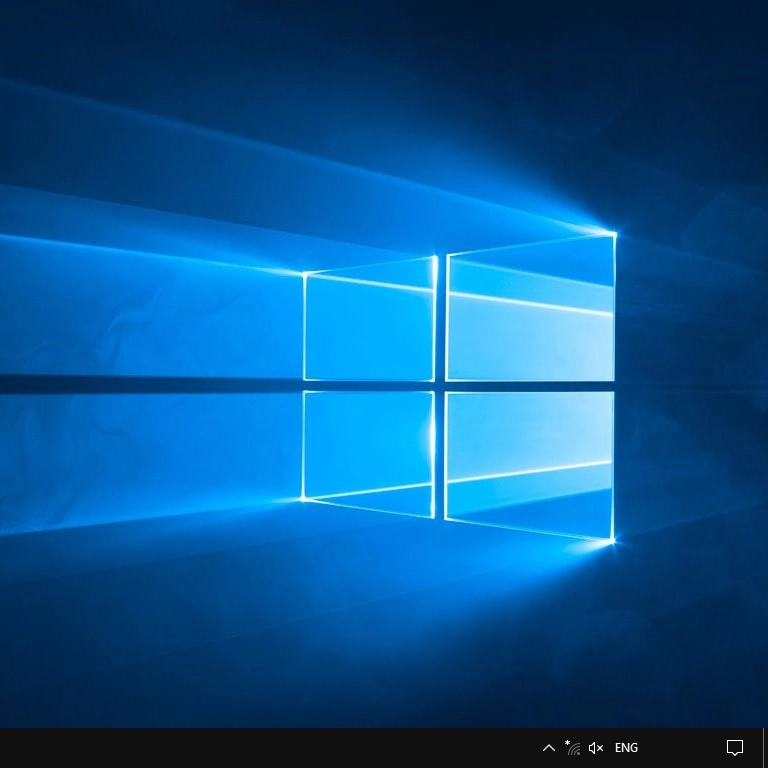
Click Network settings.
If you change the Wi-Fi hotspot password, you need to remove the Wi-Fi hotspot in Windows as Windows will try to connect to the Wi-Fi hotspot using the old password.
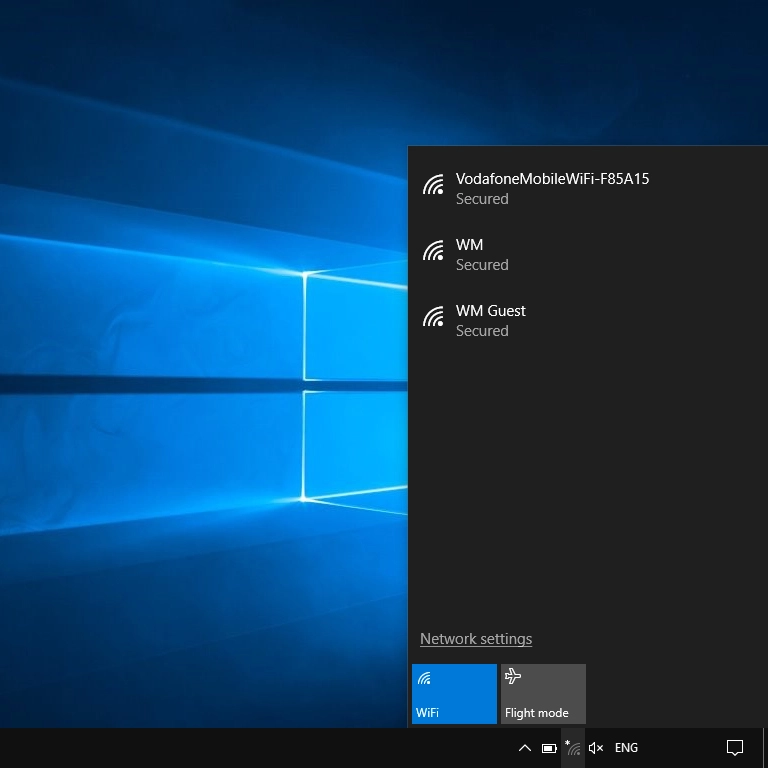
Click Manage known networks.
If you change the Wi-Fi hotspot password, you need to remove the Wi-Fi hotspot in Windows as Windows will try to connect to the Wi-Fi hotspot using the old password.
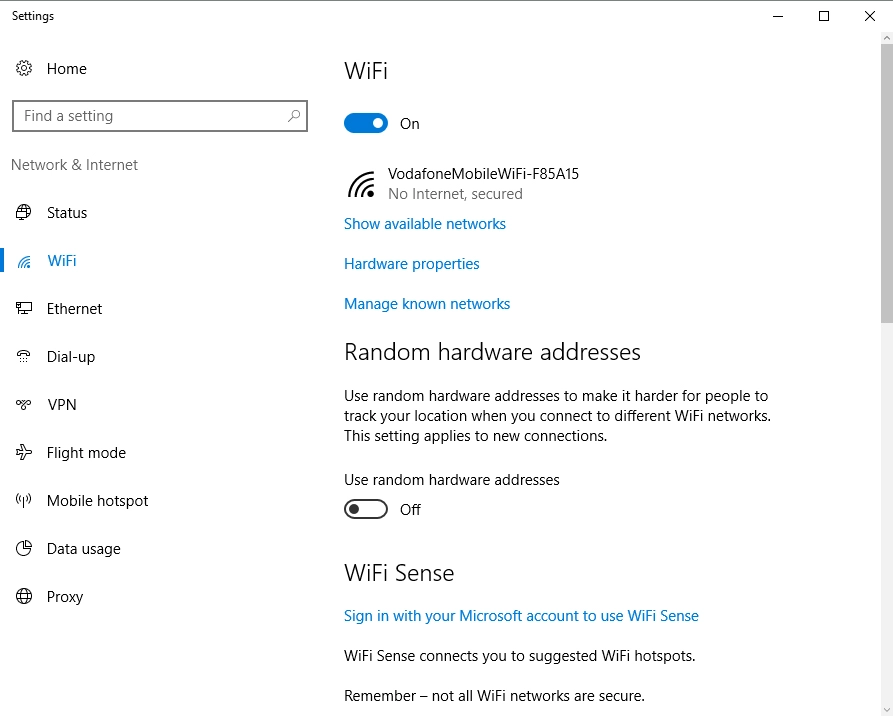
Click the required Wi-Fi network.
If you change the Wi-Fi hotspot password, you need to remove the Wi-Fi hotspot in Windows as Windows will try to connect to the Wi-Fi hotspot using the old password.
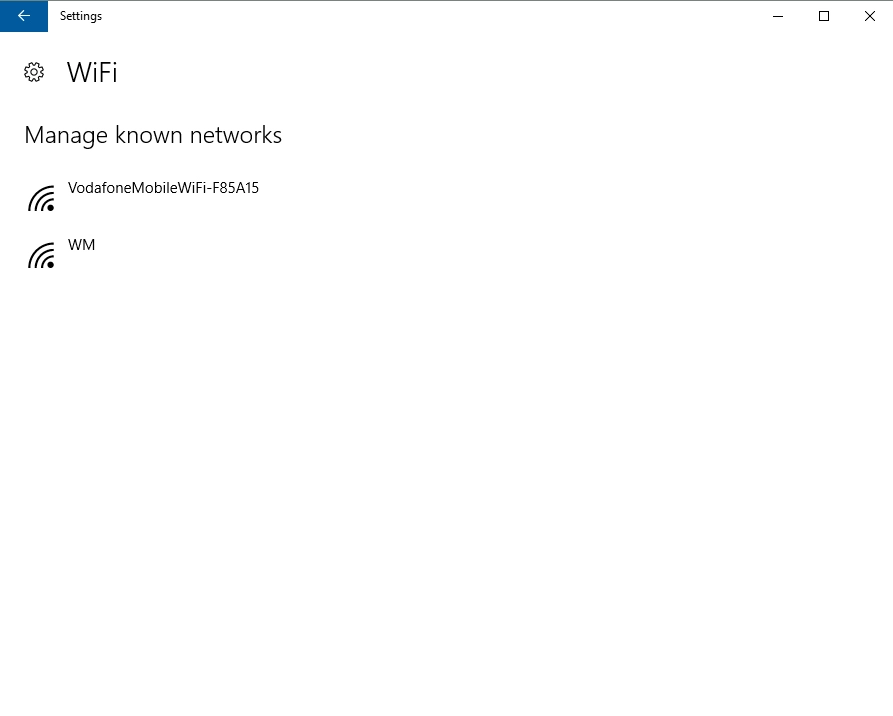
Click Forget.
Please note that the internet connection is ended and you need to establish a wireless internet connection again with the new settings.
If you change the Wi-Fi hotspot password, you need to remove the Wi-Fi hotspot in Windows as Windows will try to connect to the Wi-Fi hotspot using the old password.