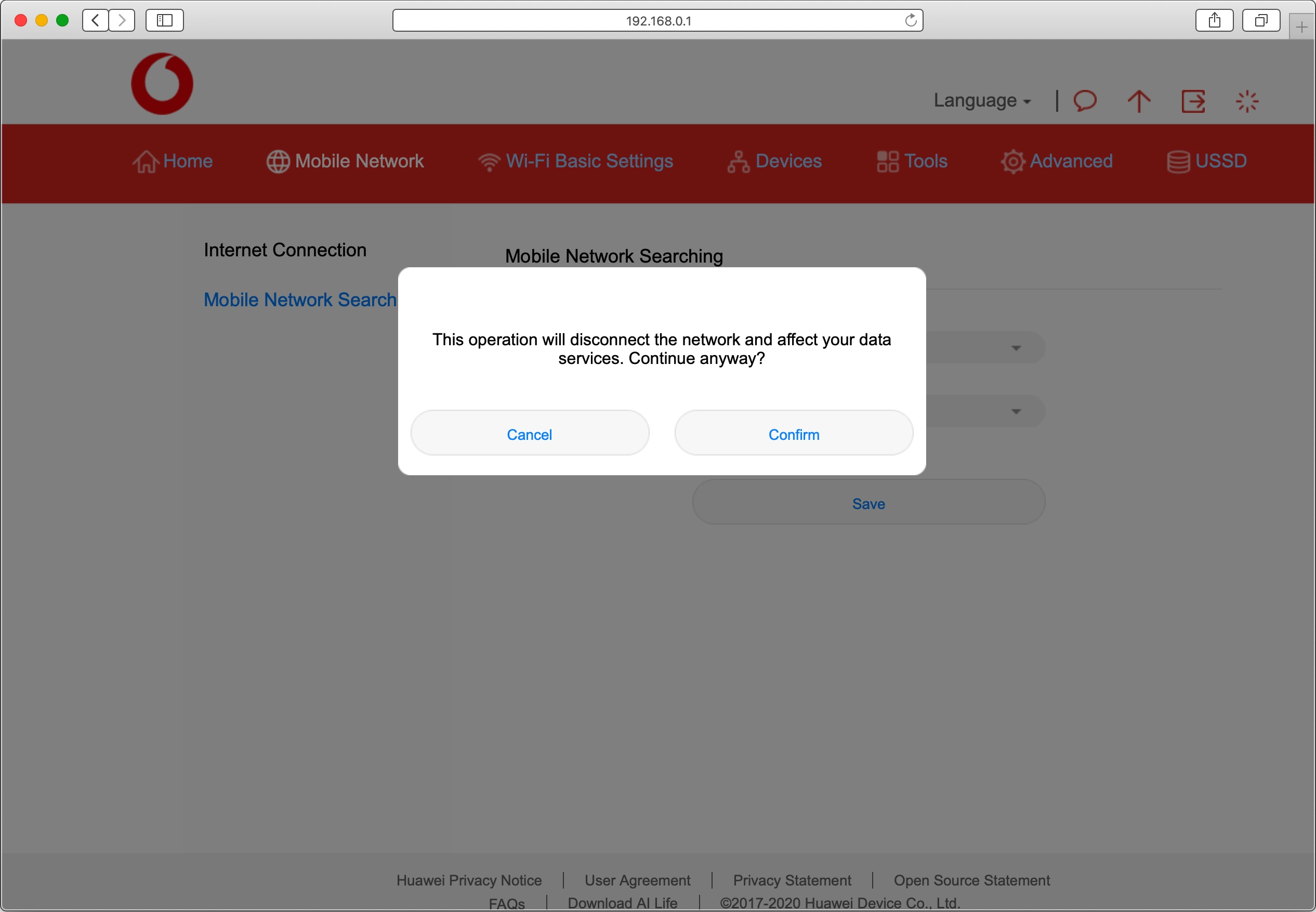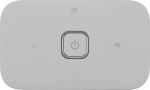
Vodafone R219
Mac OS Catalina
1. Find "Mobile Network Searching"
Click Mobile Network.
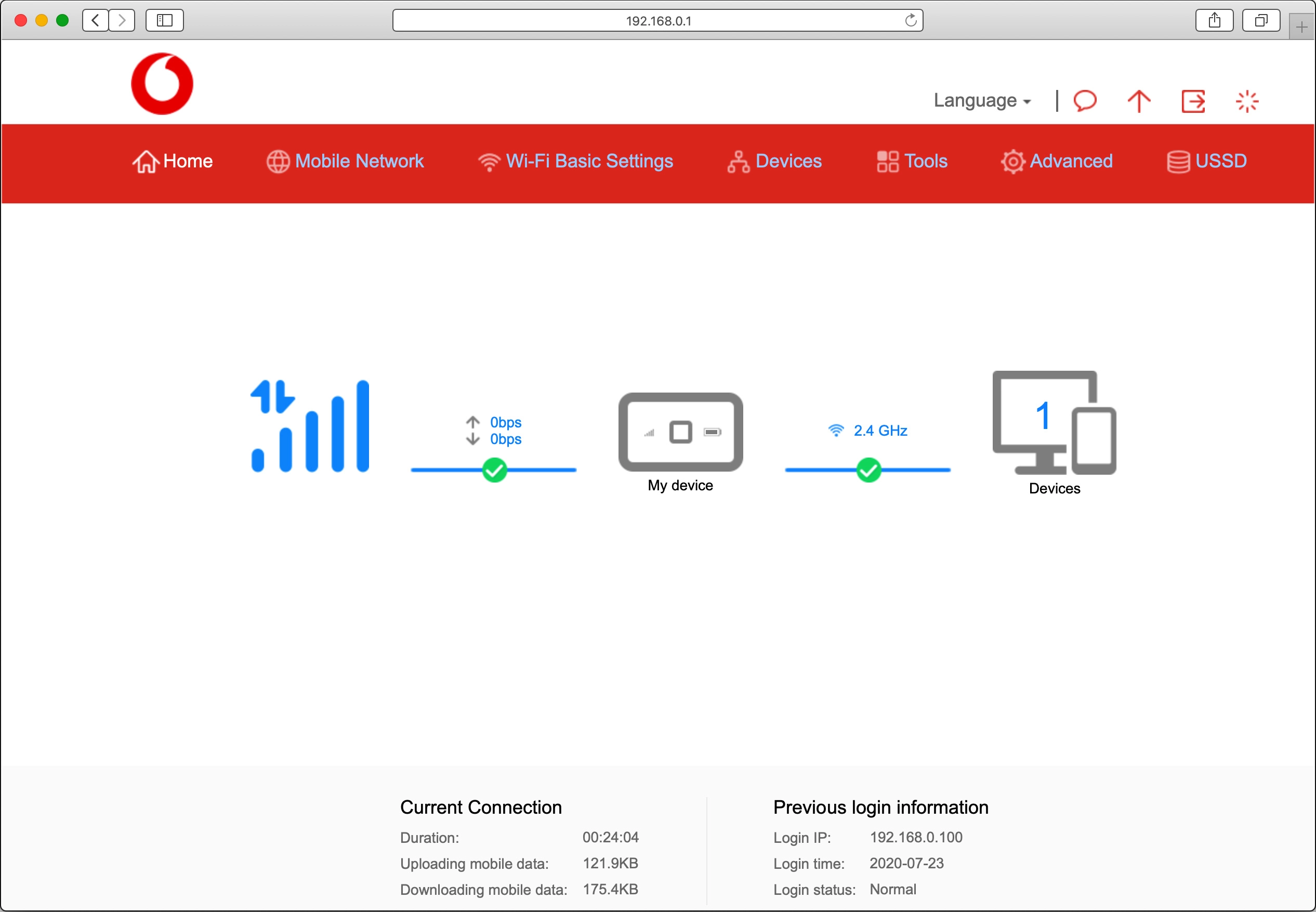
Click Mobile Network Searching.
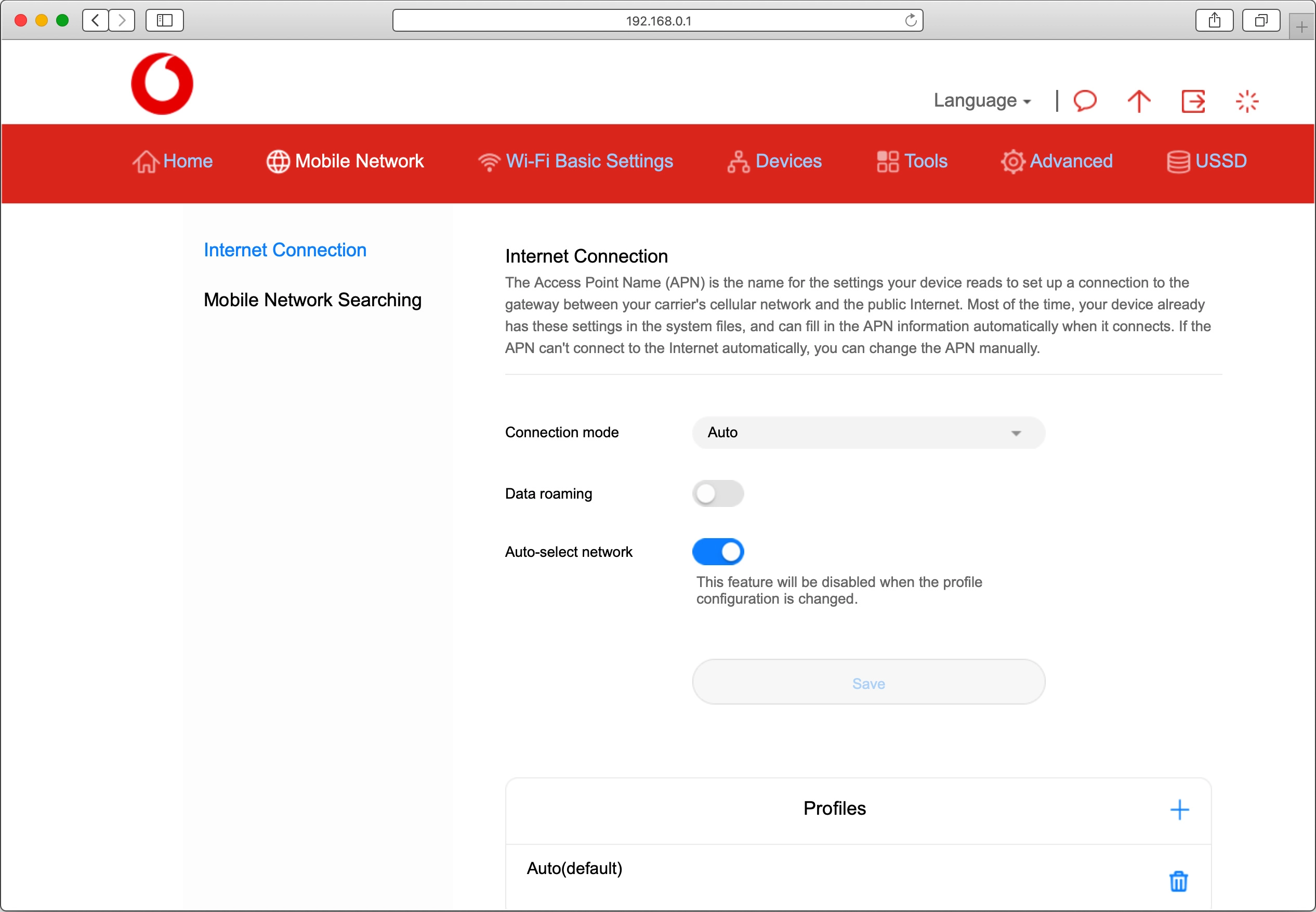
2. Select network manually
Click the drop down list next to "Network search mode".
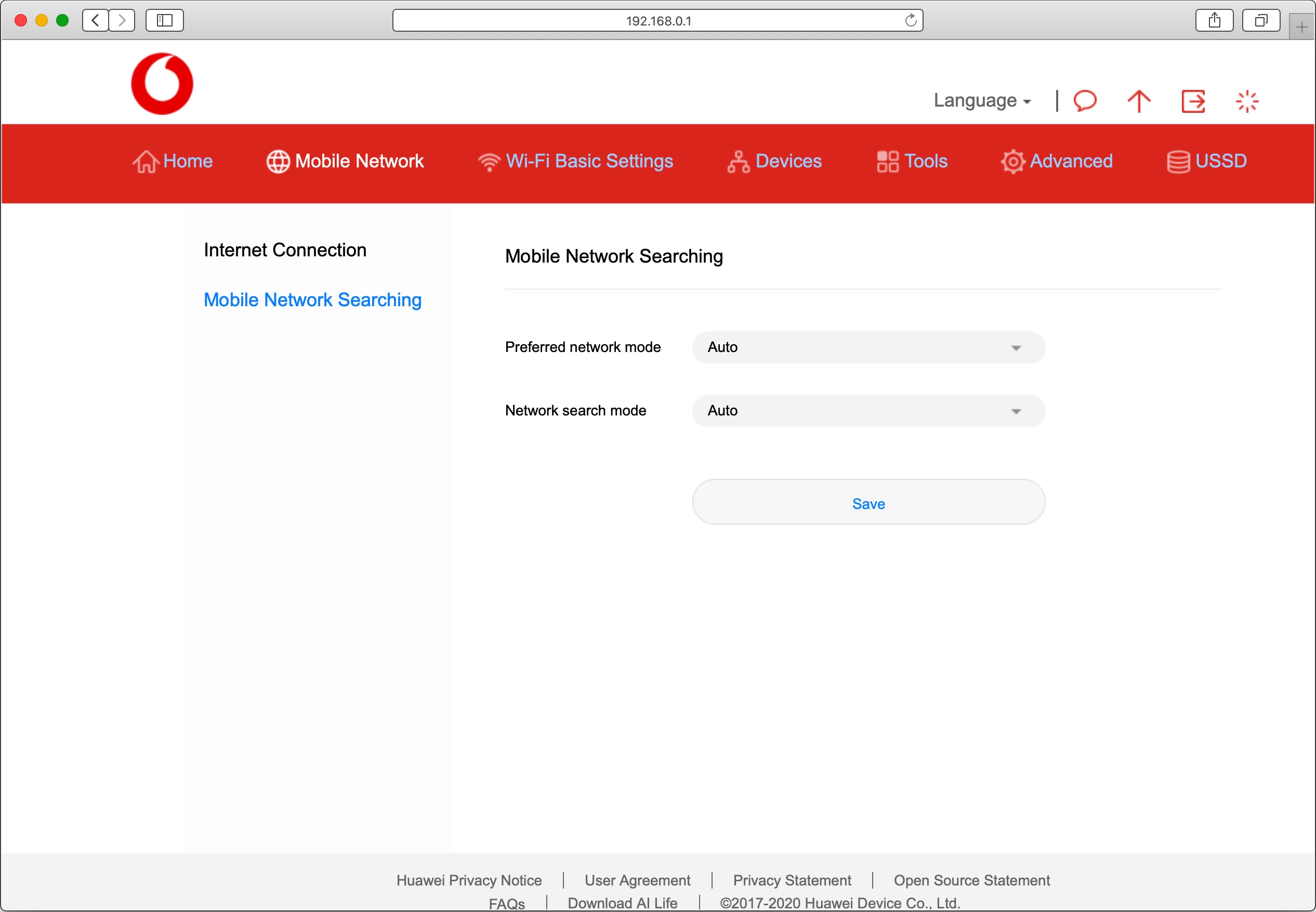
Click Manual.
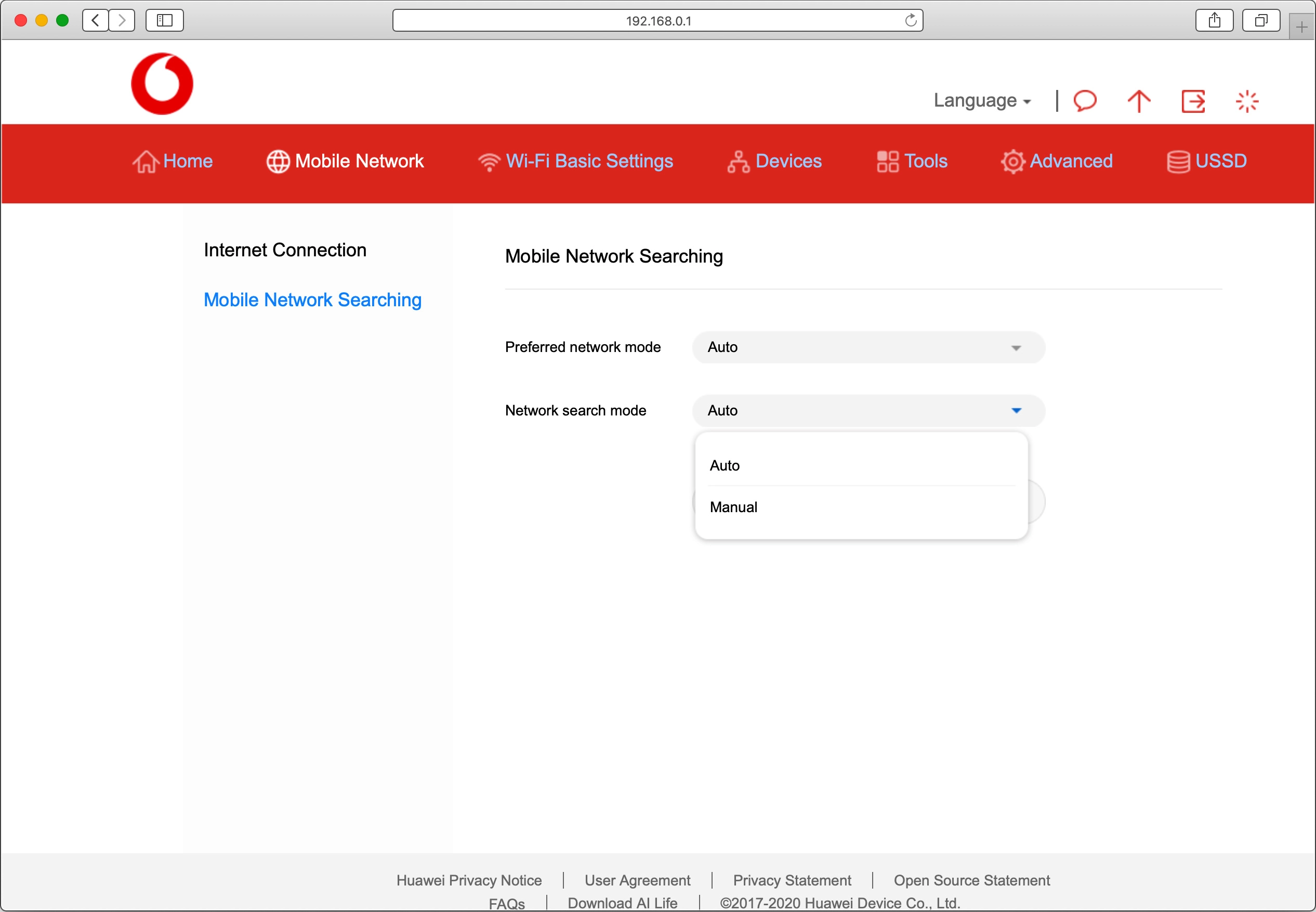
Click Save.
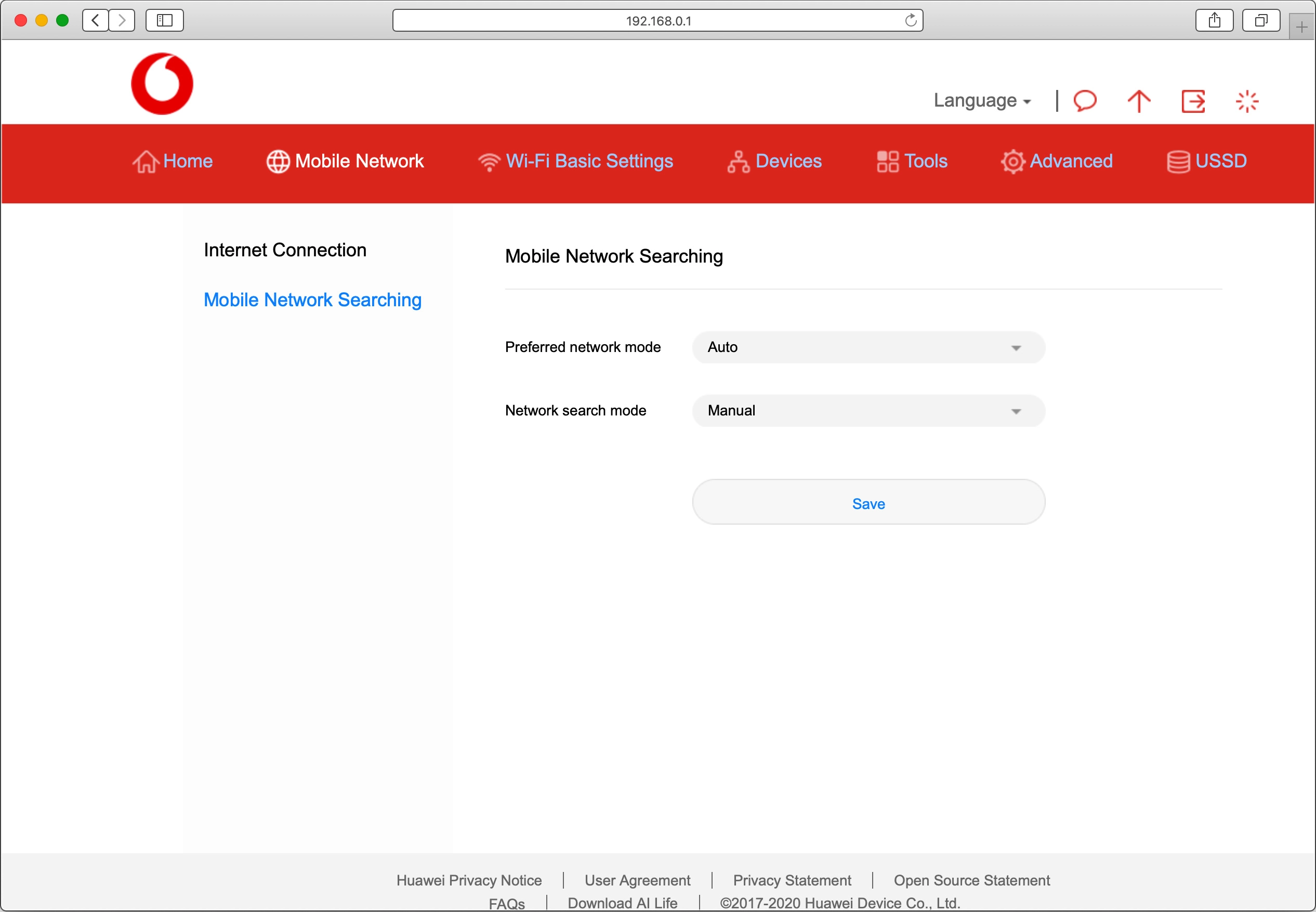
Click Confirm.
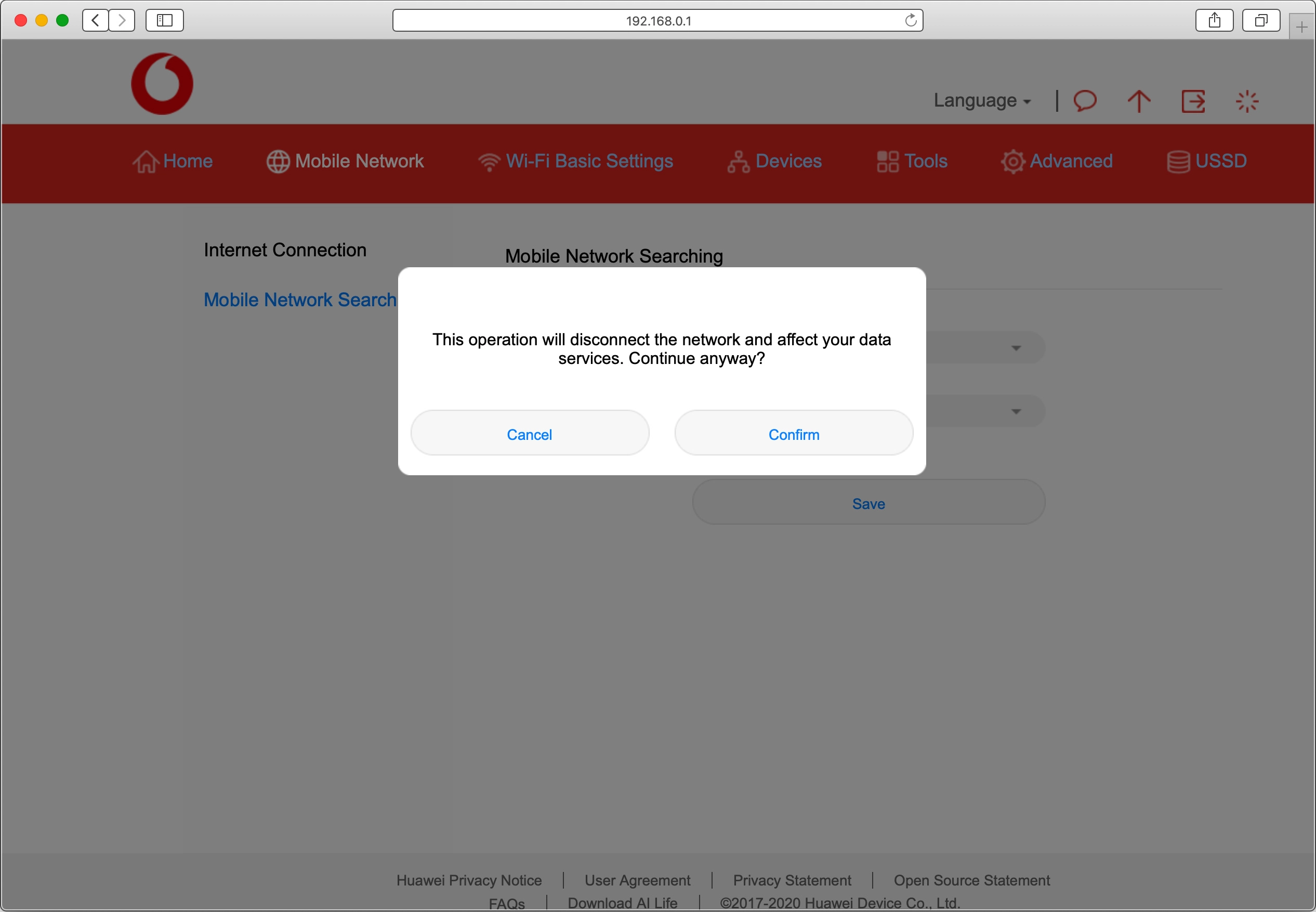
Click the field next to the required network.
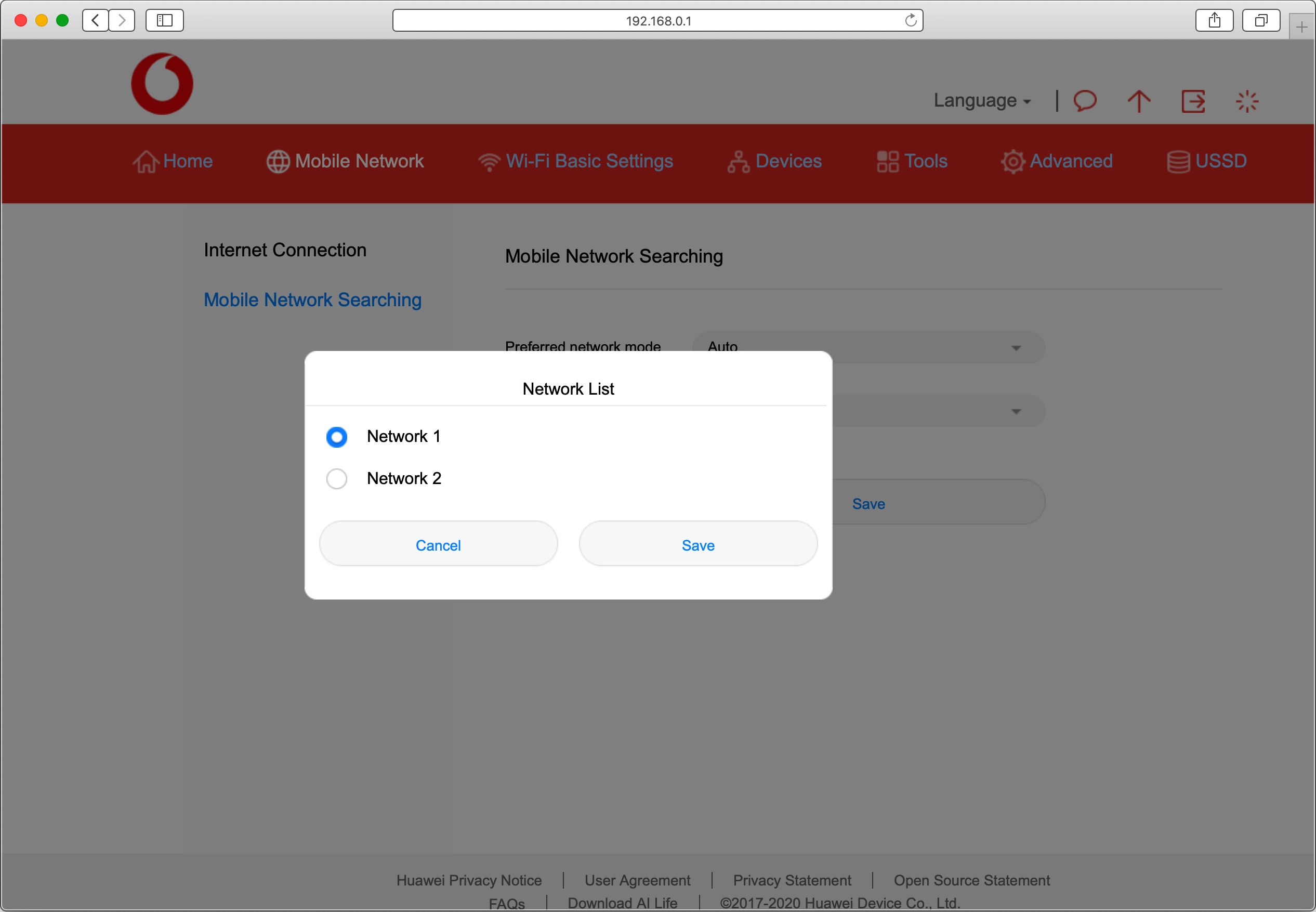
Click Save.
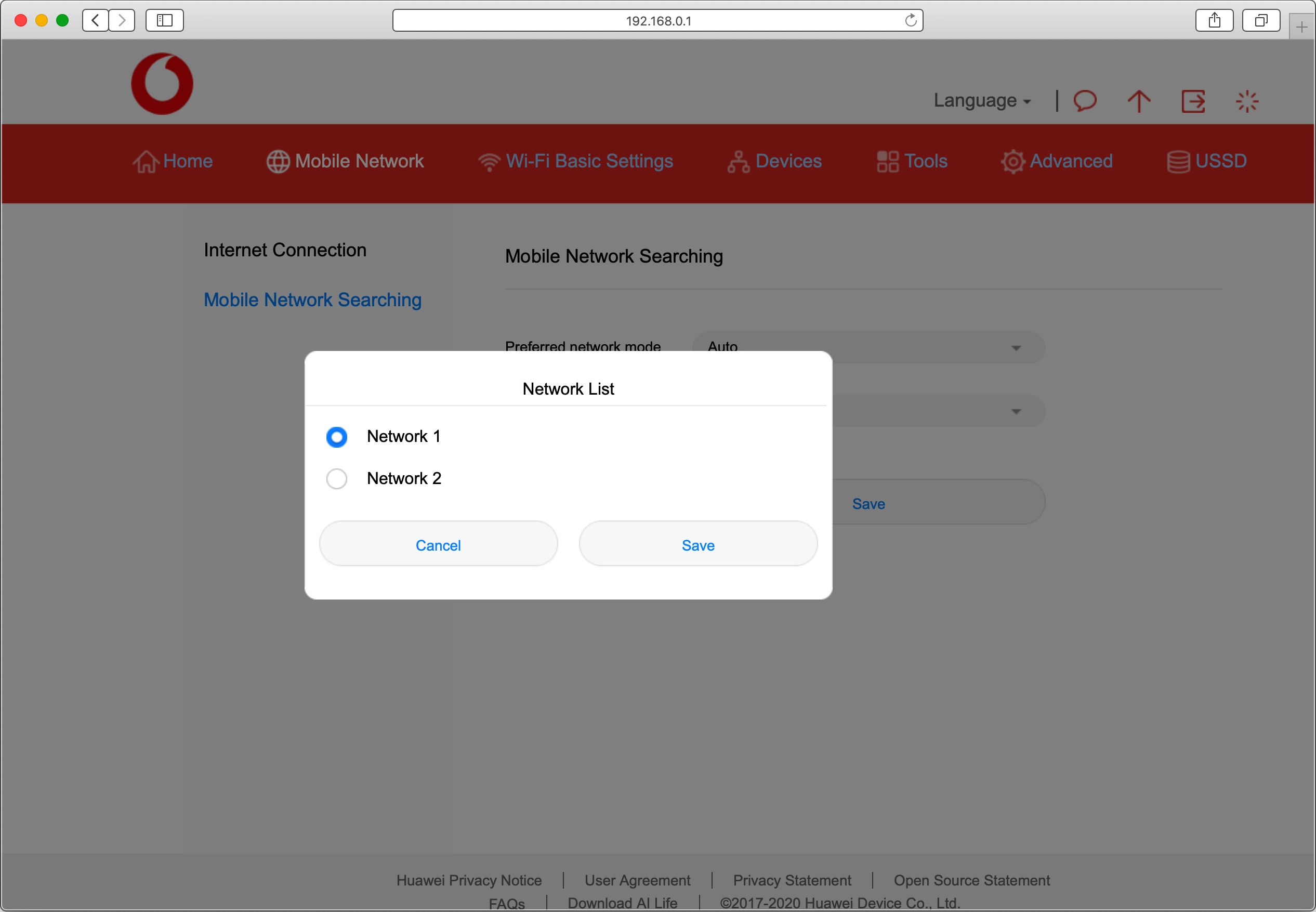
3. Select network automatically
Click the drop down list next to "Network search mode".
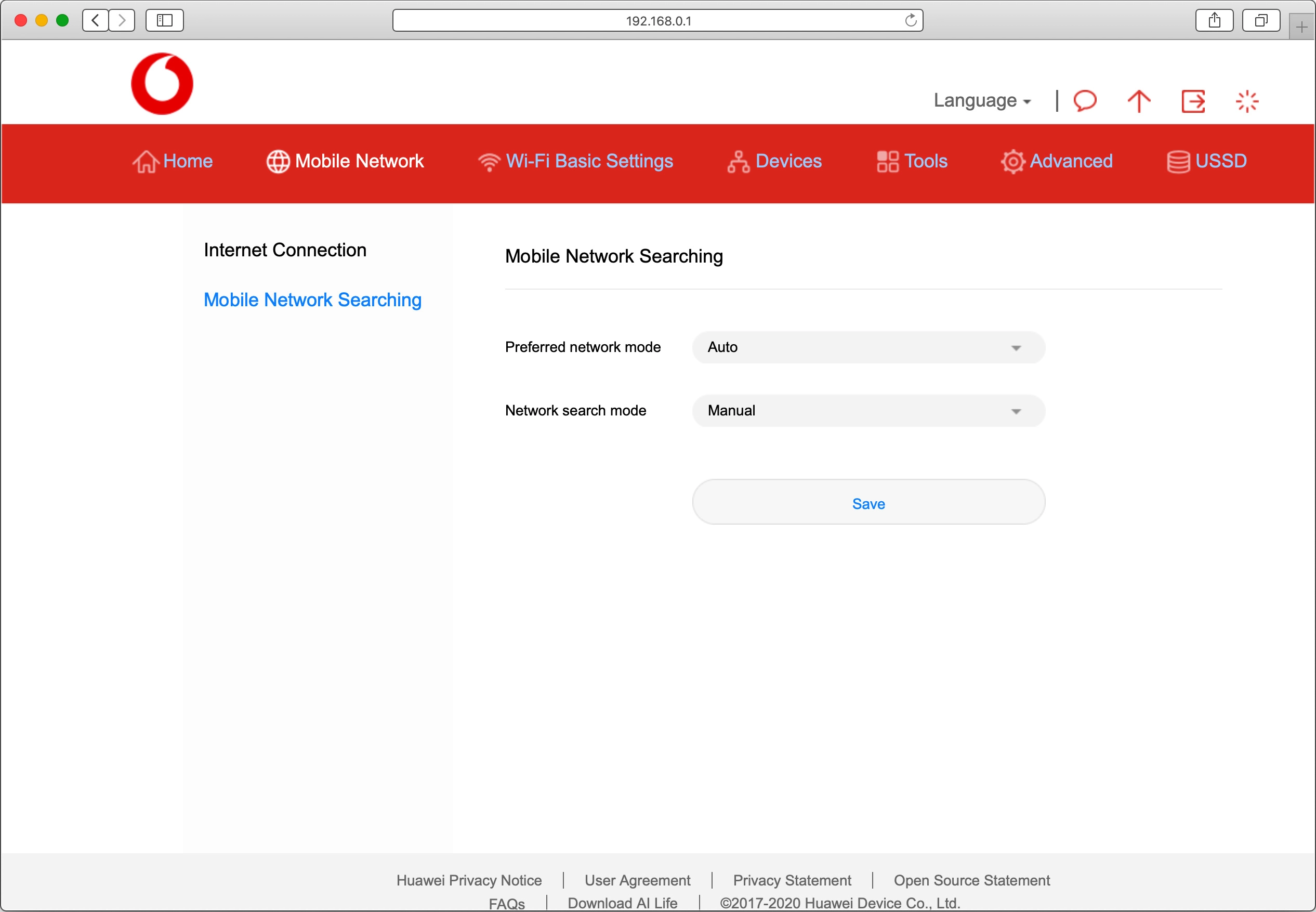
Click Auto.
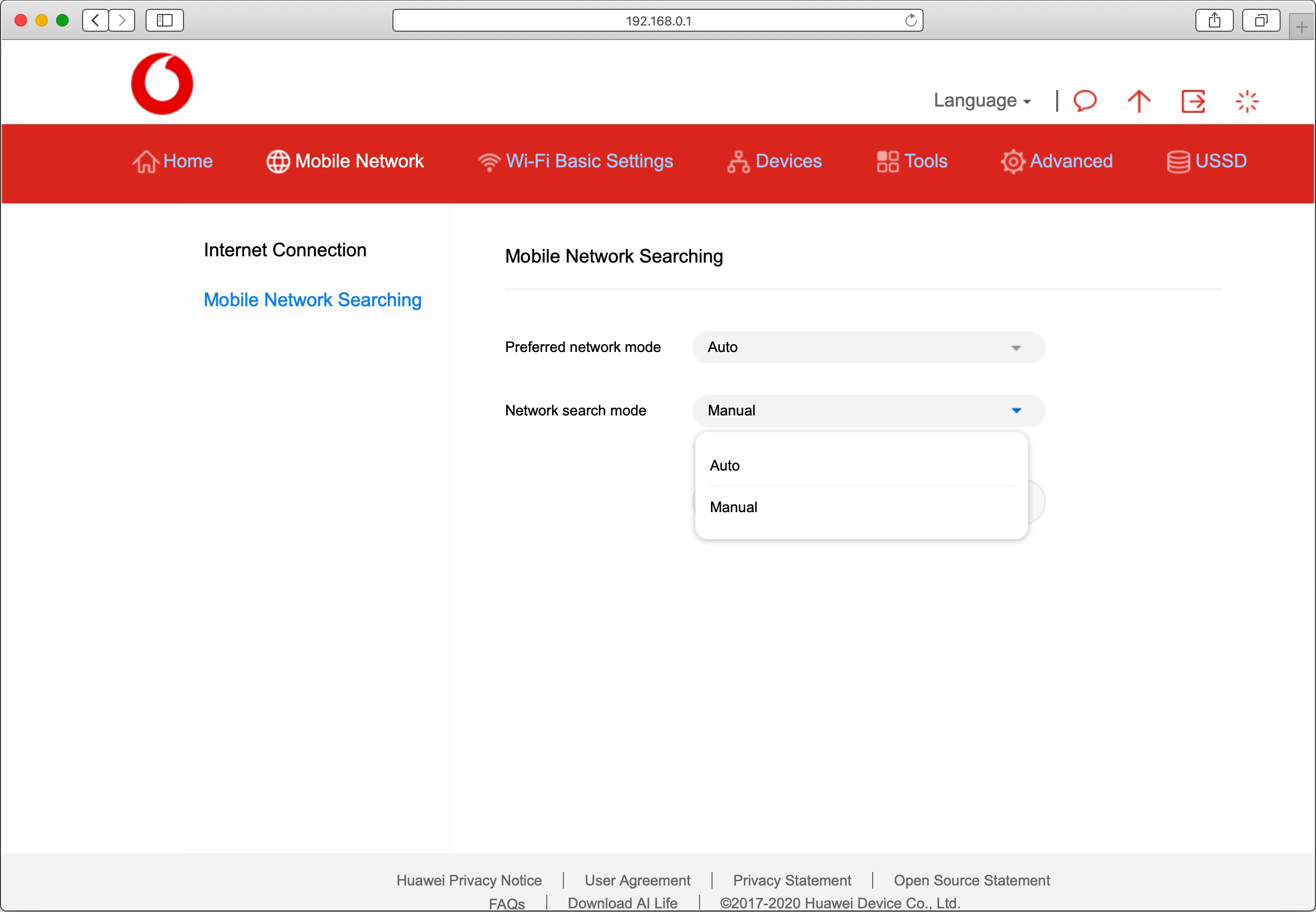
Click Save.
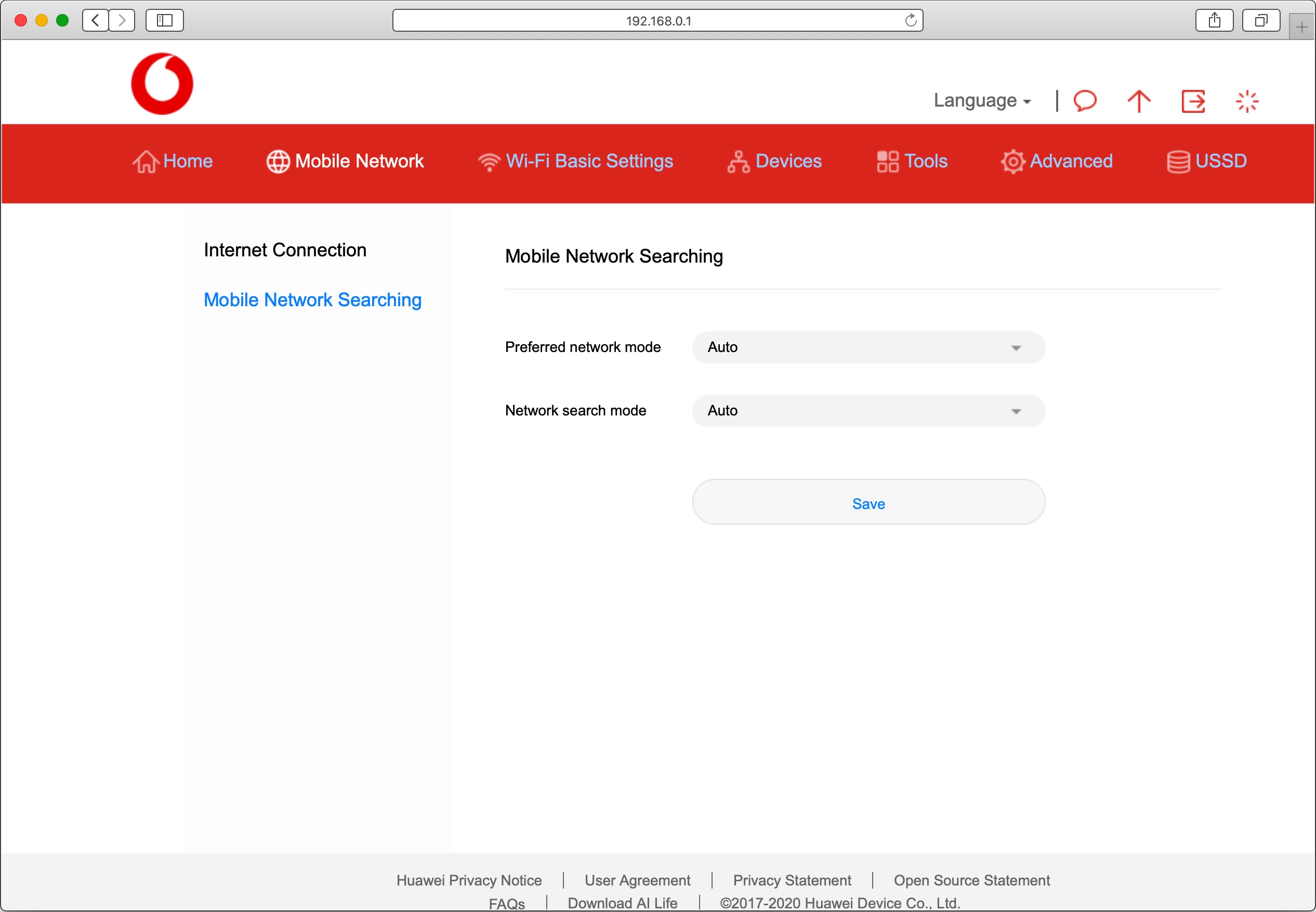
Click Confirm.