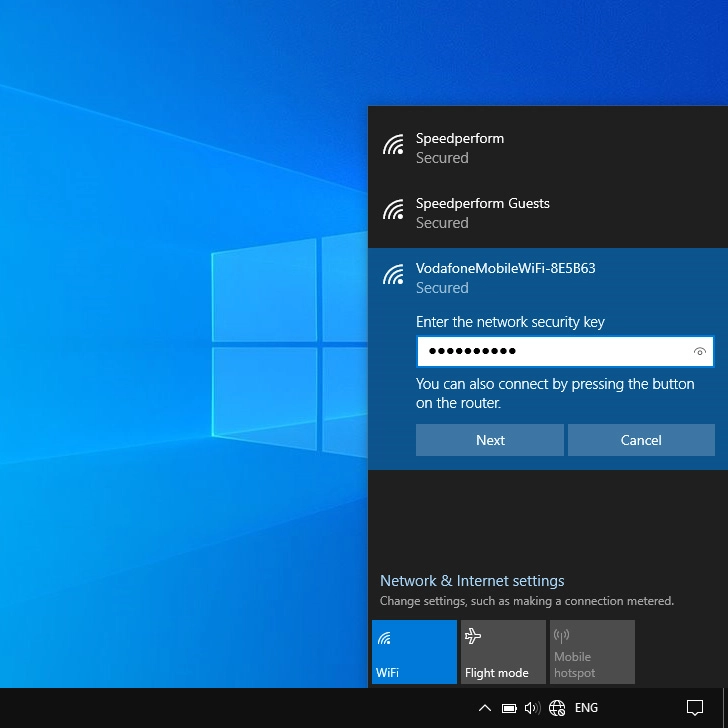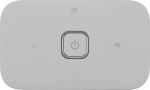
Vodafone R219
Windows 10
1 Establish a connection to the internet
Click the network icon.
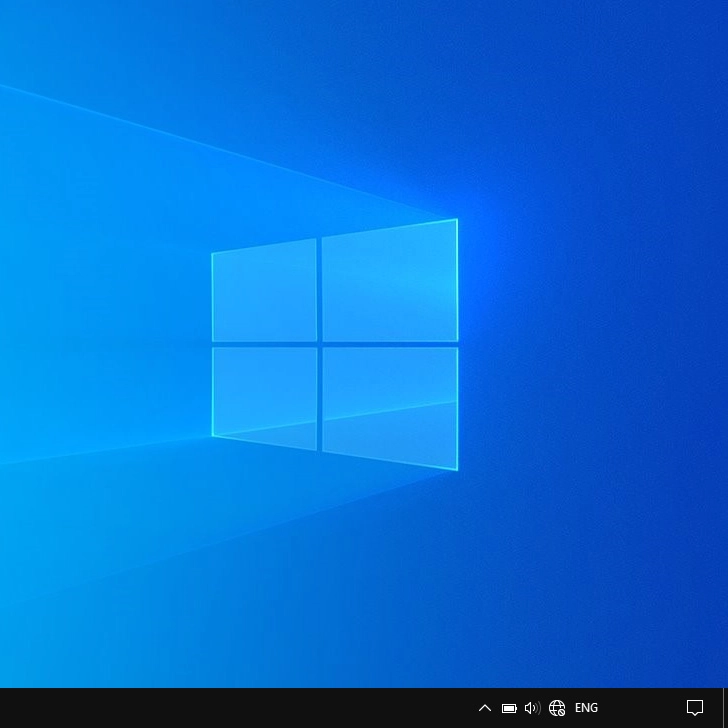
Click the name of your Wi-Fi hotspot.
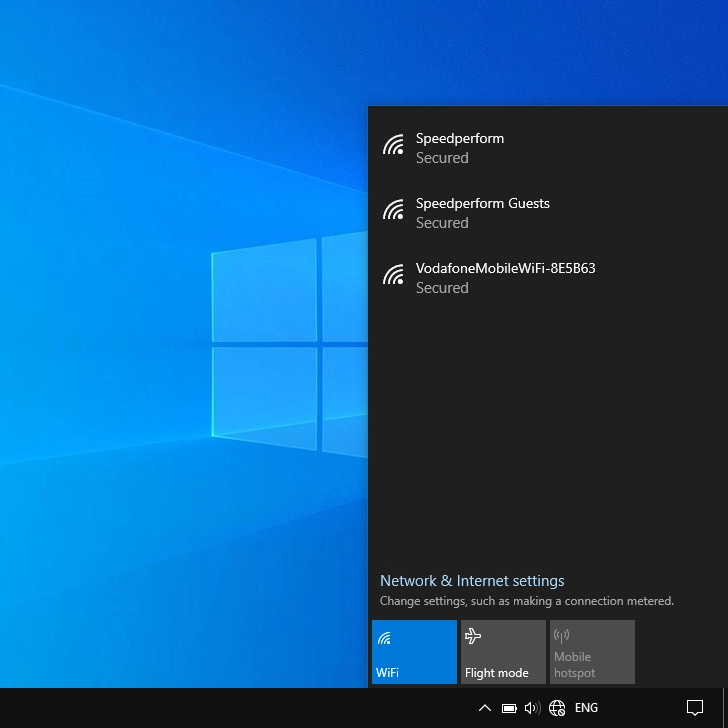
You'll find the password and name of the Wi-Fi hotspot on the inside of the back cover.
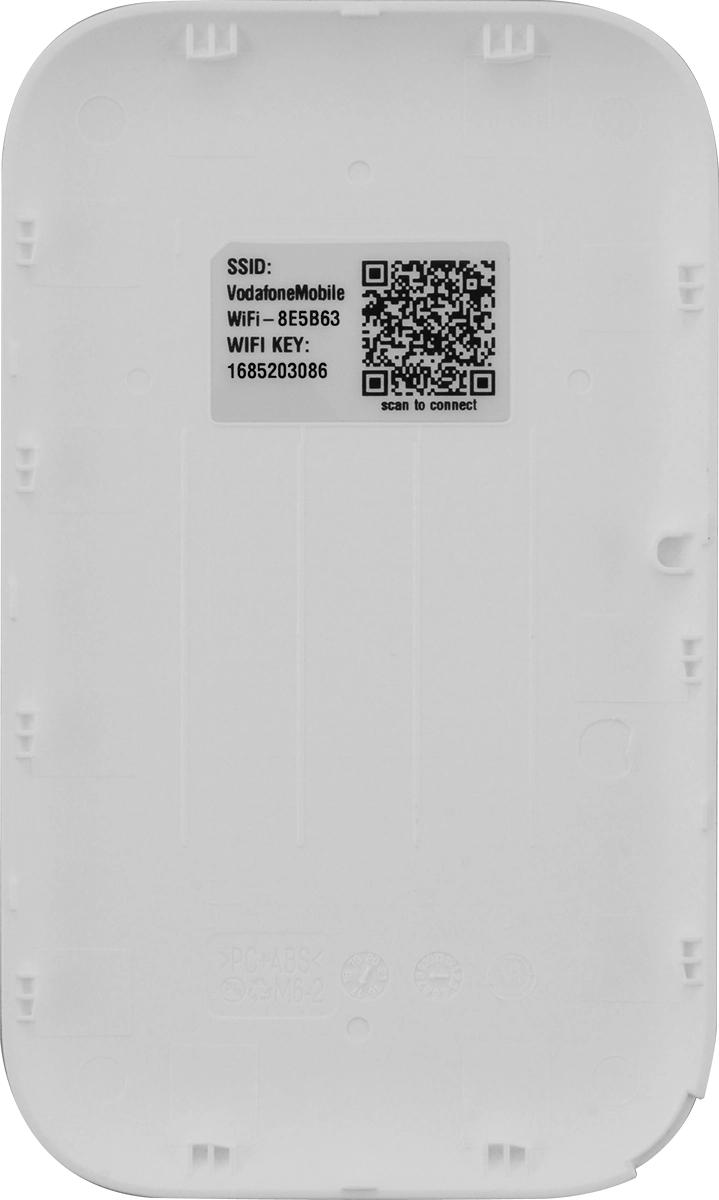
Click Connect.
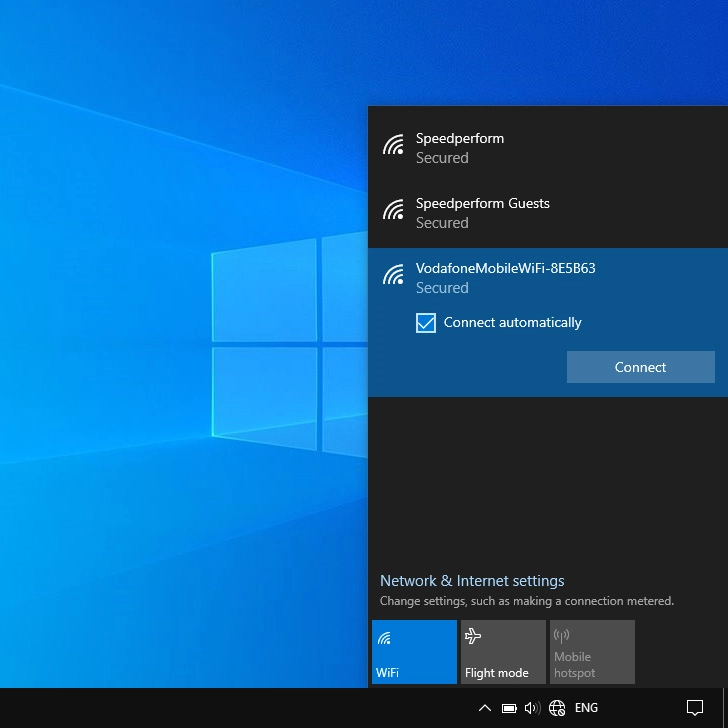
If required, key in the password for your Wi-Fi hotspot and click Next.