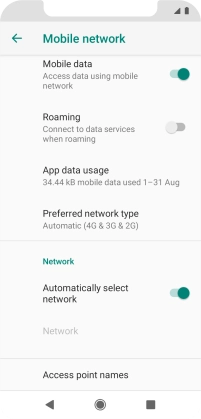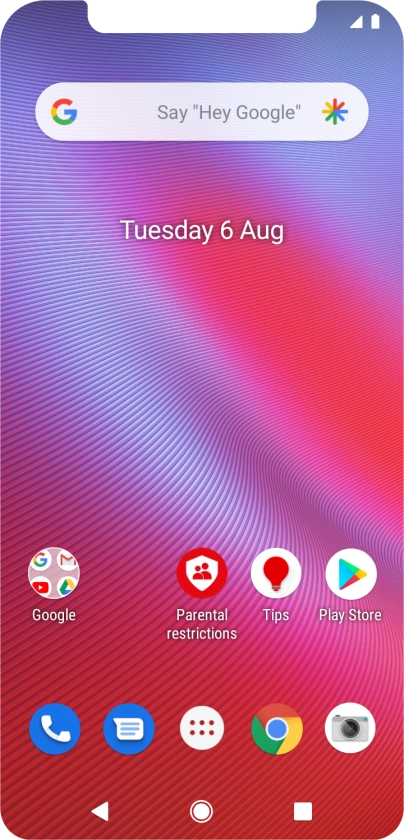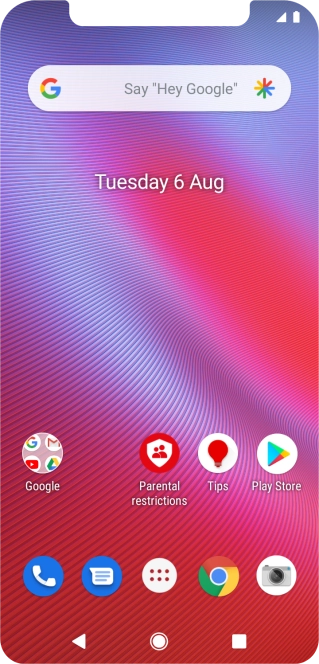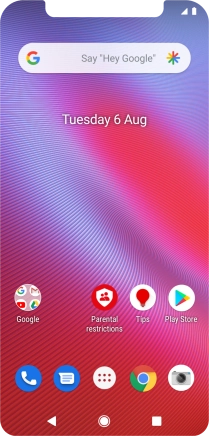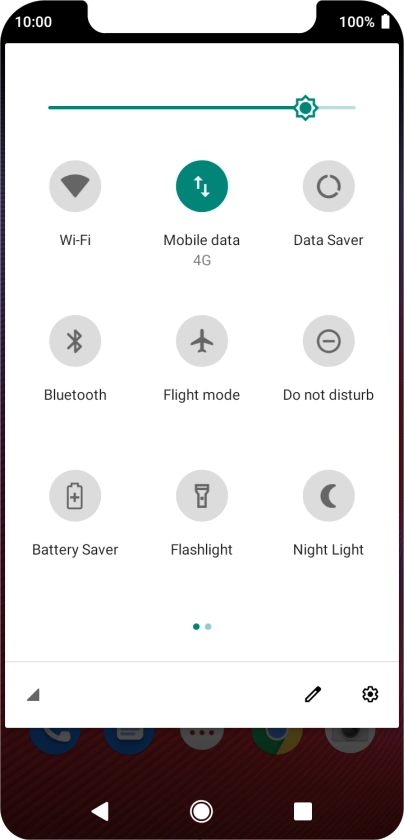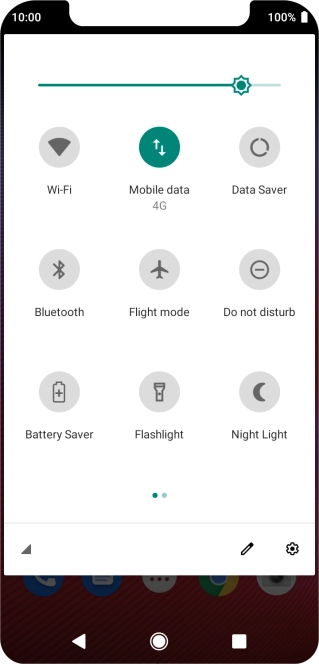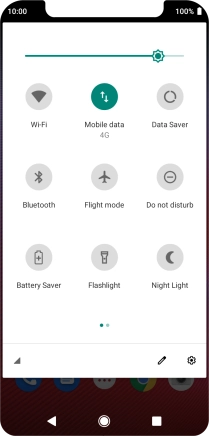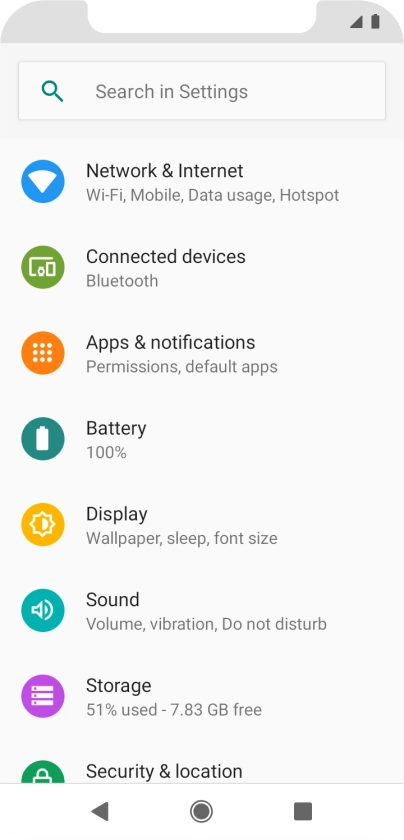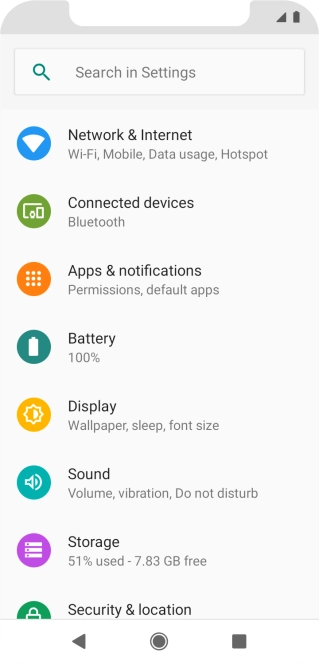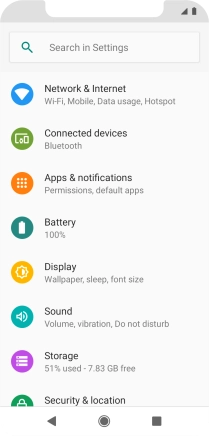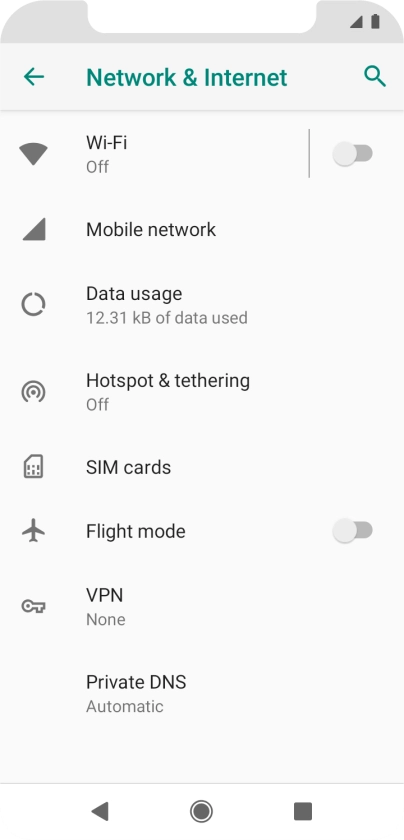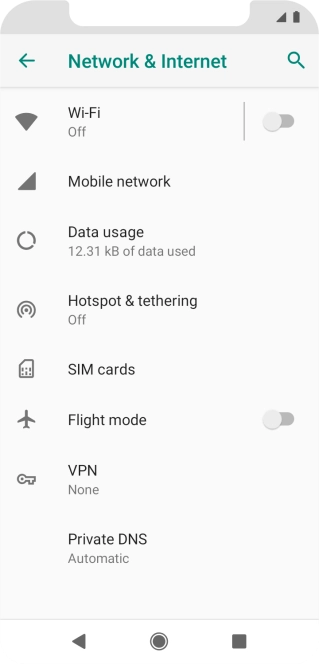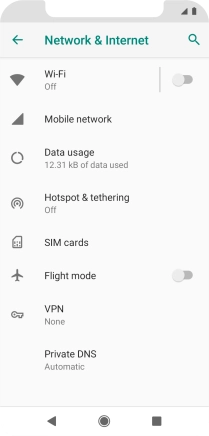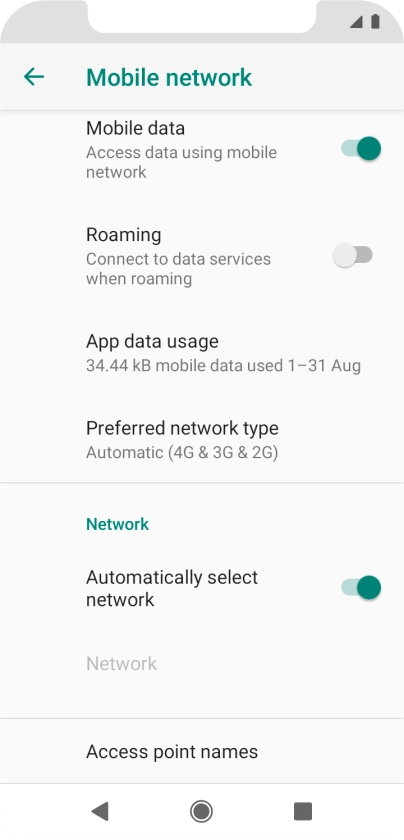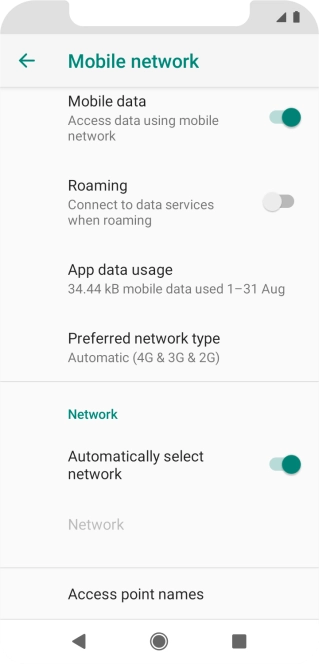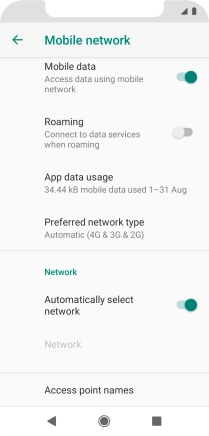Vodafone Smart N10
Android 9.0
1. Find "Mobile network"
Slide two fingers downwards starting from the top of the screen.
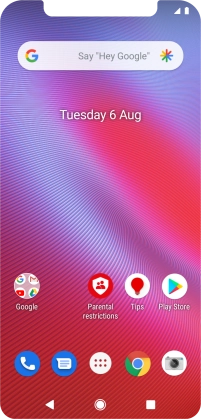
Press the settings icon.
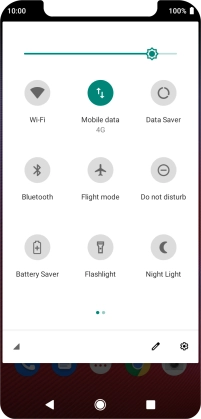
Press Network & Internet.
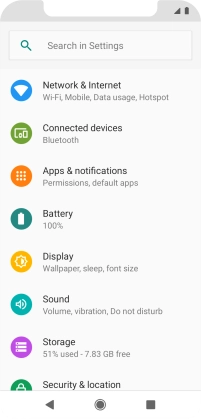
Press Mobile network.
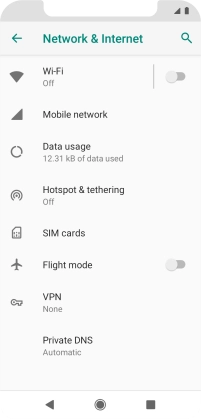
2. Select network automatically
If you want to select a network automatically, press the indicator next to "Automatically select network" to turn on the function.
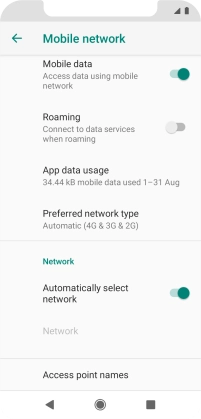
3. Select network manually
If you want to select a network manually, press the indicator next to "Automatically select network" to turn off the function.
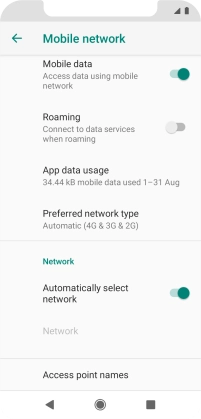
Press the required network.

4. Return to the home screen
Press the Home key to return to the home screen.