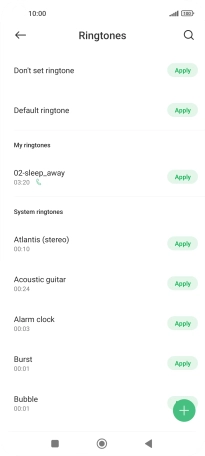Xiaomi 11 Lite 5G NE
Android 12.0
1. Find "Ringtone"
Press Settings.
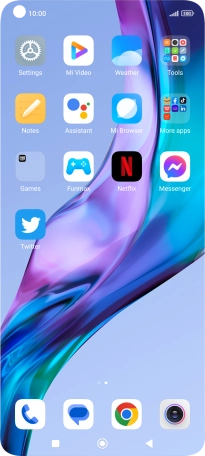
Press Sound & vibration.
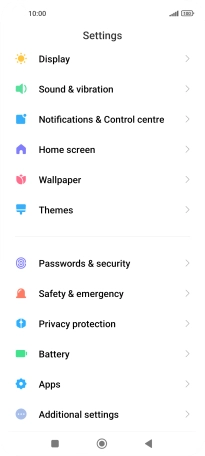
Press Ringtone.
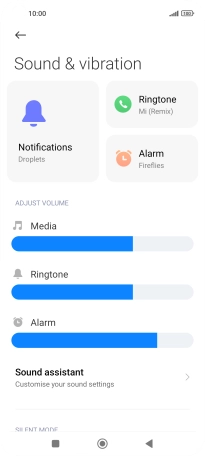
2. Select ring tone
Press Choose local ringtone.
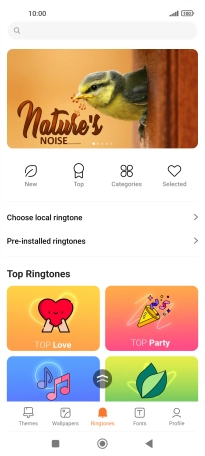
Press Music.
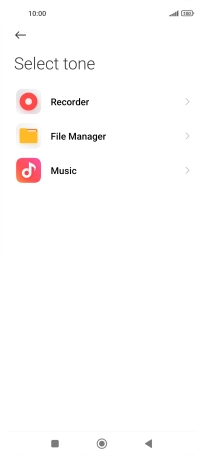
Press Music and go to the required folder.
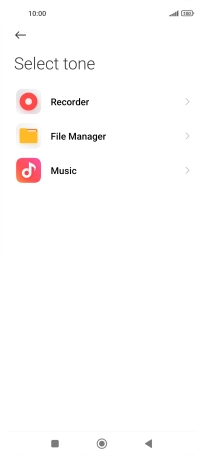
Press the required ring tone.
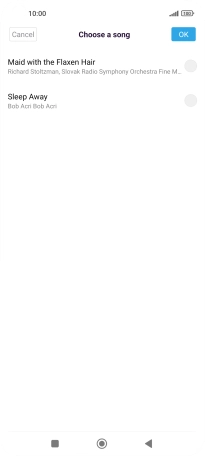
Press OK.
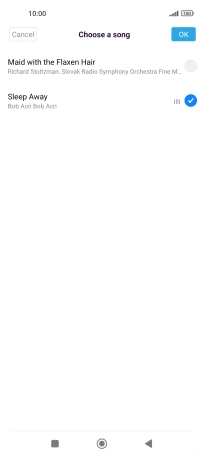
Press Apply next to the required ring tone.
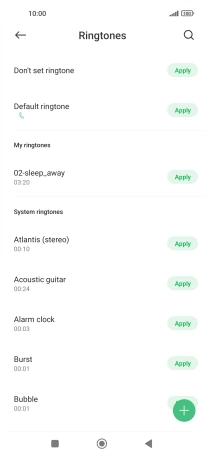
Press OK.
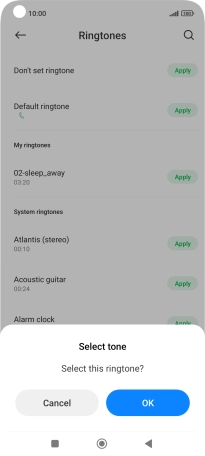
3. Return to the home screen
Press the Home key to return to the home screen.