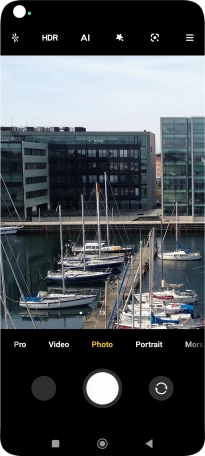Xiaomi 11 Lite 5G NE
Android 12.0
1 Turn on the camera
Press the camera icon.
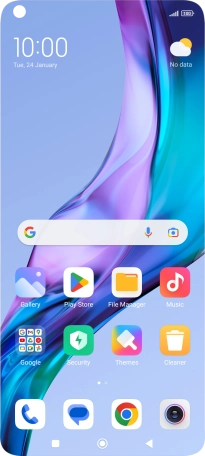
If the video recorder is turned on, press Photo.
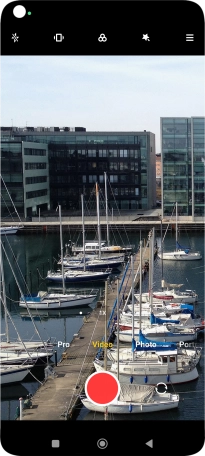
2 Turn flash on or off
Press the flash icon.
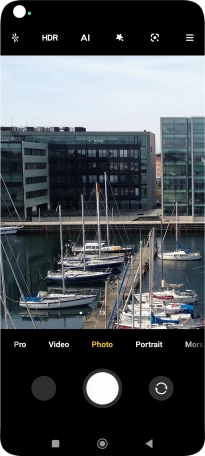
Press the required setting.
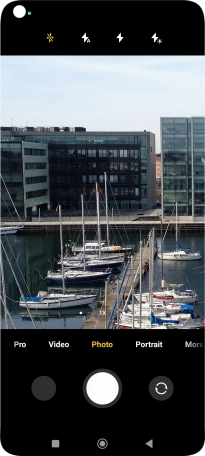
3 Take a picture
Point the camera lens at the back of your phone at the required object.
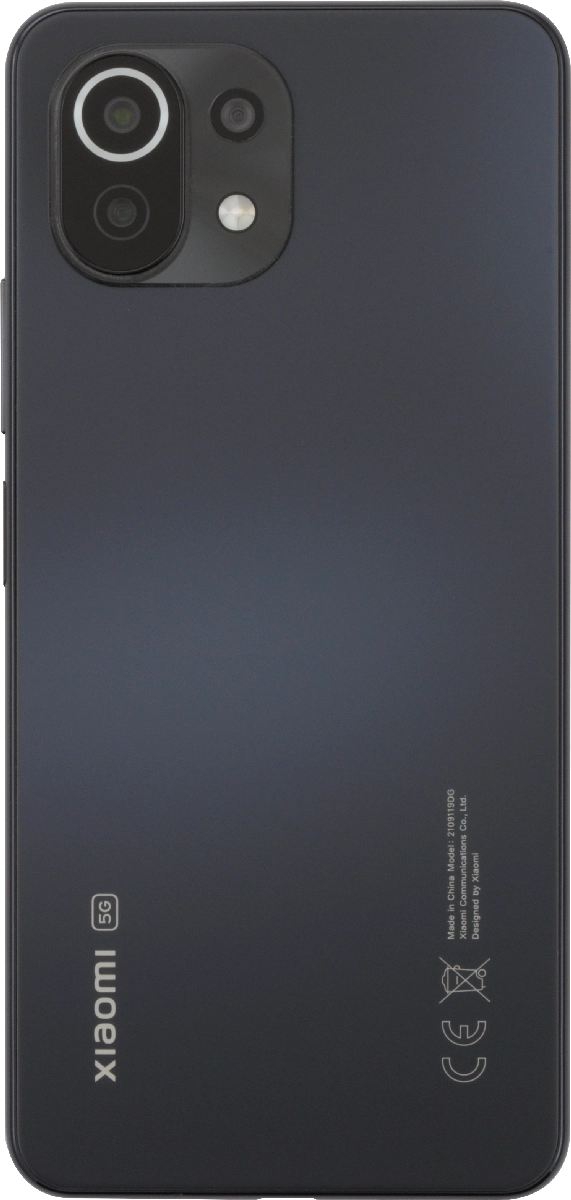
Press the take picture icon.
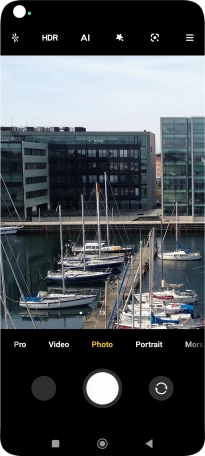
4 Return to the home screen
Press the Home key to return to the home screen.