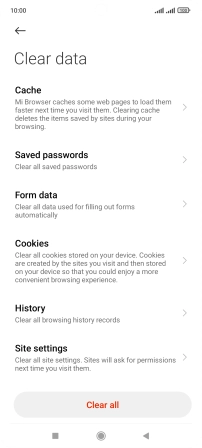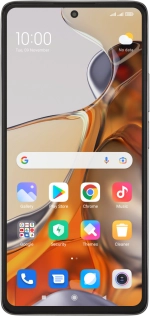
Xiaomi 11T Pro
Android 11.0
1. Find "Clear data"
Press the internet browser icon.
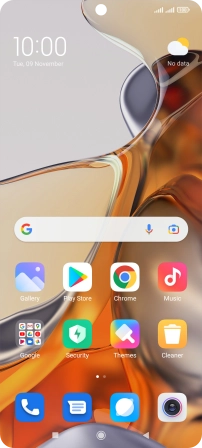
Press the profile icon.
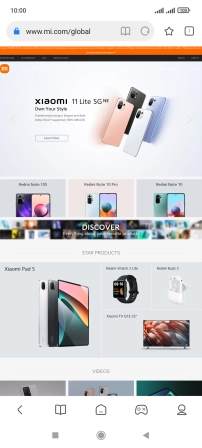
Press the settings icon.
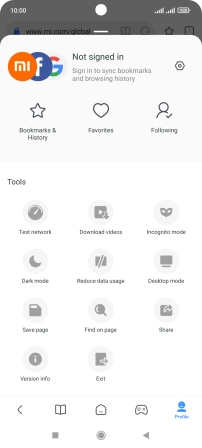
Press Clear data.
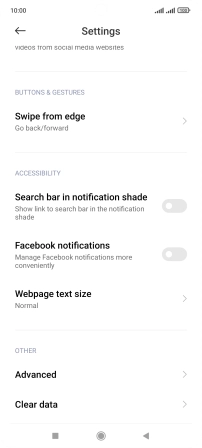
2. Clear browser data
Press Clear all.
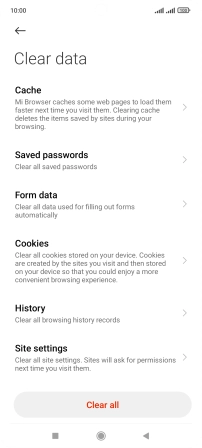
Press OK.
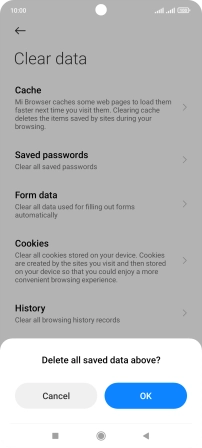
3. Return to the home screen
Press the Home key to return to the home screen.