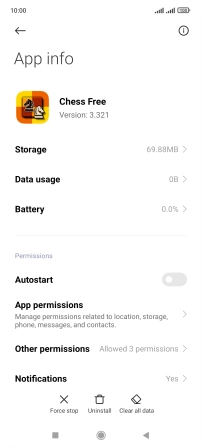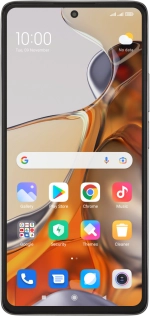
Xiaomi 11T Pro
Android 11.0
1. Find "Manage apps"
Press Settings.
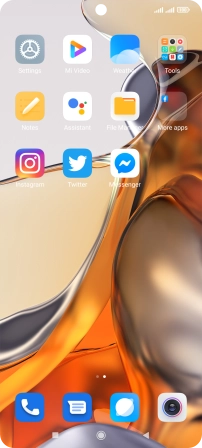
Press Apps.
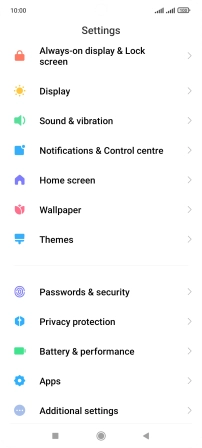
Press Manage apps.
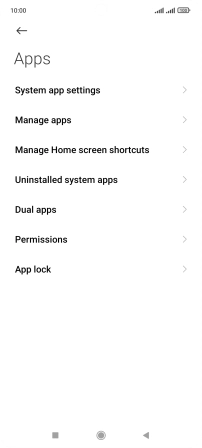
2. Delete temporary data
Press the required app.
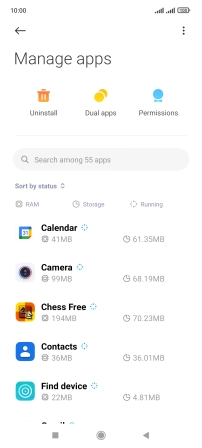
Press Clear data.
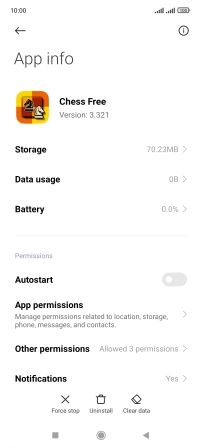
Press Clear cache.
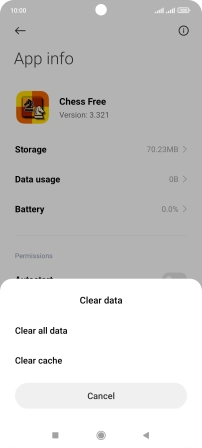
Press OK.
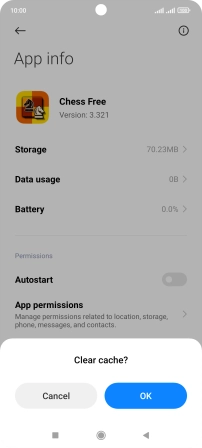
3. Return to the home screen
Press the Home key to return to the home screen.