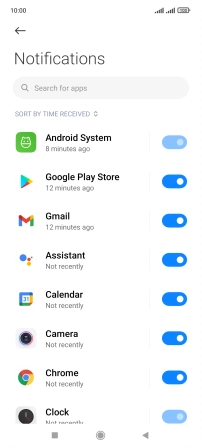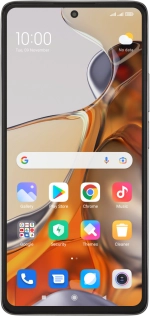
Xiaomi 11T Pro
Android 11.0
1 Find "App notifications"
Press Settings.
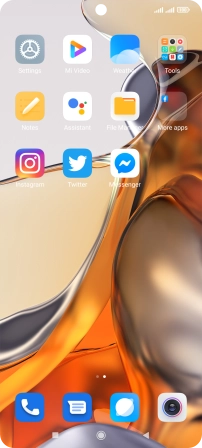
Press Notifications & Control centre.
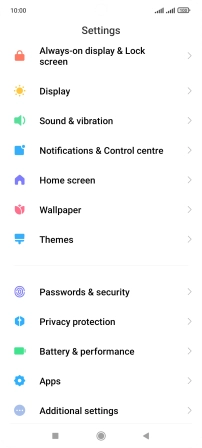
Press App notifications.
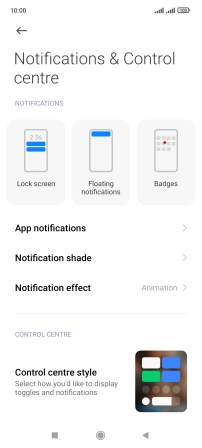
2 Turn notifications on or off
Press the indicator next to the required app to turn the function on or off.
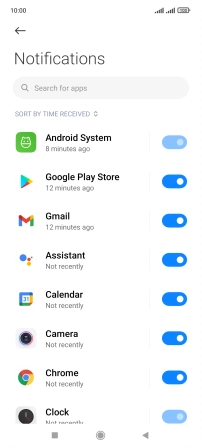
3 Return to the home screen
Press the Home key to return to the home screen.