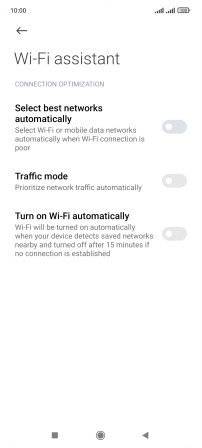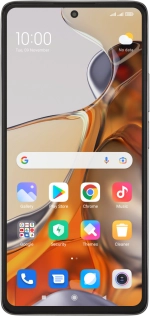
Xiaomi 11T Pro
Android 11.0
1 Find "Wi-Fi"
Press Settings.
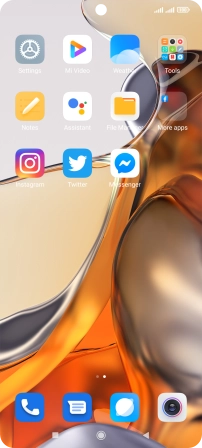
Press Wi-Fi.
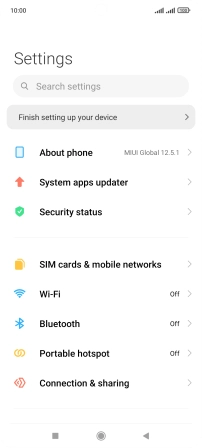
2 Turn on Wi-Fi
Press the indicator next to "Wi-Fi" to turn on the function.
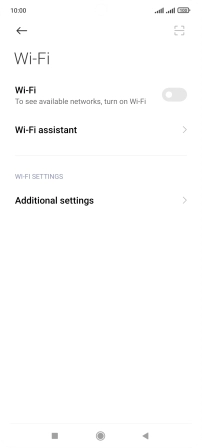
3 Turn automatic use of mobile data on or off
Press Wi-Fi assistant.
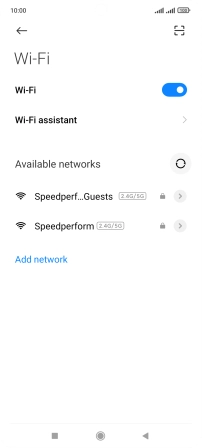
Press the indicator next to "Select best networks automatically" to turn the function on or off.
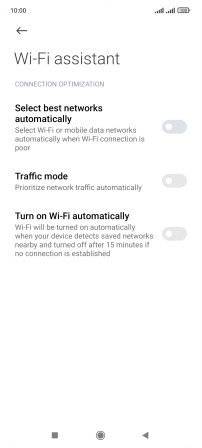
If you turn on the function, press the indicator next to "Ask permission for using mobile data".
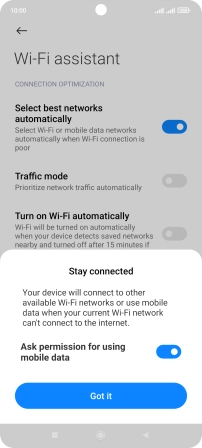
Press Got it.
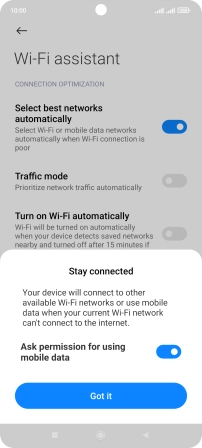
4 Return to the home screen
Press the Home key to return to the home screen.