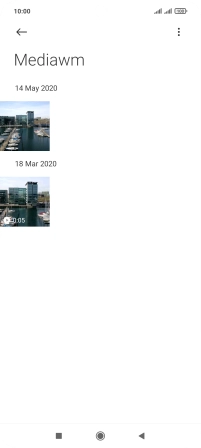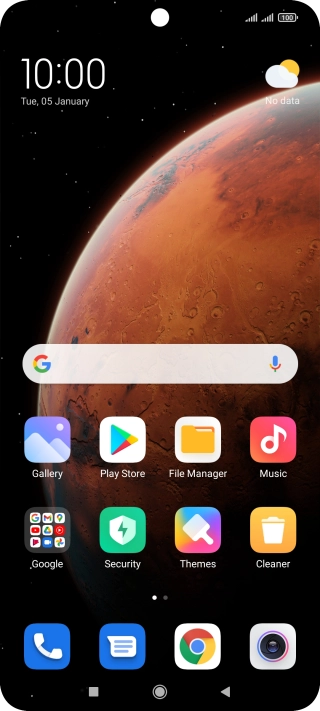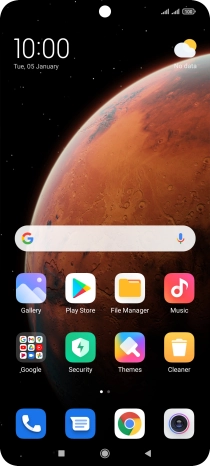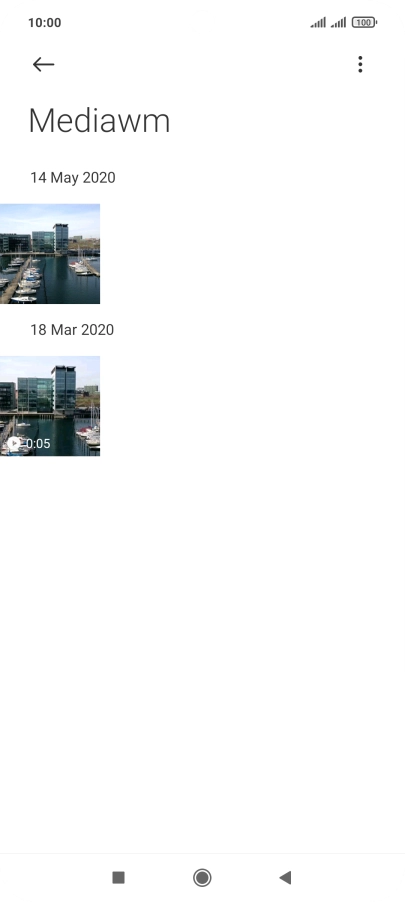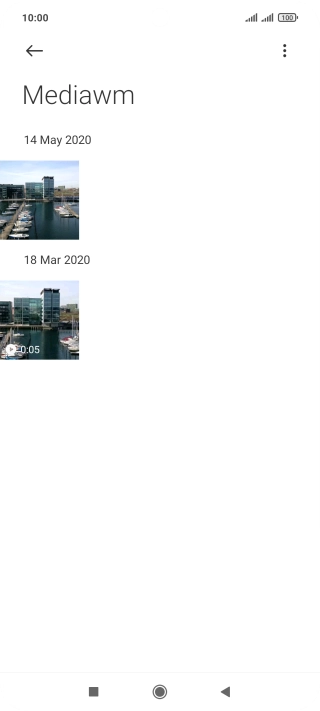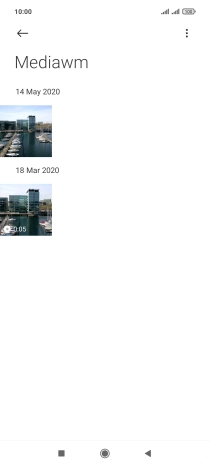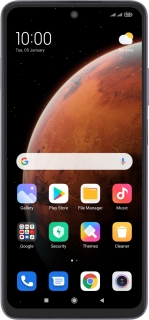
Xiaomi Mi 10T Lite
Android 10.0
1. Find "Gallery"
Press Gallery and go to the required folder.
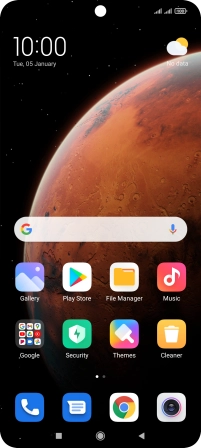
2. Select picture or video clip
Press and hold the required picture or video clip.
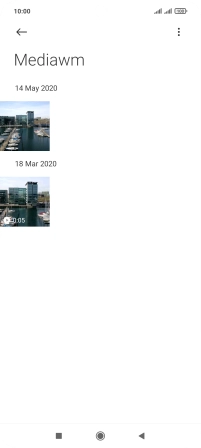
Press Send.
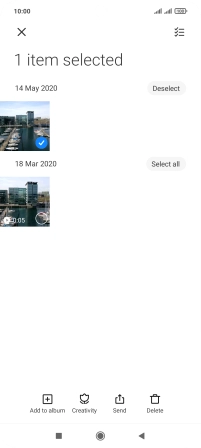
3. Send picture or video clip in an email message
Press Gmail.
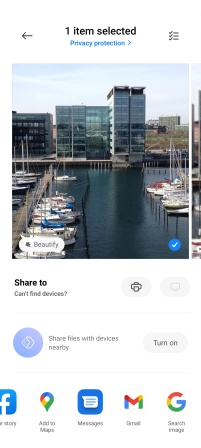
Press the field next to "To" and key in the first letters of the recipient's name.
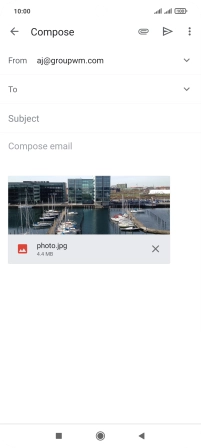
Press the required contact.
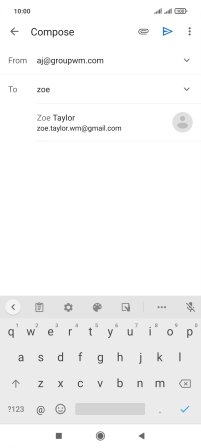
Press Subject and write the subject of your email message.
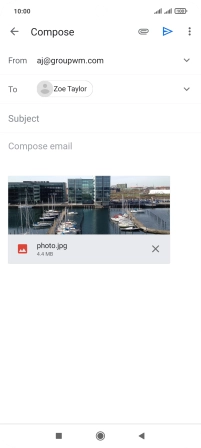
Press the text input field and write the text for your email message.
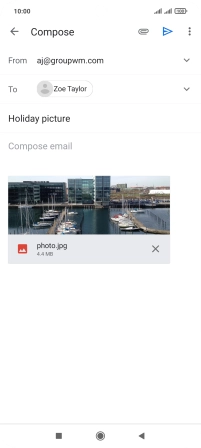
Press the send icon.
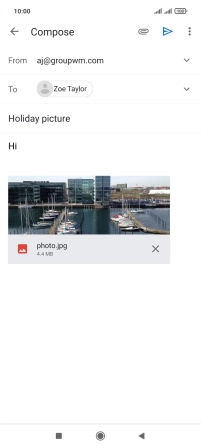
4. Return to the home screen
Press the Home key to return to the home screen.