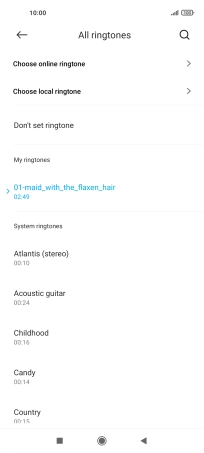Xiaomi Mi 11 Lite 5G
Android 11.0
1. Find "Ringtone"
Press Settings.
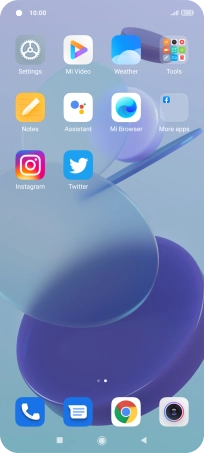
Press Sound & vibration.
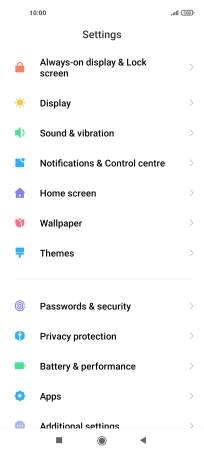
Press Ringtone.
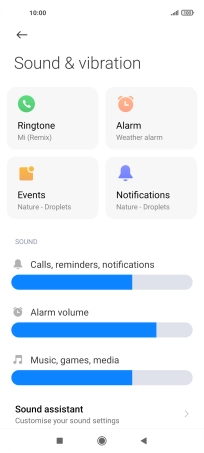
2. Select ring tone
Press All ringtones.
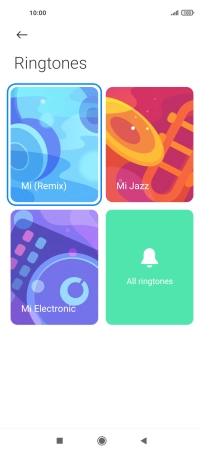
Press Choose local ringtone and go to the required folder.
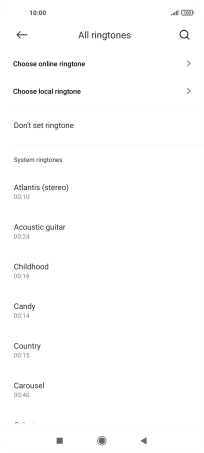
Press the required ring tone.
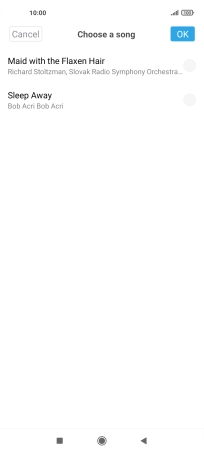
Press OK.
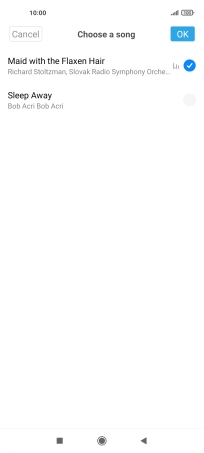
3. Return to the home screen
Press the Home key to return to the home screen.