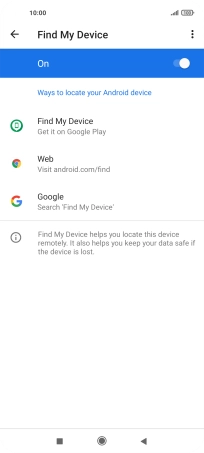Xiaomi Mi 11 Lite 5G
Android 11.0
1. Find "Find My Device"
Press Settings.
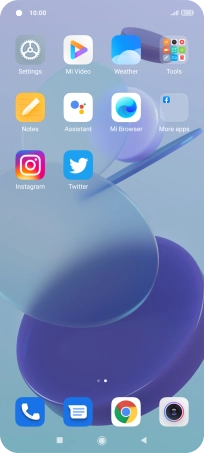
Press Google.
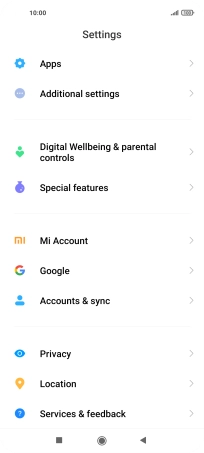
Press Find My Device.
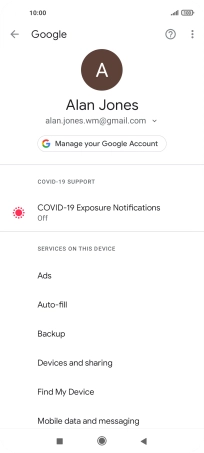
2. Turn on Find My Device
Press the indicator to turn on the function.
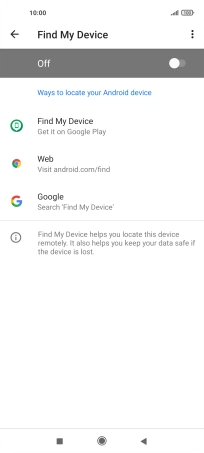
3. Return to the home screen
Press the Home key to return to the home screen.