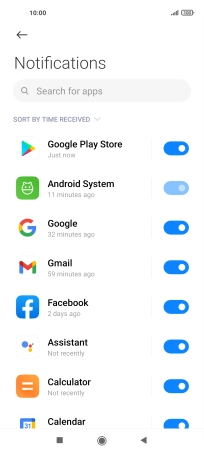Xiaomi Mi 11 Lite 5G
Android 11.0
1. Find "App notifications"
Press Settings.
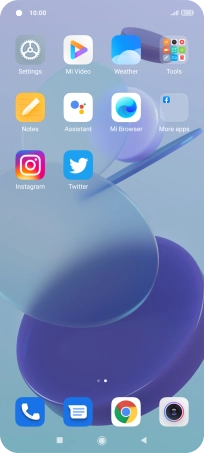
Press Notifications & Control centre.
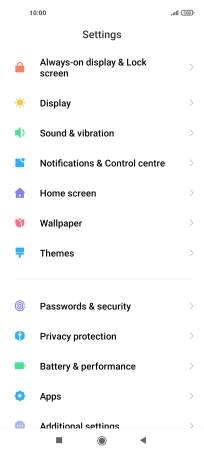
Press App notifications.
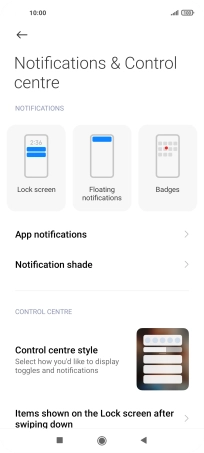
2. Turn notifications on or off
Press the indicator next to the required app to turn the function on or off.
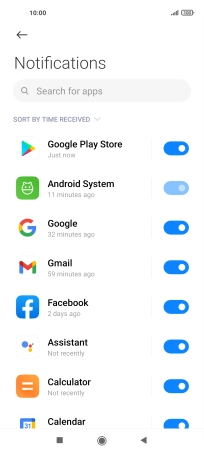
3. Return to the home screen
Press the Home key to return to the home screen.