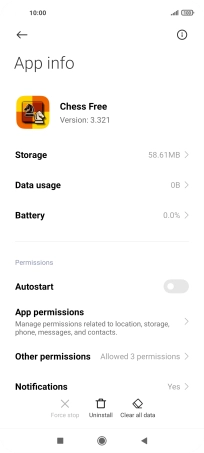Xiaomi Mi 11 Lite 5G
Android 11.0
1 Find "Manage apps"
Press Settings.
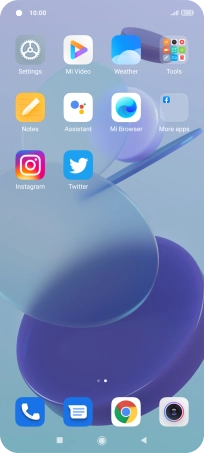
Press Apps.
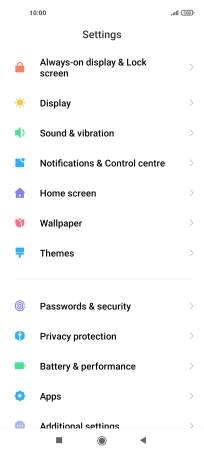
Press Manage apps.
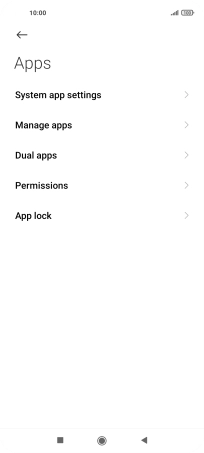
2 Delete temporary data
Press the required app.
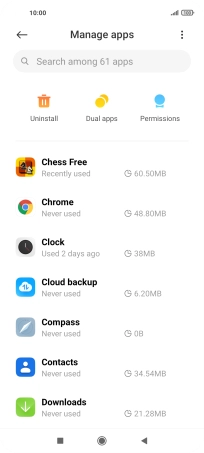
Press Clear data.
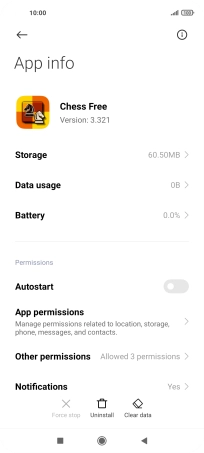
Press Clear cache.
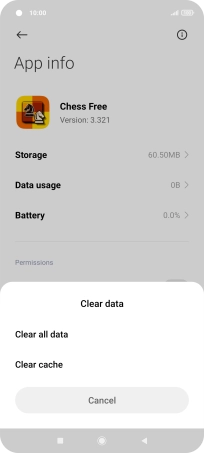
Press OK.
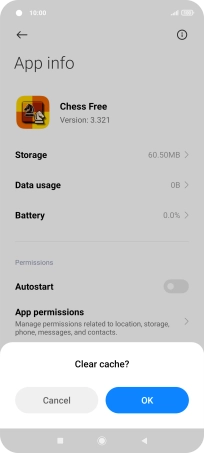
3 Return to the home screen
Press the Home key to return to the home screen.