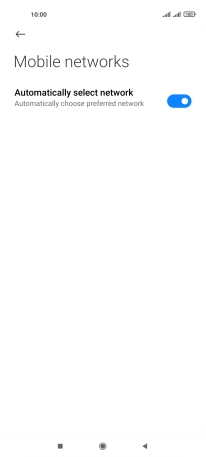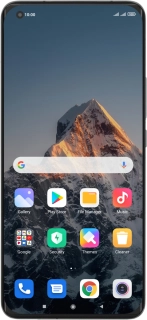
Xiaomi Mi 11 Ultra
Android 11.0
1. Find "Mobile networks"
Press Settings.
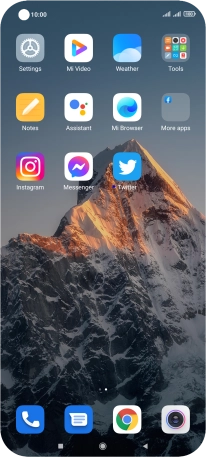
Press SIM cards & mobile networks.
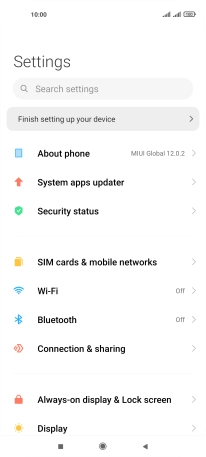
Press the required SIM.
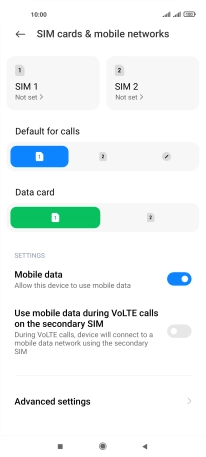
Press Mobile networks.
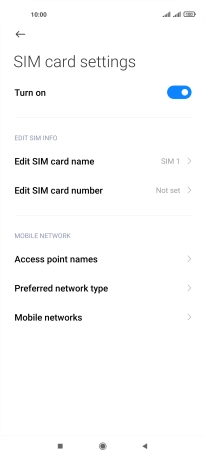
2. Select network manually
Press the indicator next to "Automatically select network" to turn off the function.
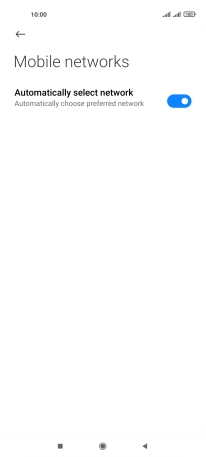
Press Next.
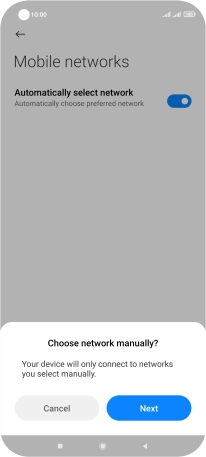
Press OK.
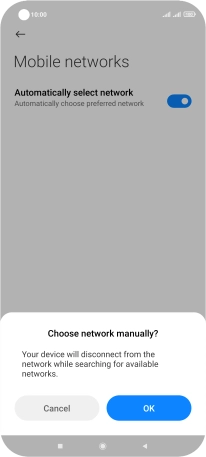
Press OK and your phone will search for networks.
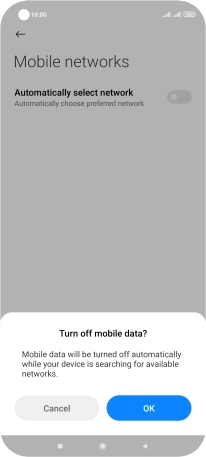
Press the required network.
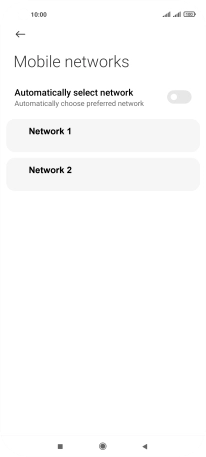
3. Select network automatically
Press the indicator next to "Automatically select network" to turn on the function.
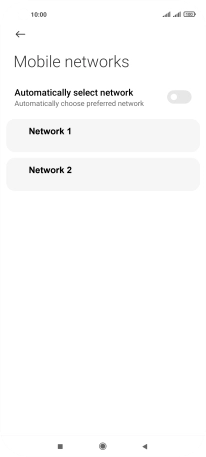
4. Return to the home screen
Press the Home key to return to the home screen.