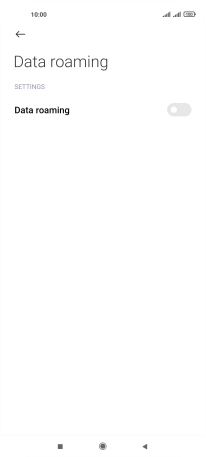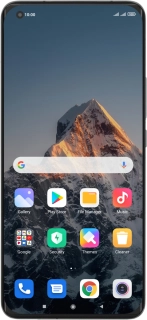
Xiaomi Mi 11 Ultra
Android 11.0
1 Find "Data roaming"
Press Settings.
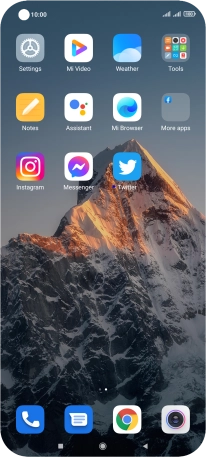
Press SIM cards & mobile networks.
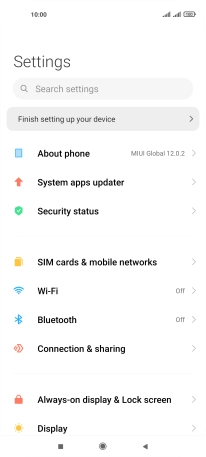
Press Advanced settings.
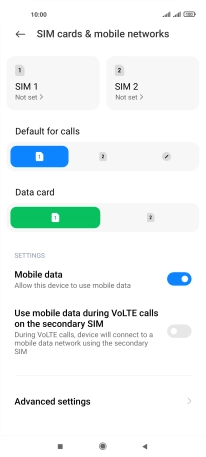
Press Data roaming.
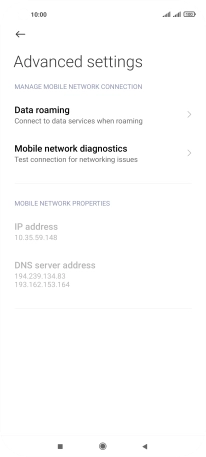
2 Turn data roaming on or off
Press the indicator next to "Data roaming" to turn the function on or off.
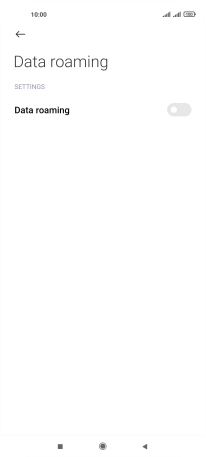
3 Return to the home screen
Press the Home key to return to the home screen.