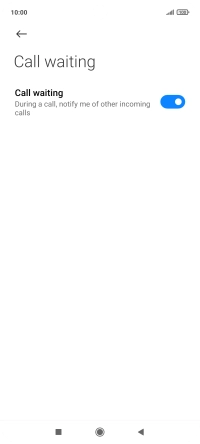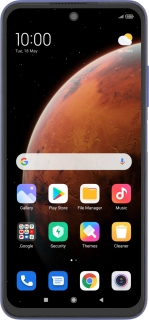
Xiaomi Redmi Note 10 5G
Android 11.0
1. Find "Call waiting"
Press the phone icon.
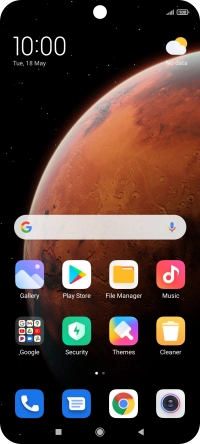
Press the menu icon.
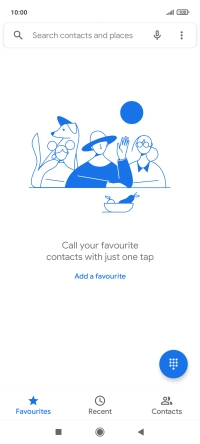
Press Settings.
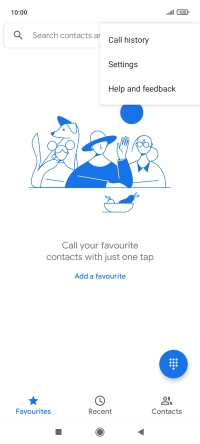
Press Calling accounts.
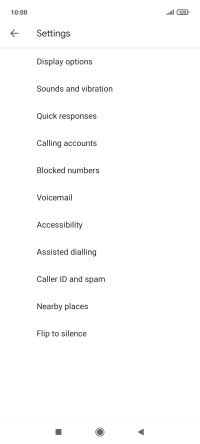
Press Call waiting.
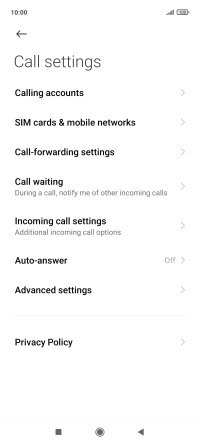
2. Turn call waiting on or off
Press the indicator next to "Call waiting" to turn the function on or off.
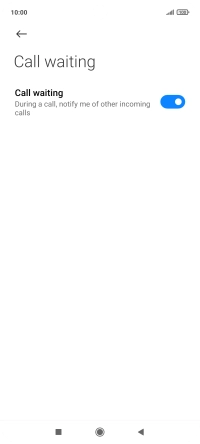
If you turn on the function, press Open.
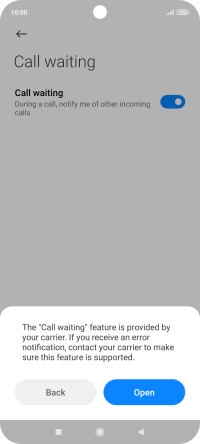
3. Return to the home screen
Press the Home key to return to the home screen.