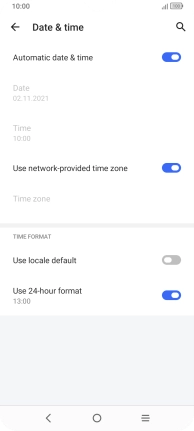Alcatel 1S (2021)
Android 11.0
1. Find "Date & time"
Slide two fingers downwards starting from the top of the screen.
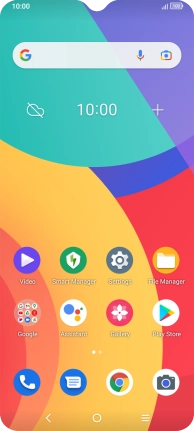
Press the settings icon.
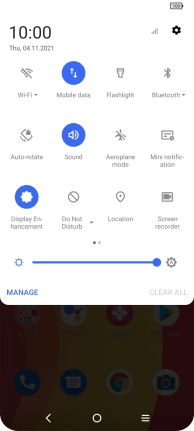
Press System.
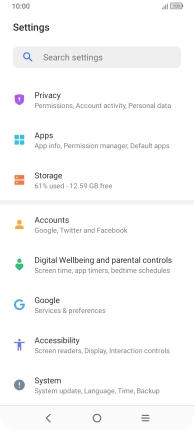
Press Date & time.
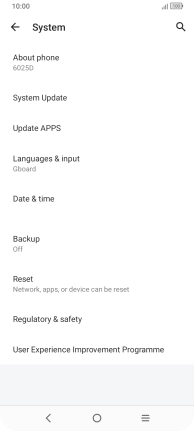
2. Turn on automatic date and time update
Press the indicator next to "Automatic date & time" to turn on the function.
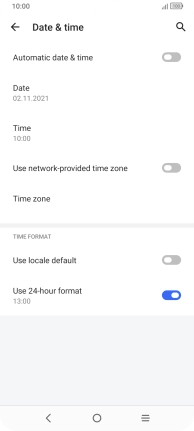
3. Turn on automatic time zone update
Press the indicator next to "Use network-provided time zone" to turn on the function.
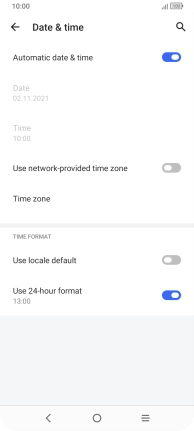
4. Return to the home screen
Press the Home key to return to the home screen.