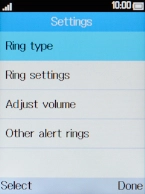Alcatel 20.03
1. Find "General"
Press the Navigation key.
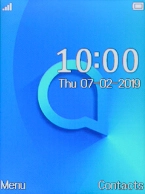
Select Settings.
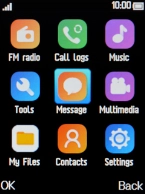
Select Profiles.
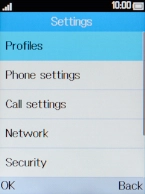
Select General.
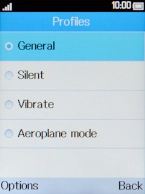
2. Select ring tone
Press the Left selection key.
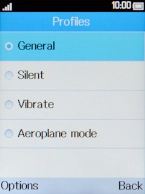
Select Custom.
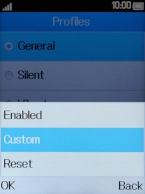
Select Ring settings.
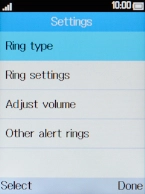
Select Incoming call ringtone.
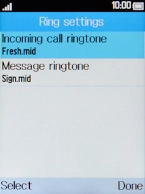
Select More ringtones.
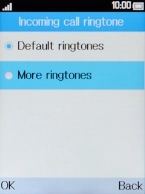
Highlight the required ring tones to hear them.
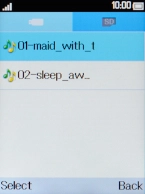
Once you've found a ring tone you like, press the Left selection key.
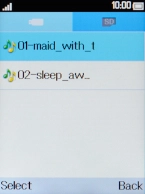
3. Return to the home screen
Press Disconnect to return to the home screen.