
Alcatel 3L (2020)
Android 10.0
1. Find "Gallery"
Slide your finger upwards on the screen.

Press Gallery and go to the required folder.
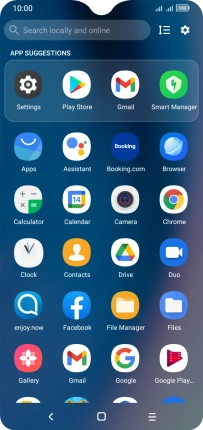
2. Select picture or video clip
Press and hold the required picture or video clip.

3. Send picture or video clip in a picture message
Press the menu icon.
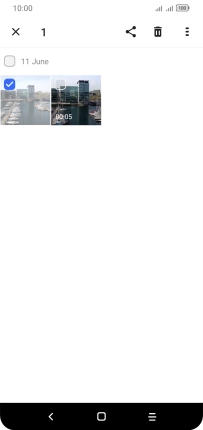
Press Select all.
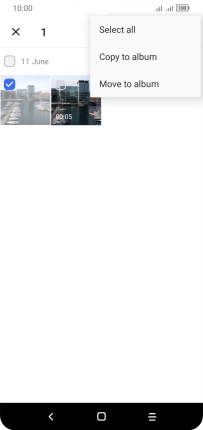
Press the share icon and key in the first letters of the recipient's name.
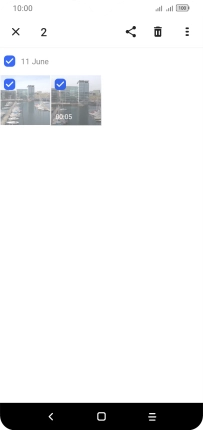
Press Messages.
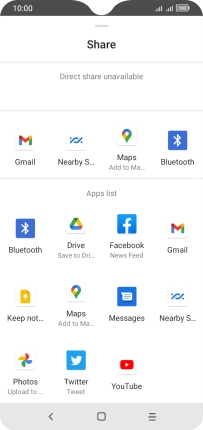
Press New message.
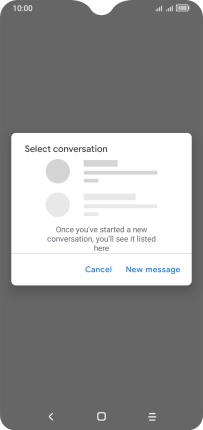
Press the search field.
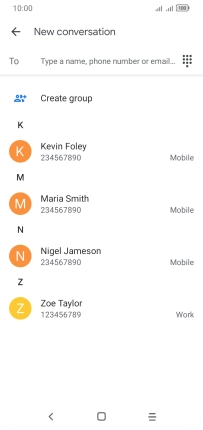
Key in the first letters of the recipient's name and press the required contact.
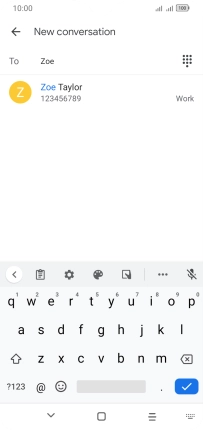
Press the text input field and write the text for your picture message.
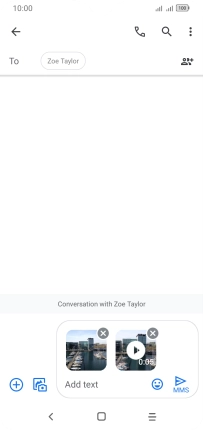
Press the send icon.
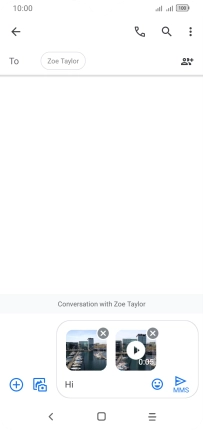
4. Return to the home screen
Press the Home key to return to the home screen.




































