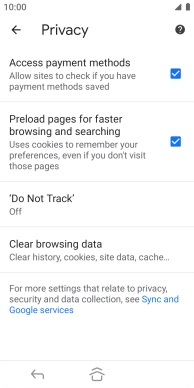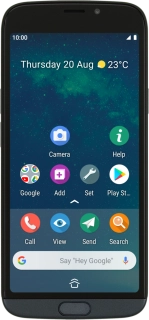
Doro 8050
Android 9.0
1. Find "Chrome"
Slide your finger upwards on the screen.
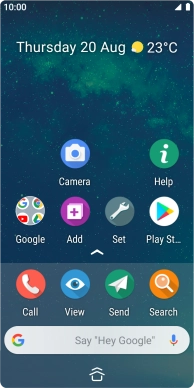
Press Chrome.
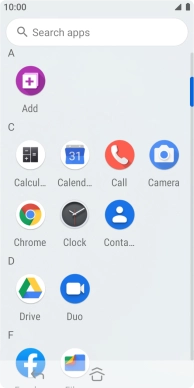
2. Clear browser data
Press the menu icon.
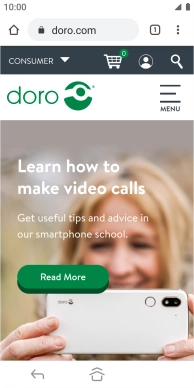
Press Settings.
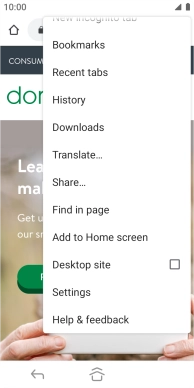
Press Privacy.
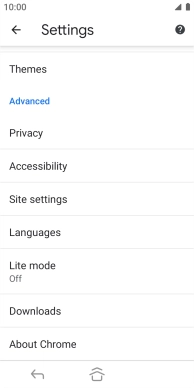
Press Clear browsing data.
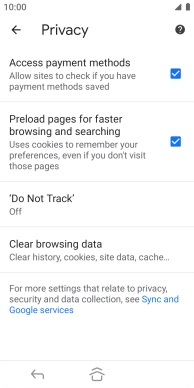
Press Clear data.
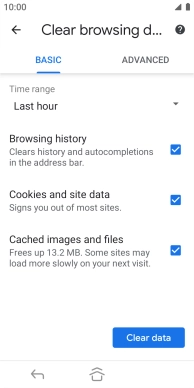
Press Clear.
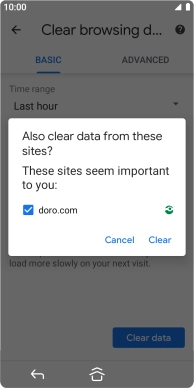
3. Return to the home screen
Press the Home key to return to the home screen.