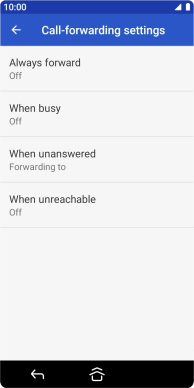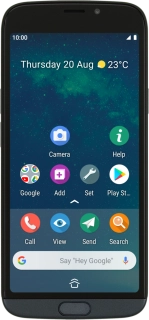
Doro 8050
Android 9.0
1. Find "Voice call"
Press Call.
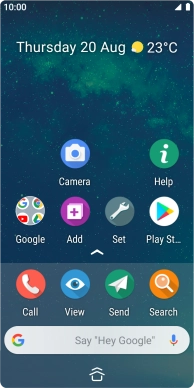
Press the menu icon.
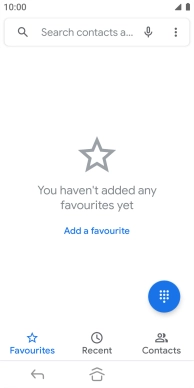
Press Settings.
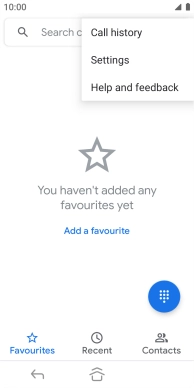
Press Calls.
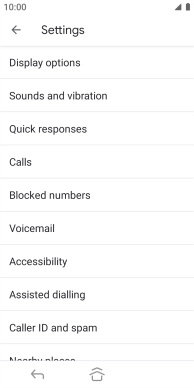
Press GSM call settings.
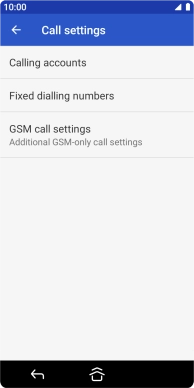
Press Call forwarding.
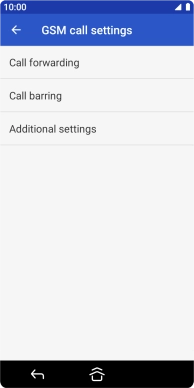
Press Voice call.
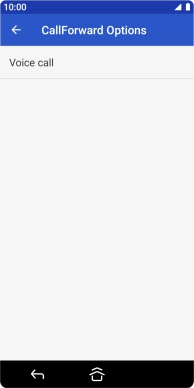
2. Divert calls to voicemail
Press the required divert type.
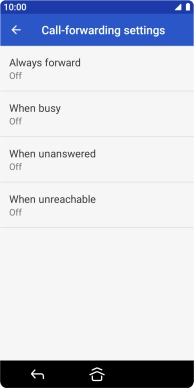
Key in +447836121121 and press TURN ON.
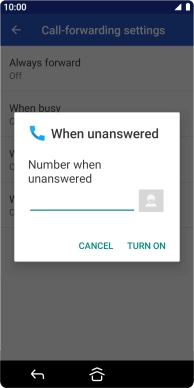
+447836121121
3. Return to the home screen
Press the Home key to return to the home screen.