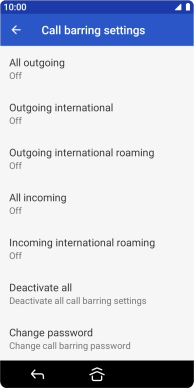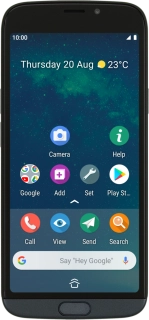
Doro 8050
Android 9.0
1. Find "Call barring"
Press Call.
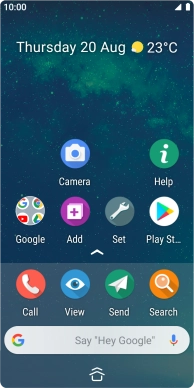
Press the menu icon.
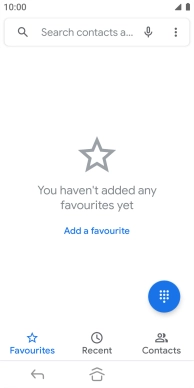
Press Settings.
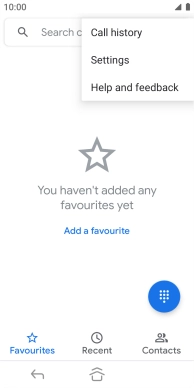
Press Calls.
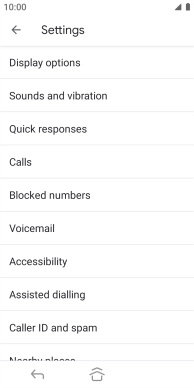
Press GSM call settings.
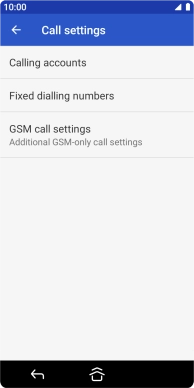
Press Call barring.
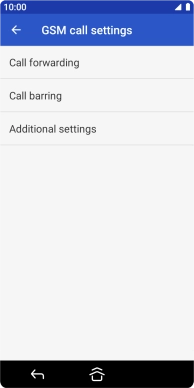
2. Turn call barring on or off
Press the required barring type.
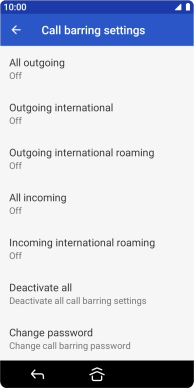
Key in your barring password and press TURN ON. The default barring password is 1919.
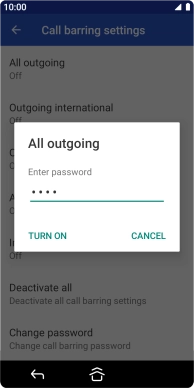
1919
3. Return to the home screen
Press the Home key to return to the home screen.