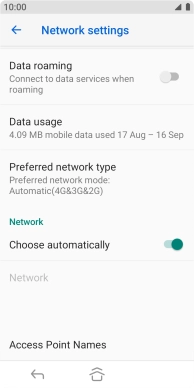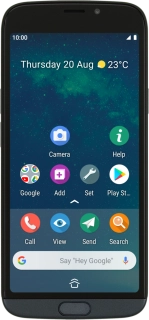
Doro 8050
Android 9.0
1. Find "Advanced"
Slide two fingers downwards starting from the top of the screen.
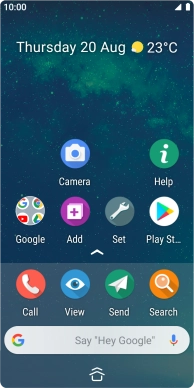
Press the settings icon.
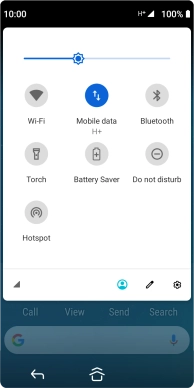
Press Network & Internet.
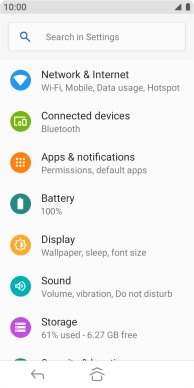
Press Mobile network.
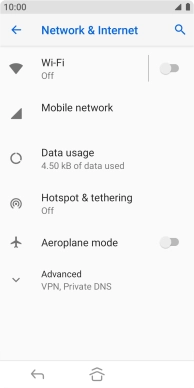
Press Advanced.
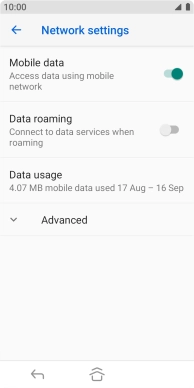
2. Select network manually
Press the indicator next to "Choose automatically" to turn off the function and wait while your phone searches for networks.
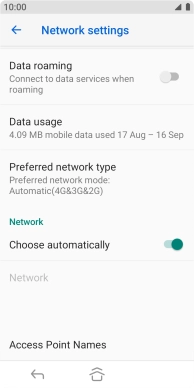
Press the required network.
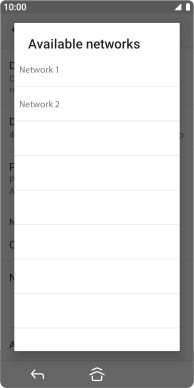
3. Select network automatically
Press the indicator next to "Choose automatically" to turn on the function.
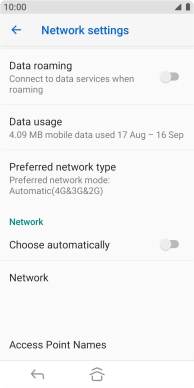
4. Return to the home screen
Press the Home key to return to the home screen.