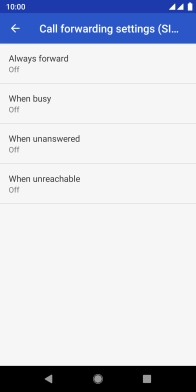FAIRPHONE Fairphone 3
Android 9.0
1 Find "Voice"
Press the phone icon.
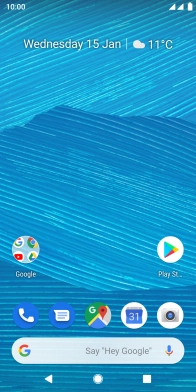
Press the menu icon.
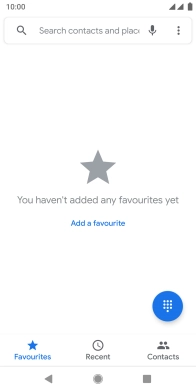
Press Settings.
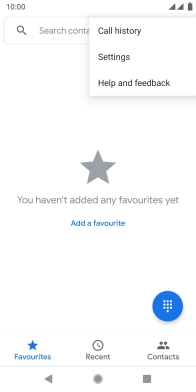
Press Calling accounts.
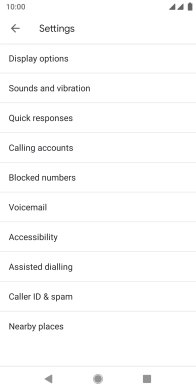
Press the required SIM.
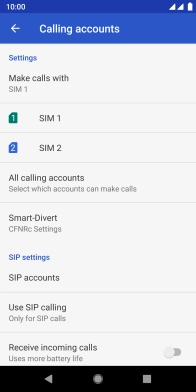
Press GSM call settings.
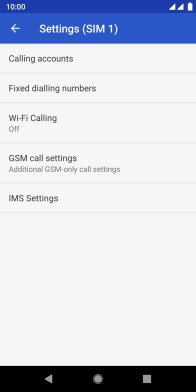
Press Call forwarding.
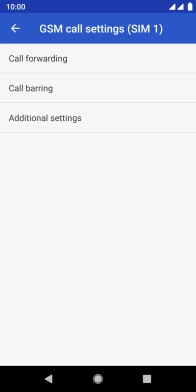
Press Voice.
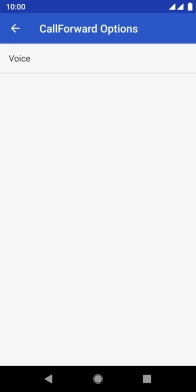
2 Cancel all diverts
Press the required divert type.
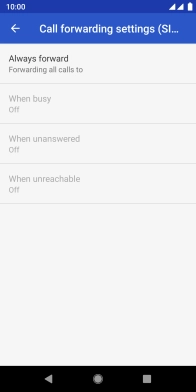
Press TURN OFF.
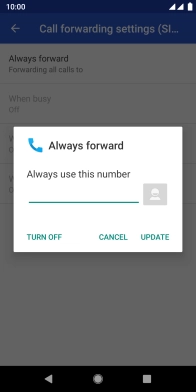
3 Return to the home screen
Press the Home key to return to the home screen.